You may be wondering how to find your Facebook page ID in order to create a “Link to Facebook Page” data type. Here are the steps:
- Log into Facebook.
- From your News Feed, click Pages on the left side menu.
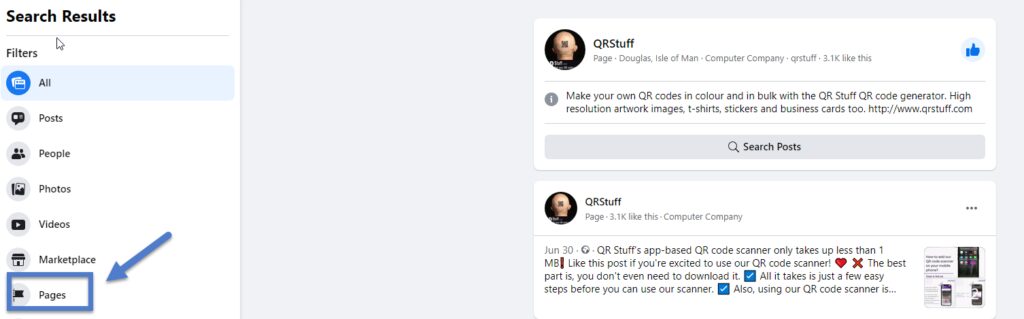
- Click your Page name. This takes you to your page.
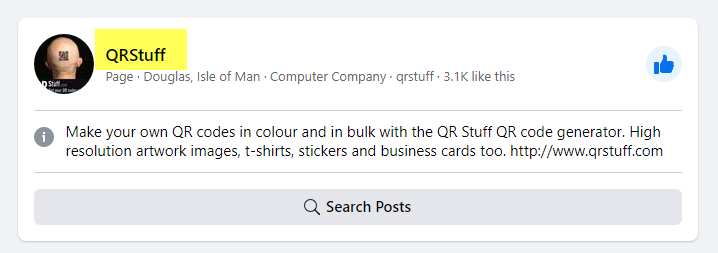
- Click About at the top of your Page. It should be right under your profile picture. If you don’t see it, click More.
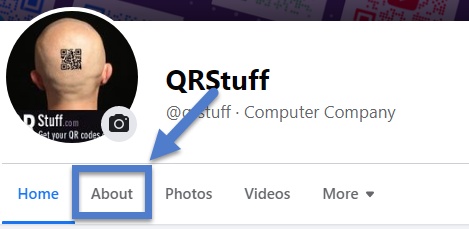
- Scroll down to find your Page ID below MORE INFO.
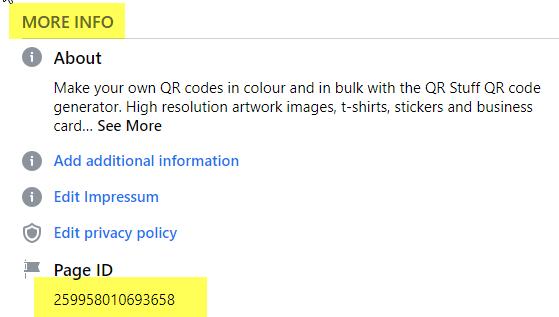
- Copy and Paste the Page ID to use in your QR code.

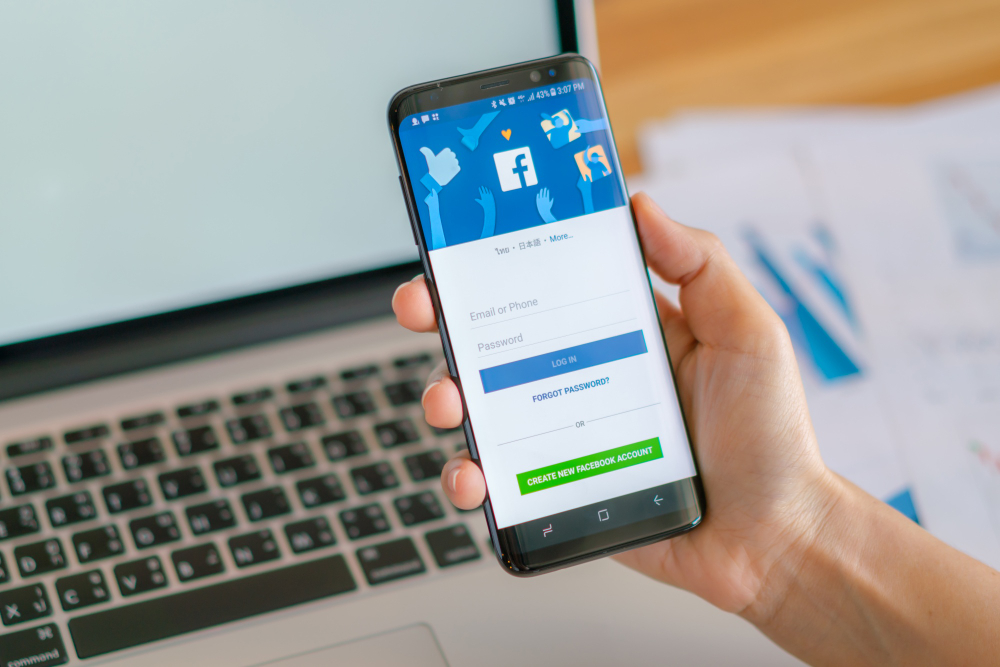

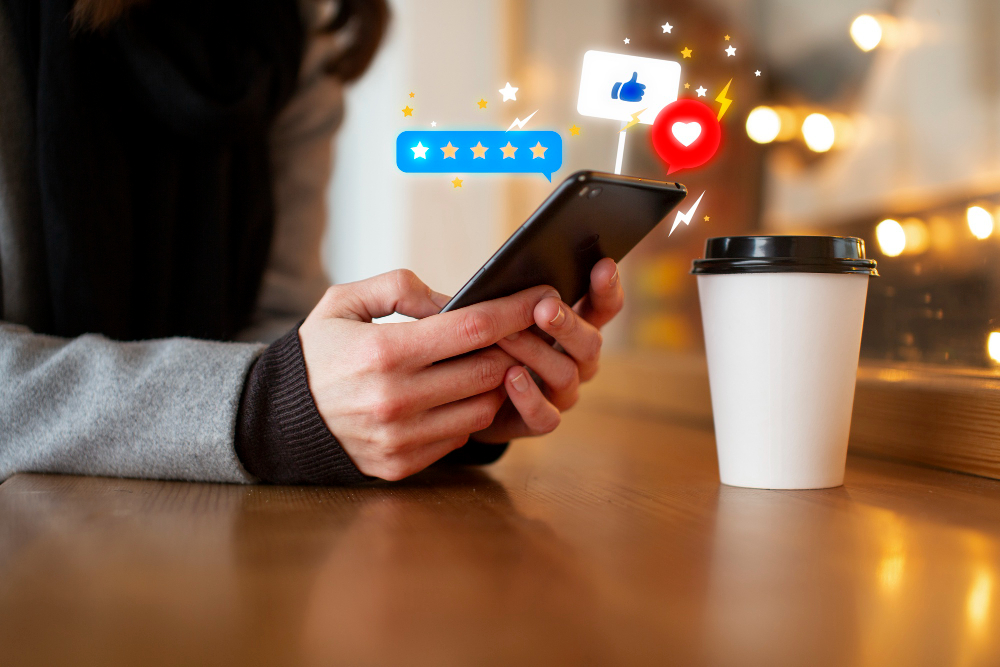


Hilla Rosenberg,
Content Writer at QRStuff
Hilla is a seasoned content writer at QRStuff, passionate about making tech accessible and engaging. With a knack for breaking down complex topics, she helps businesses and individuals make the most of QR Code technology.