Ever wondered how to boost your business’s online reputation effortlessly? Collecting customer reviews can be time-consuming and challenging. Google review QR codes simplify the process, making it easier for customers to share their experiences instantly.
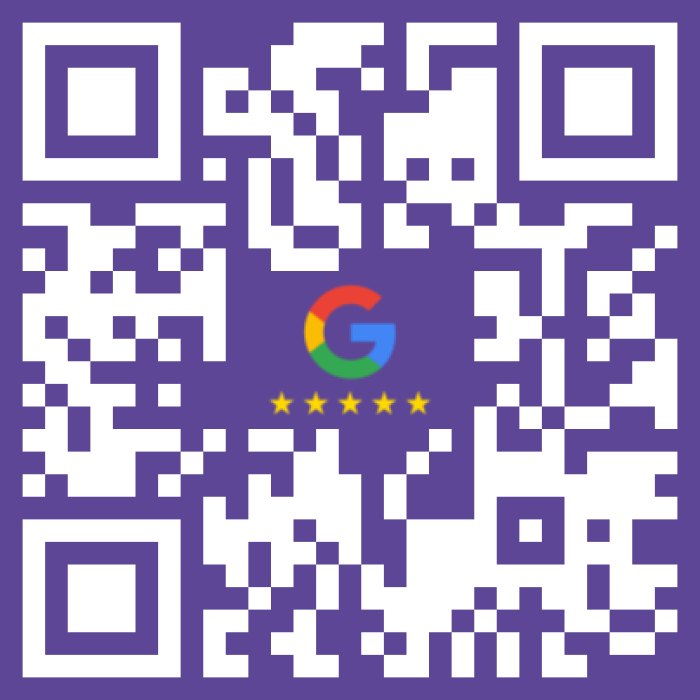
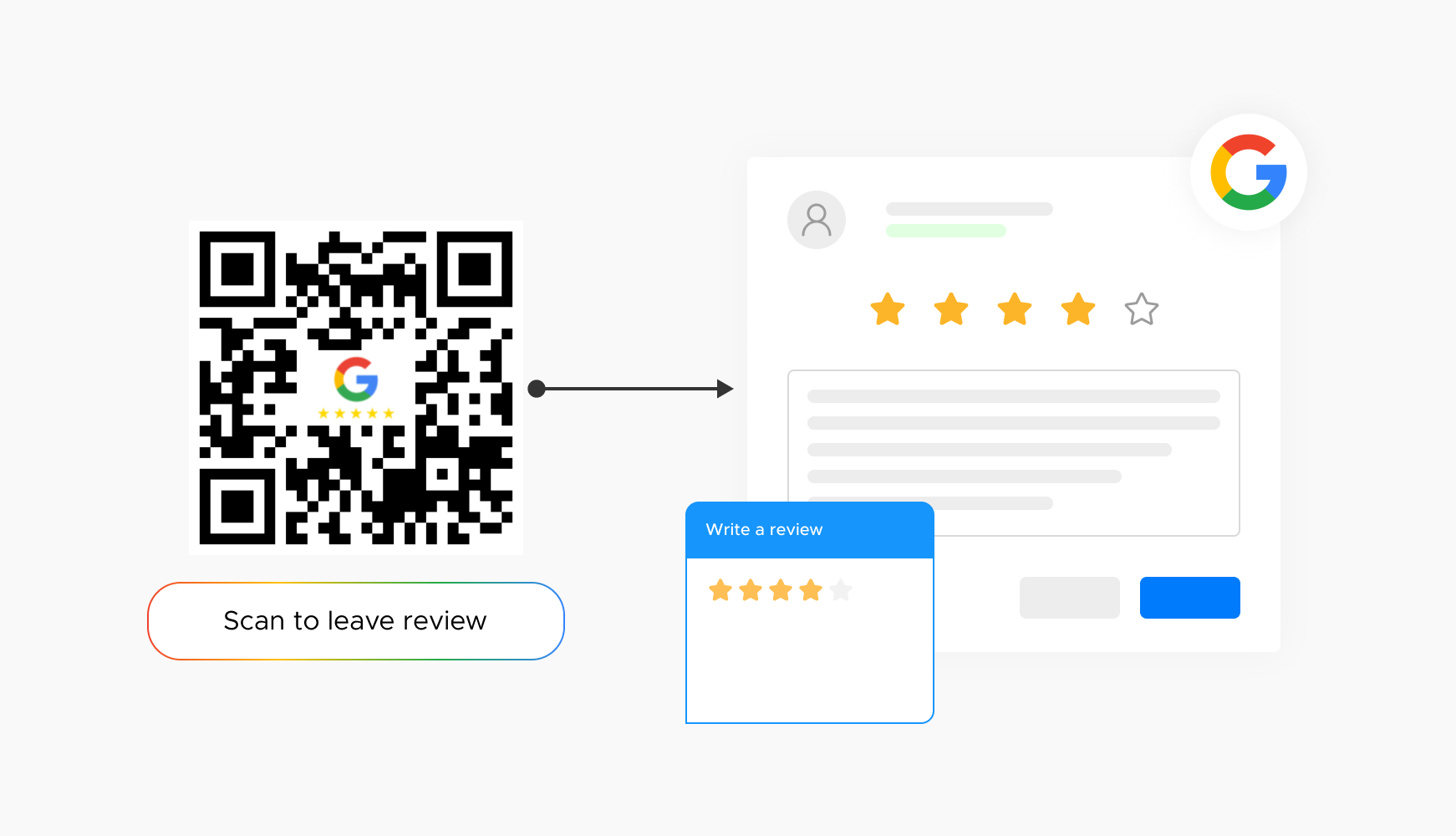
Google review QR codes allow customers to leave reviews immediately, capturing their fresh experiences. This instant feedback helps businesses address issues quickly, enhancing customer satisfaction.
Simplifying the review process with QR codes encourages more customers to share their experiences. This increased engagement leads to more frequent and positive feedback, fostering stronger customer relationships.
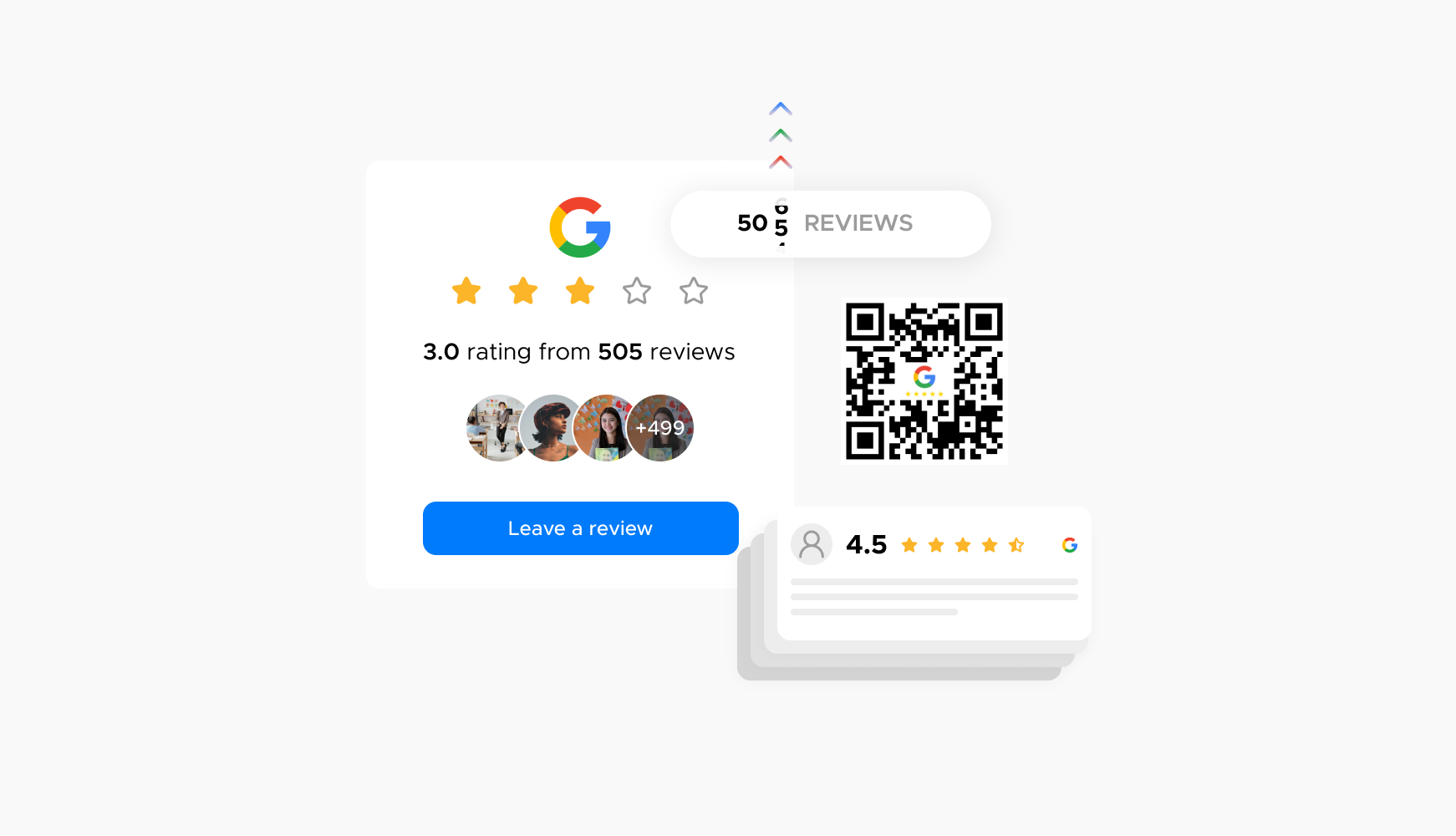
The convenience of QR codes boosts the number of reviews. More reviews provide better customer insights and improve business credibility, attracting potential customers.
More Google reviews improve a business's online presence and search engine ranking. Higher visibility drives more traffic to the business’s website and physical location.
Ready to discover how QR codes can transform your business?
Start by creating your custom QR Code today

Place QR codes on tables, menus, or receipts to gather immediate feedback from diners, enhancing the dining experience.
Add QR codes to business cards, invoices, or service vehicles to make it easy for clients to leave reviews, maintaining high service standards.
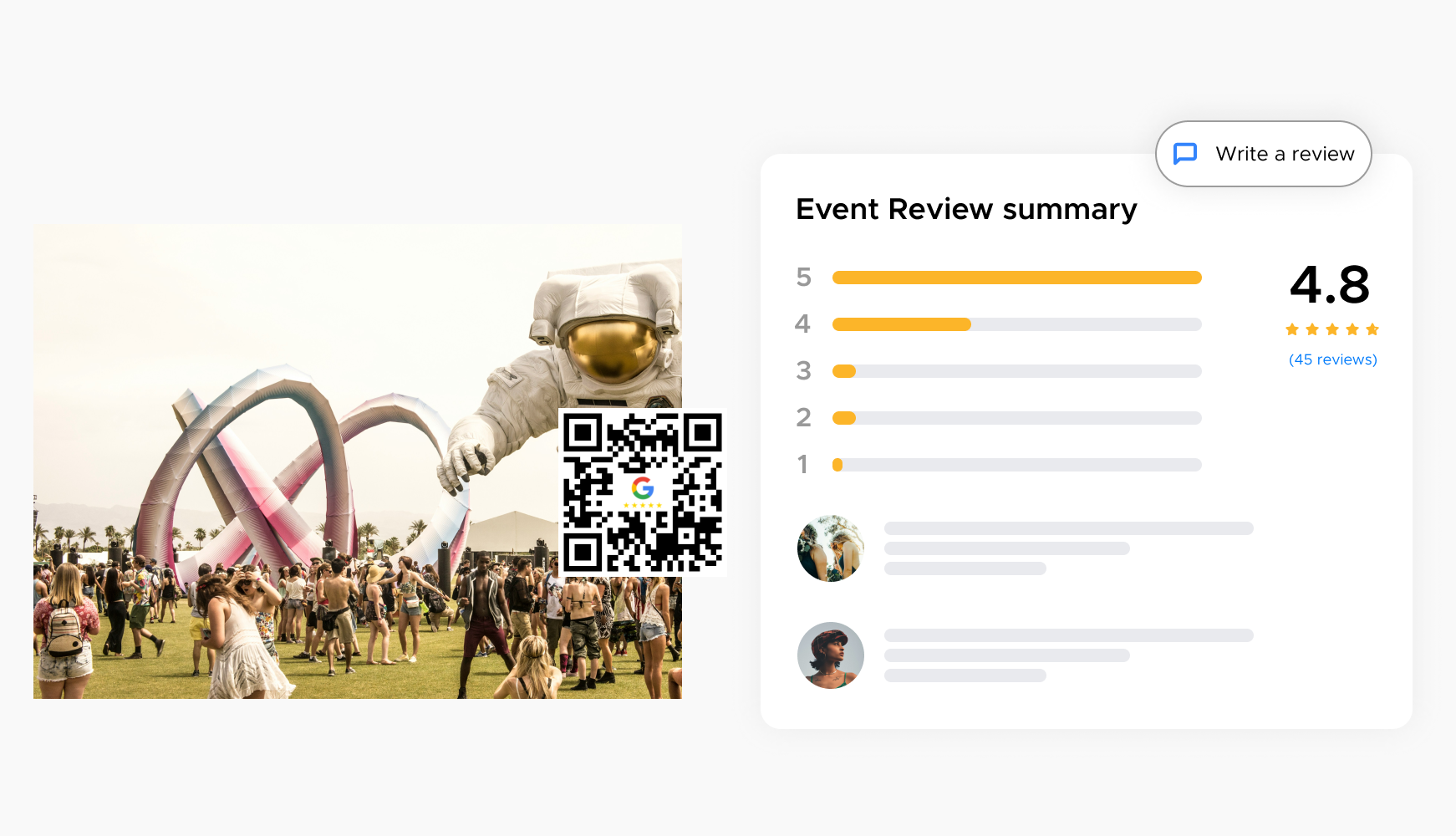
Post QR codes at entrances, exits, or in programs to capture attendees' impressions and reviews, improving future events.
Post QR codes at entrances, exits, or in programs to capture attendees' impressions and reviews, improving future events.
Select a reliable QR code generator like QRStuff, which offers a range of features to create dynamic and customizable QR codes suited for your business needs.
Ready to discover how QR codes can transform your business?
Start by creating your custom QR Code today
Select the appropriate type of QR code for your needs, such as a URL QR code that links directly to your business’s Google review page. [Learn more about different QR code types on QRStuff.com].
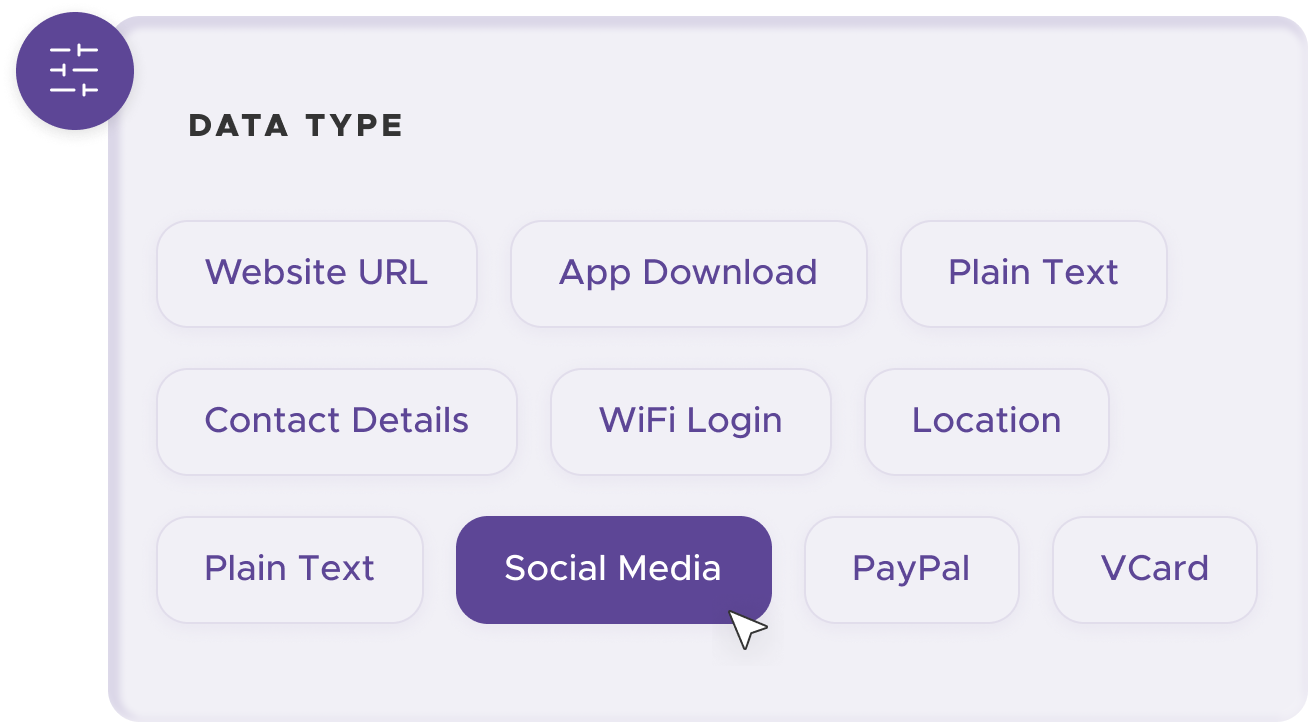
Add customization to your QR code, such as your server's logo, colors, or other branding elements, to make it visually appealing and recognizable.
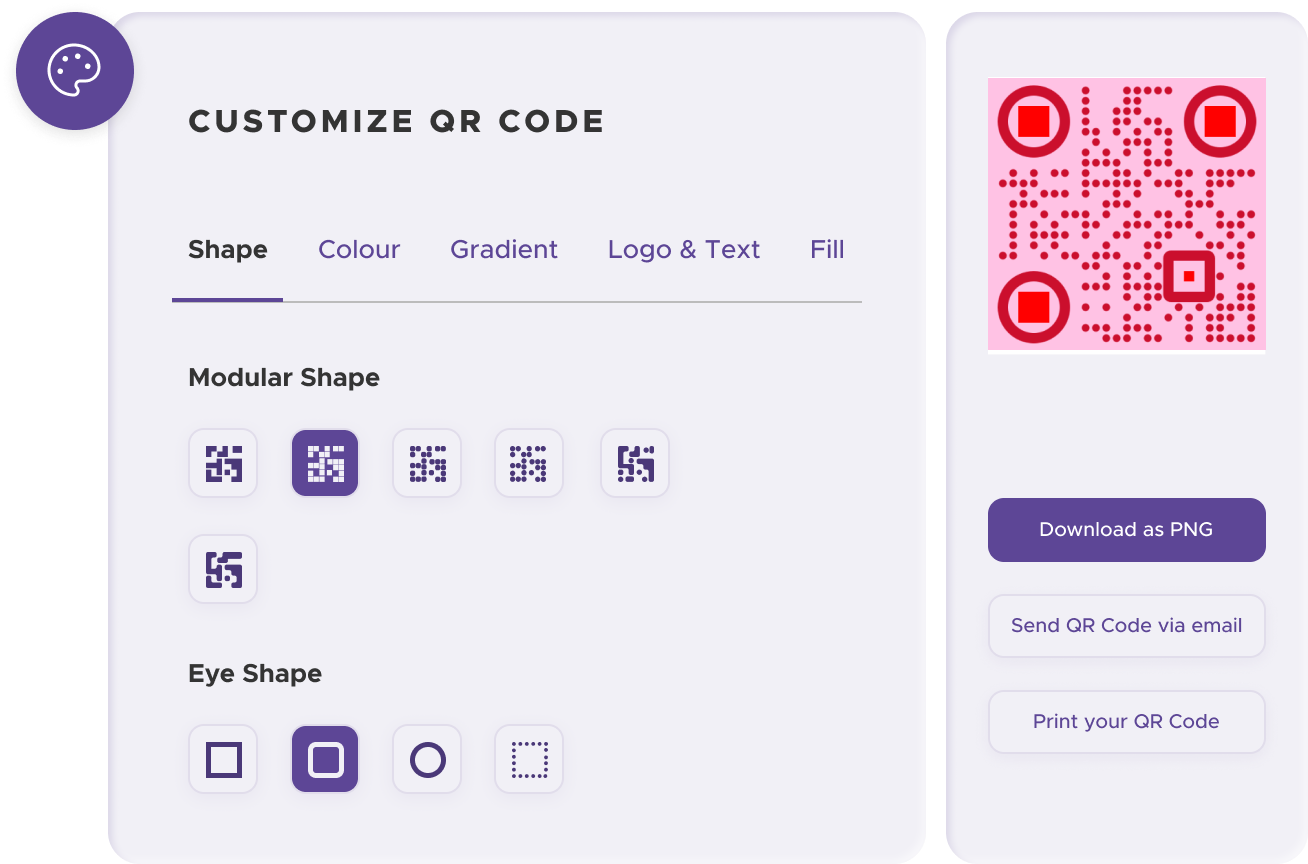
Before distributing your QR code, test it with multiple devices to ensure it works correctly and directs users to the intended place.
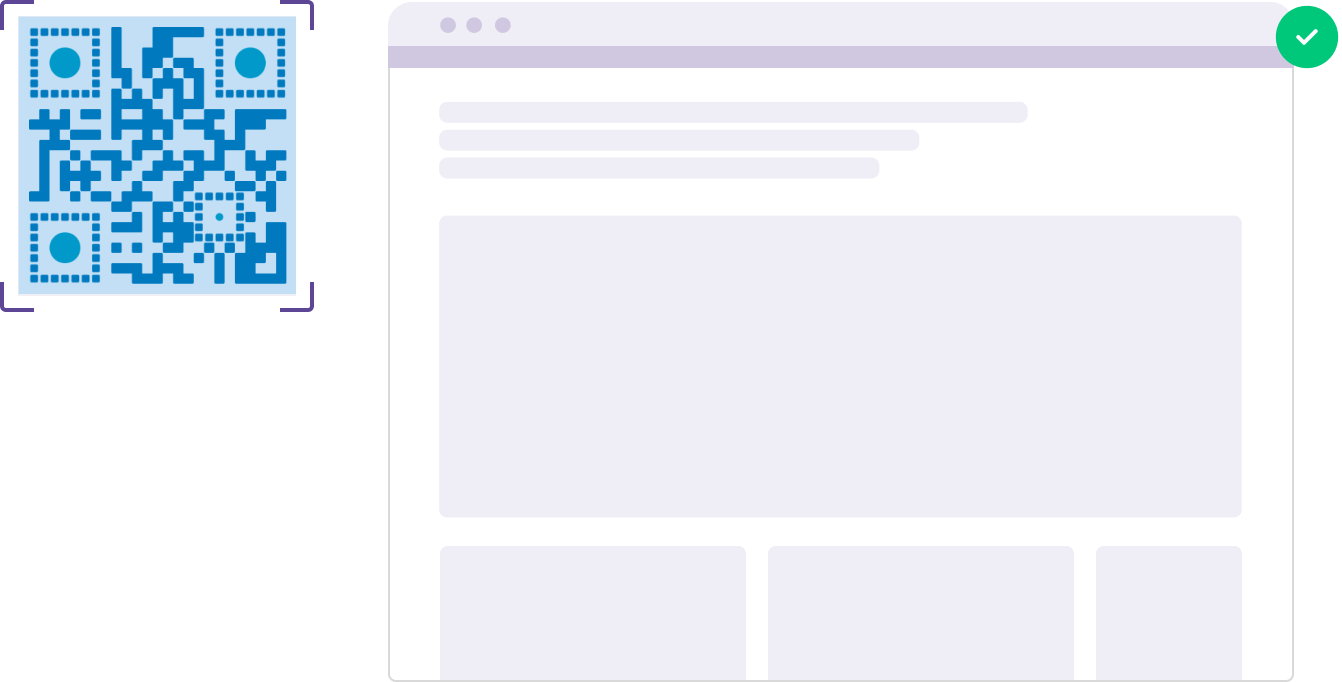
Print your QR code on various materials such as flyers, posters, business cards, or merchandise to make it easily accessible to your target audience.
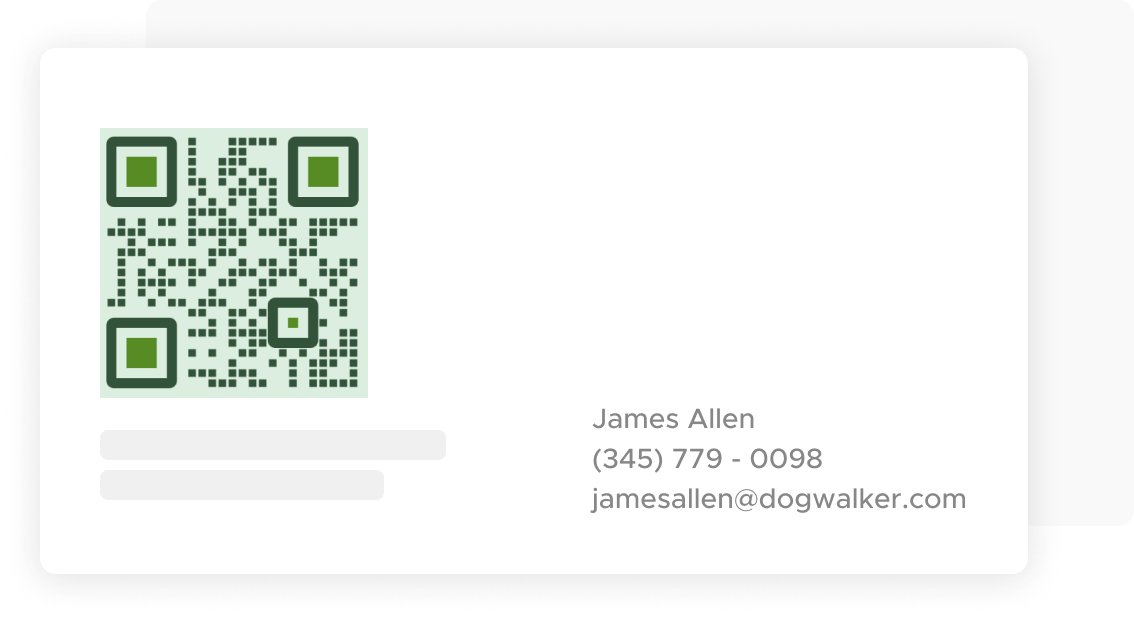
Use QRStuff’s dashboard to track the performance of your QR codes. Collect feedback and measure the success of each code, allowing you to optimize their use and improve customer engagement.
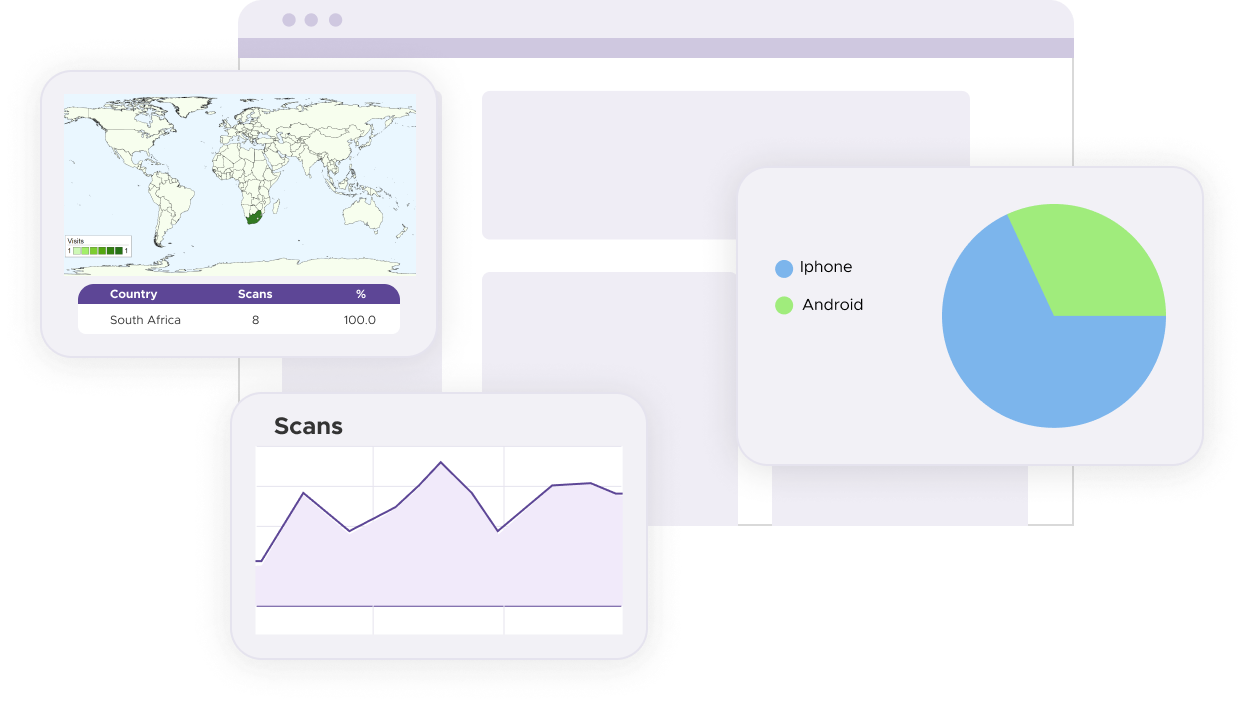
Ensure QR codes are placed in high-traffic areas where customers can easily see and access them. Effective placement is crucial for maximizing scan rates. In restaurants, this could mean placing QR codes on tables, menus, or receipts. In retail stores, positioning them at checkout counters or on product packaging is ideal. The goal is to place QR codes where customers are most likely to notice and use them, ensuring easy access and high visibility.
Provide simple and clear instructions near the QR code to guide customers on how to use it. Clear instructions eliminate confusion and encourage more customers to leave reviews. Include a brief, straightforward message like, "Scan this QR code to leave a review." Adding visual aids, such as a small icon or image demonstrating the scanning process, can also be helpful. Clear guidance ensures a smooth user experience and increases the likelihood of obtaining valuable customer feedback.
Offer incentives such as discounts or freebies to encourage customers to leave a review. Incentives can significantly boost the number of reviews you receive. Consider offering a small discount, a free item, or entry into a prize draw as a reward for leaving a review. Clearly communicate the incentive near the QR code to motivate customers. Providing an incentive not only increases the quantity of reviews but can also enhance their quality as customers take the time to share more detailed feedback.
Regularly monitor the reviews coming in and respond promptly to both positive and negative feedback. Active management of customer reviews demonstrates that you value their feedback and are committed to improving their experience. Responding to positive reviews shows appreciation, while addressing negative feedback promptly can help mitigate potential issues. Regular monitoring allows you to stay informed about customer sentiments and take action as needed.
For some basic QR code needs, you can use our free generator. However, certain advanced features, like creating Google Review QR codes or embedding dynamic content, require a subscription.
A subscription unlocks advanced features tailored to Google Review, including dynamic QR codes that allow real-time updates, detailed scan analytics to track customer engagement, and customization tools to align QR codes with your branding. These features help improve efficiency, enhance customer experiences, and strengthen your business's overall impact. See the full list of features associated with each subscription here.
You can reach out to us at support@qrstuff.com for assistance. Free users receive email support with responses typically provided within 12–24 hours. Subscribers enjoy priority support via email, phone, or live chat for faster resolutions. To help us assist you efficiently, please include your account details, QR code ID, and a brief description of the issue when contacting support.