At QRStuff.com we’ve been meeting the world’s QR code requirements since 2008 and every year we’ve rolled out regular updates and enhancements to what we offer our users, and improvements and upgrades to how things work “under the hood”.
2015 was a big year for new front-end QR code features and QR code management tools. Our 2016 program saw the release of our PDF QR Codes a few months back and the upgrade program continues with the release of our latest new feature – adding a logo or image to your QR code.
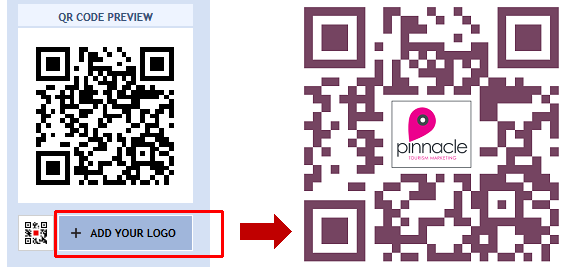
How To Make One
To create your own personalised and branded QR code image, just log into your QRStuff.com account, create your QR code, upload your logo or image, and it will be automatically placed in the centre of your QR code at an optimal size and position that maintains the scan reliability of your QR code. Once you’ve downloaded and tested your QR code (TIP: you should always test your QR code) you’re good to go!
This feature is available to paid subscribers and supports the insertion of JPG, PNG and GIF files up to 6Mb in size. Images can be added to dynamic and static QR codes across all data types and, through your paid subscriber account dashboard, you can replace or remove a previously inserted logo or image, or add one to any pre-existing QR code regardless of how long ago it was created.
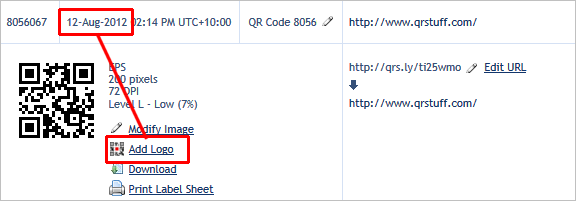
As with all QR codes that paid subscribers create with us, you can download the finished QR code as a high resolution raster image (PNG, JPG, TIF up to 600dpi) or vector image (EPS, SVG, PDF, and DXF), and all of the usual paid subscriber features – dynamic QR code editing and analytics, password protection, pausing, scheduled release, scan limit setting, sticker template creation – are also available with your embedded logo QR codes.
Best Practice
Being one of the very few ISO-standards compliant QR code generation services, we take technical compliance and scan reliability seriously, so we’ve built in some automated features that address several technical issues that are often overlooked when customising the appearance of a QR code. We’ve been doing QR codes globally since 2008 and best practice is what we do.
- The error-correction level is upgraded to Level H (30%) to maximise scan reliability.
- The inserted image is automatically resized so that it doesn’t occupy more than 12% of the surface area of the QR code image.
- The image is optimally positioned so that it doesn’t obscure any of the “protected” areas of the QR code. Obscuring these “protected” areas will cause the QR code to fail.
- A buffer is added around the image so that scanning apps don’t misinterpret elements of the logo as being part of the data load of the QR code itself. The buffer size is algorithmically optimised for the version number of the QR code you’ve created.
- After the image has been inserted, any resulting partially obscured or incomplete data modules are removed from the QR code image so that “broken” data isn’t introduced into the QR code.
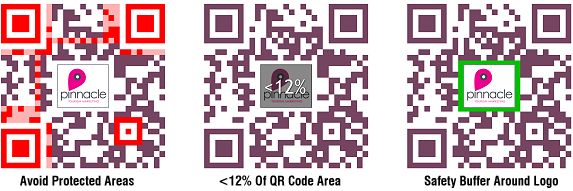
We also separately store the original uploaded logo image file so that if you subsequently resize the QR code image, or change its output file type or resolution, we can regenerate a fresh new insert image that matches the new QR code image specifications rather than just re-using the perhaps lower quality thumbnail image from last time.
And Don’t Forget To Test…
As we mentioned earlier, you should always test your QR code to make sure it works the way you need it to. Unexpected technical issues, misspelt URL’s, problems with the website the QR code links to, poor QR code image colour choices, etc, etc, are always best checked before you go and print 100,000 copies of your brochure!

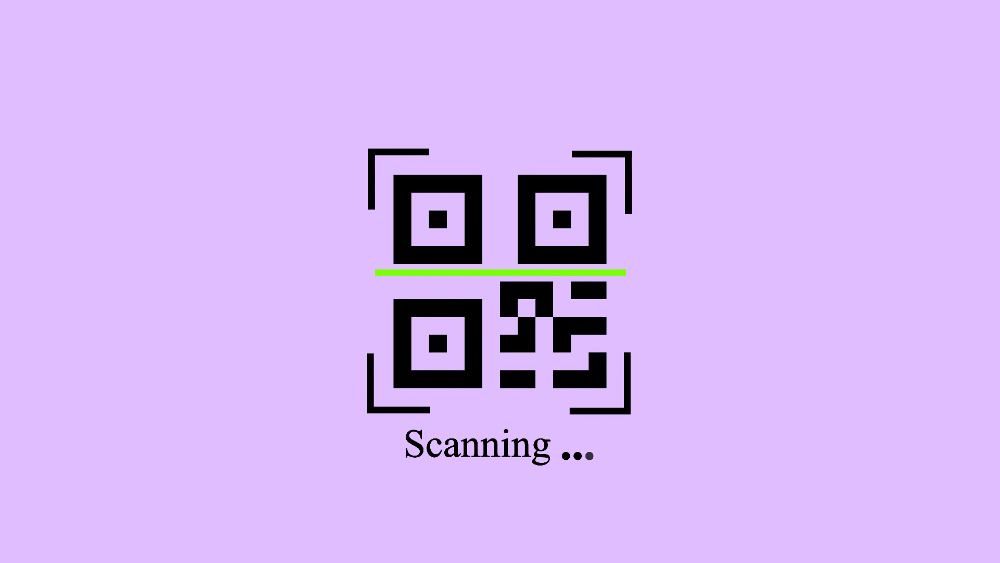




Hilla Rosenberg,
Content Writer at QRStuff
Hilla is a seasoned content writer at QRStuff, passionate about making tech accessible and engaging. With a knack for breaking down complex topics, she helps businesses and individuals make the most of QR Code technology.