The QRStuff Blog
Insights, Tips, and Trends in the World of QR Codes

General
4 Reasons To Adopt QR Codes For Customer Service
When you’re a company trying to improve customer service, you have to make it easy...
Read more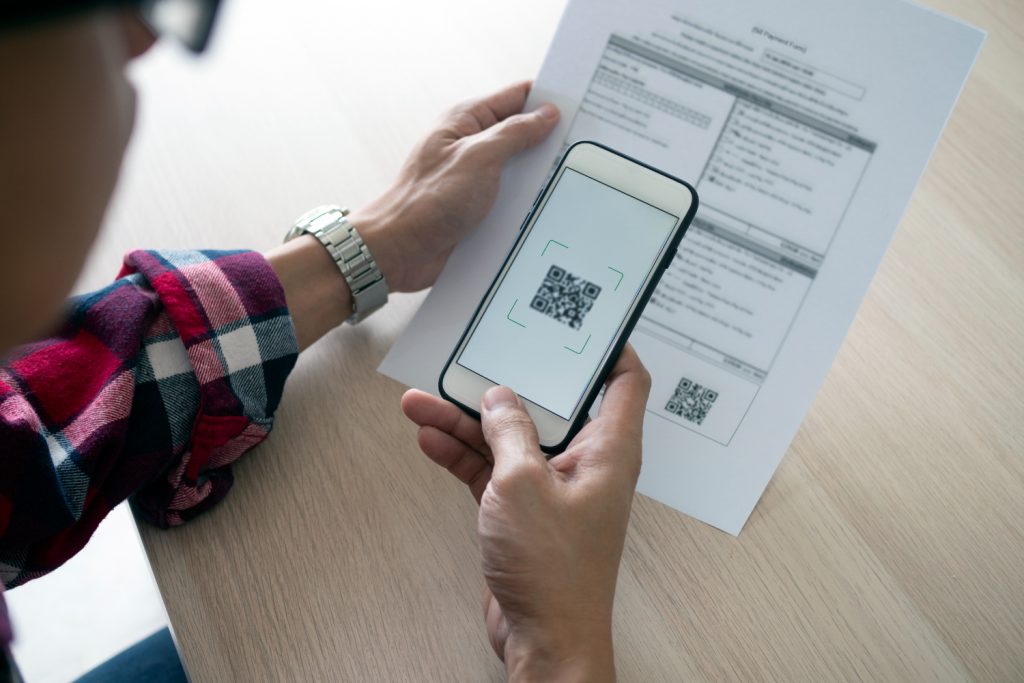
Retail
5 Smart Reasons Your Business Should Start to Add QR Codes On Receipts
QR codes can seem like a very technical addition to a receipt. They may not...
Read more
QR Code How to
QR Codes for Business: Why Are They Useful?
QR codes have emerged as an effective tool for businesses seeking to increase customer engagement,...
Read more
Data Types
QR Codes for Music Artists: Here’s Why You Should Be Using Them
QR Codes can be a useful tool for music artists. A QR Code can help...
Read more
Restaurant & Hospitality
The 5 QR Codes Best Practices to Improve Customer Experience
QR codes are taking the world by storm, and if you aren’t using them yet,...
Read more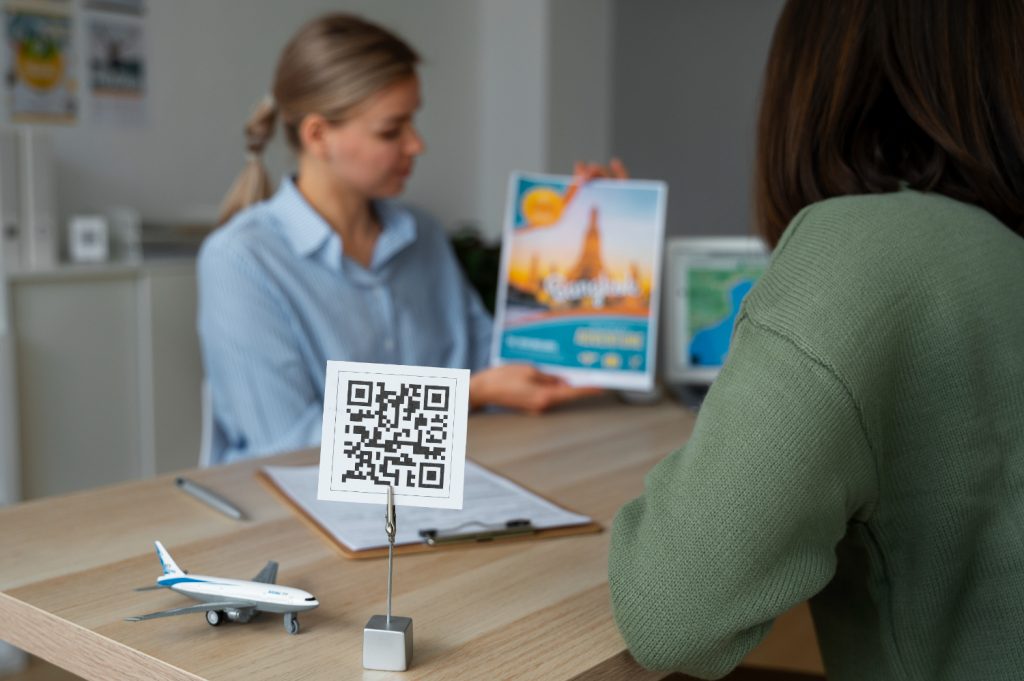
Marketing
QR Codes Future: The Next Big Thing for Marketing and Advertising
Fast, accurate, and accessible. These three adjectives can be easily applied to describe QR Codes....
Read more
Retail
How Retailers Can Improve Customer Service by Using QR Codes for Small Business
With QR codes, retailers can do so much more to improve customer service. Let’s take...
Read more
Marketing
How to Use QR Codes for Marketing to Drive Engagement and Boost ROI in 2024?
Are you planning to use QR codes in event marketing? QR codes are becoming an...
Read more
Marketing
Benefits of Using QR Codes for Marketing Exclusive Discounts
Would you like to use QR codes for marketing? QR codes are an interesting and...
Read more
Events
Paperless Event management with Event QR Codes
By using event QR codes, you’re able to save time, paper, and money. The more...
Read more
Data Types
How You Can Improve Customer Service With QR Codes
Are you planning to use QR codes for customer service? QR codes are a quick,...
Read more
Marketing
How to Use QR Codes for Advertising?
QR codes are a popular advertising tool. You can see them on various mediums from...
Read more