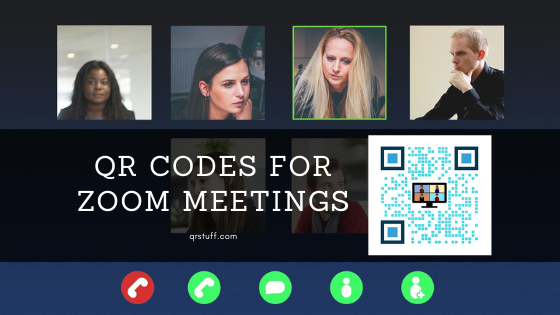
The Covid-19 Pandemic is hurting most businesses by restricting their day-to-day operations.
However, there are ways to continue making a living if your employees can do their work from home. Allowing your employees to work in this setup has advantages for both sides. Your employees can save time and money by not commuting while you can check their work anytime.
There are dozens of apps that allow you to track or monitor your employee’s output. Also, you can use video-sharing apps like Zoom when you’re conducting meetings with your employees and business partners.
Zoom is one of the best apps right now because it’s easy to use. It’s convenient because it’s effortless to set up and share.
You simply need to send the link of your Zoom meeting to your employees. You can create a QR code for the Zoom meeting URL that they can scan before every meeting!
Creating a QR Code for a Zoom Meeting Link
Creating QR codes for Zoom meetings is easier than it seems. I’m here to show you how you can create one!
- First, open the Zoom app on your device. Click the Meetings tab at the top section of the app.

- Next, click the “Show Meeting invitation link as shown in the image.
- Copy the zoom link under the “Join Zoom Meeting” subheading.

- Go to https://www.qrstuff.com/?type=websiteurl and have the “Website URL” data type pre-selected from the first section.

- On the “Content” section, paste the URL of your Zoom meeting.

- At this point, you can download the QR code.

Make It A Bit Fancy
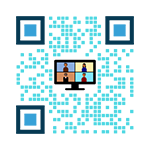 While free users can generate QR codes for website URLs, paid subscribers can enjoy more privileges other than being able to generate QR codes. They have the option to customize their QR code by changing the colors of their QR code’s dots and corners. They can even insert a relevant image in the center.
While free users can generate QR codes for website URLs, paid subscribers can enjoy more privileges other than being able to generate QR codes. They have the option to customize their QR code by changing the colors of their QR code’s dots and corners. They can even insert a relevant image in the center.
It’s just easy to customize the QR codes once you’re a paid subscriber. Just follow the steps discussed above and click the “Style” section before downloading the QR code. From that section, you can turn your plain QR code to an appealing and distinctive one just like the one above.
See It In Action!
Subscribers Get More QR Stuff!
Become a QR Stuff paid subscriber and get unlimited QR codes, unlimited scans, analytics reporting, editable dynamic QR codes, high resolution and vector QR code images, batch processing, password-protected QR codes, QR code styling, QR code pausing and scheduling and more, for one low subscription fee.Full subscriptions start from just $11.95 for a 1-month subscription (lower monthly rates for longer periods). Subscribe now.
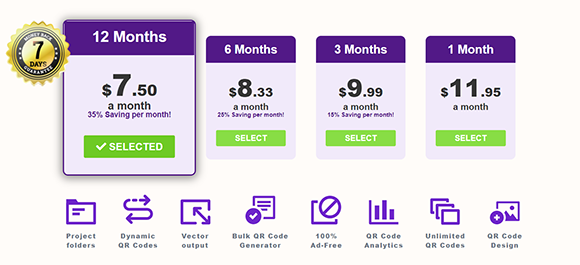



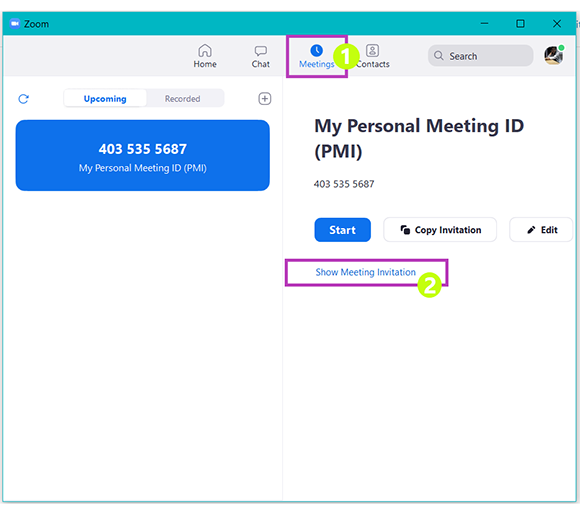
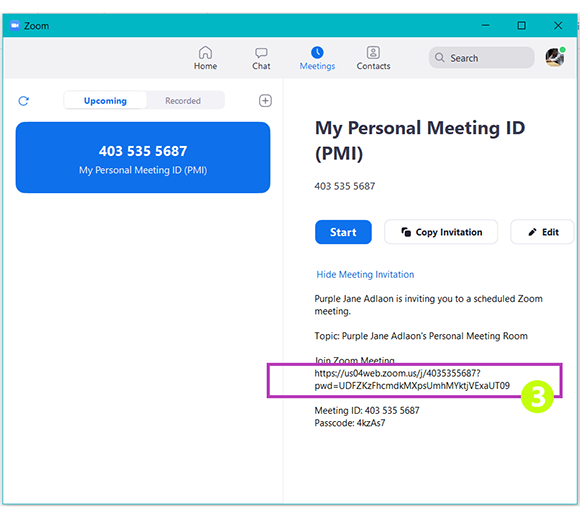
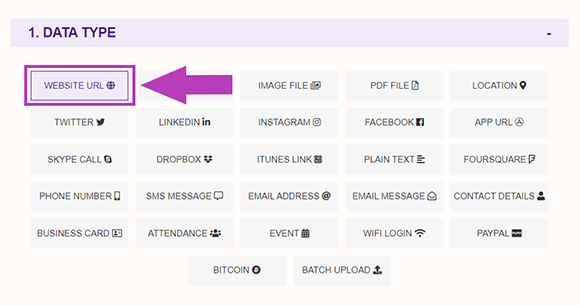
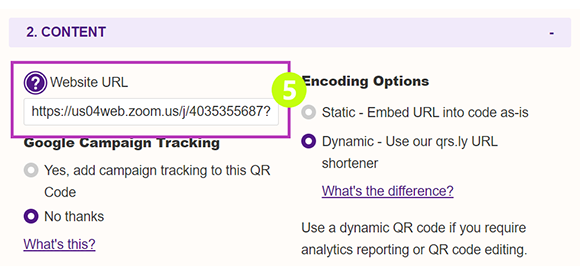
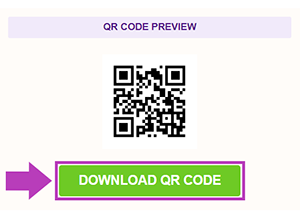
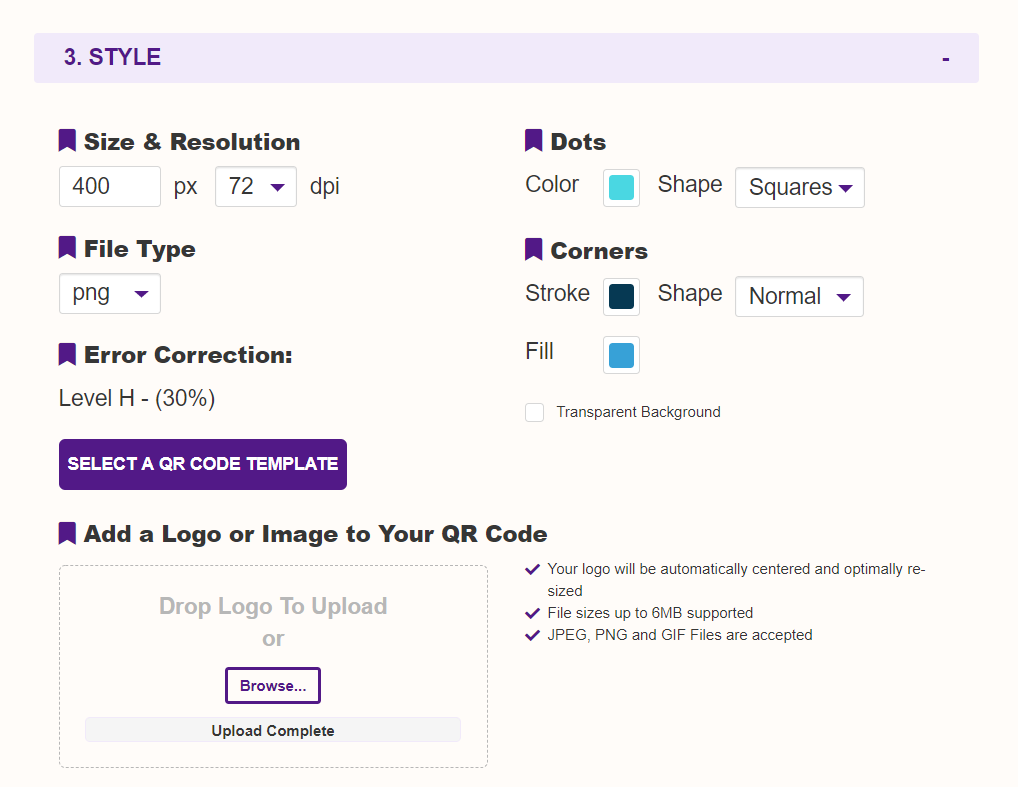

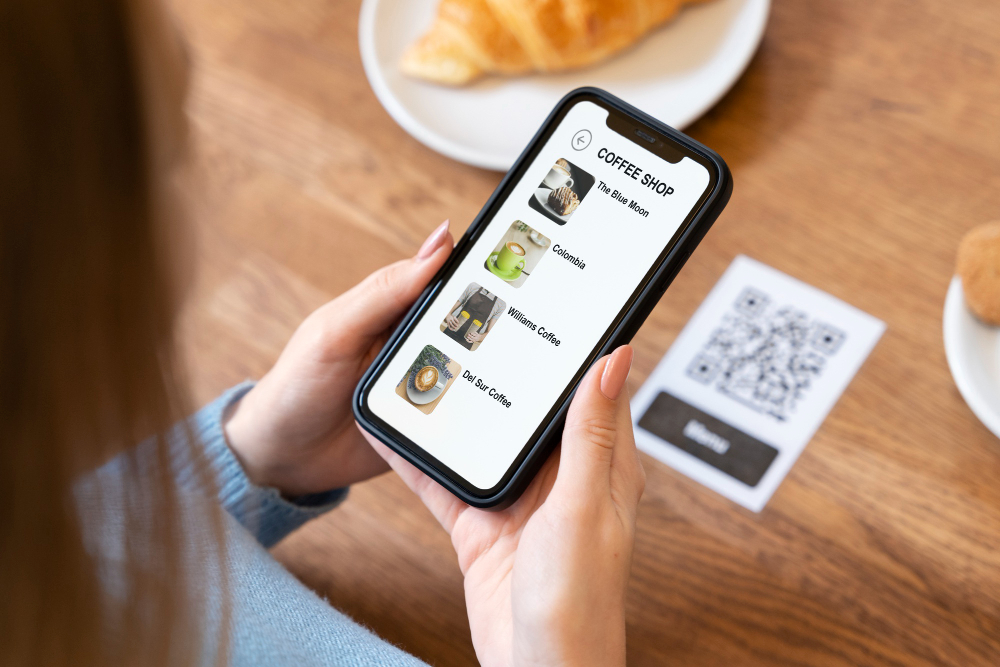
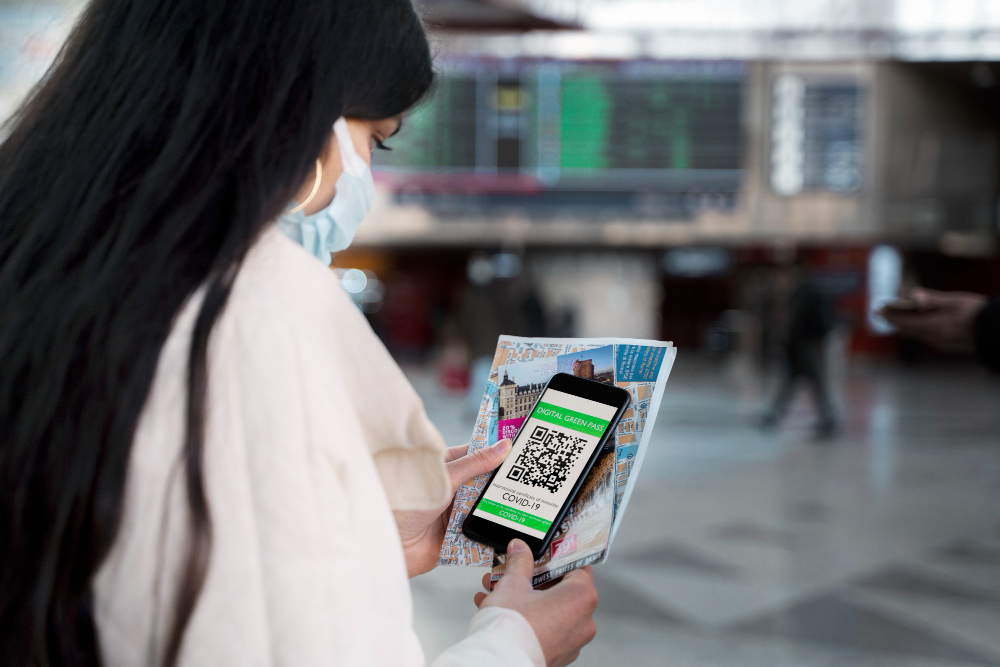
Hilla Rosenberg,
Content Writer at QRStuff
Hilla is a seasoned content writer at QRStuff, passionate about making tech accessible and engaging. With a knack for breaking down complex topics, she helps businesses and individuals make the most of QR Code technology.