Using QR codes to store data of students in a digital manner is a new and simple way of student information management. It helps them save space, time, and effort. This QR code method enables teachers to have quick access to vital information such as attendance, grades, and records by scanning QR codes with their phones or tablets.
Teachers have a lot of tasks. Besides preparing lessons for the students, they also need to pay close attention to each of them. Part of their job also includes making sure that each student is coping well with the activities, checking their daily attendance, and a lot more.
You can find a way to help reduce or simplify the tasks of teachers to help them make time for the more important tasks.
Managing student data is be easier and more accessible digitally; it only takes scanning a QR code to update a student’s record.
How QR Codes for Teachers can Help Ease Student Data Management
QR Codes can help ease student data management and organization in several ways.
Using QR codes enable teachers to access student data and update them instantly. This process saves space and time since there is no need to organize paper files, bring out laptops or search through folders before they can update a student’s record.
All the teacher has to do is to scan the QR code with their phones or tablets. They will then be provided with quick access to the record that they need to update.
To use QR codes for managing student data, all you need is a google form where you input all the necessary data that you need to track on students. Then create a QR code for that google form.
How to Create a Form for Collecting Student Data
With a lot of student data to track, it also means that a teacher uses a lot of paper. To help reduce paper, teachers can use a QR code that links to a Google form for tracking all vital information.
For this form to be useful and efficient, teachers need to take note of everything that needs tracking before proceeding to create the Google form.
If you’re still not familiar on how you can create a Google form, just follow the steps outlined below.
- First, go to Google Forms and log into your Gmail account.

- Under the “Start a new form” label, click the “Blank” icon and you will be redirected to a blank form.
- Fill in the file name of your form on the “Untitled Form” field. Choose a file name that easily conveys what the form is.

- Next, indicate the questions or data that you want to record. Click the plus icon beside each question field to add a question. Choose the appropriate type of answer for each question on the drop-down menu beside each question field.

- Customize theme. You can customize your survey form by clicking the watercolor palette icon on the top right portion of the window. A dropdown menu will then appear in the right portion of the window. You can then select your desired header, theme color, background color, and font style.

- At this point, you need to copy the file URL of your survey form. Click the “SEND” button on the top right corner of the window. On the dialog box, click the second tab beside the “Send via” label to see the URL of the survey form. That’s the URL that you need to generate the QR code for this form.
Creating a QR code for the Google Form
You can now proceed to creating a website QR code that you will link to your Google form. Here’s how to create this QR code:
- Go to https://www.qrstuff.com/?type=websiteurl and have the “Website URL” data type pre-selected from the Data Type section.

- In the Content section, type in the website URL of the Google form you created.

- You may now download the QR code you created by clicking the “Download QR Code” button.

Make It A Bit Fancy
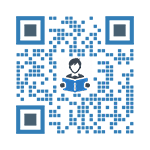 Being a paid subscriber entitles you to a number of privileges at QR Stuff. One of these is the option to customize your QR code by changing the colors of the dots and corners. You can also include an image such as your business logo at the center of the QR code. Customizing the QR code is easy, just follow the outlined steps above and customize your QR code through the Style section. Styling your QR code can make it look more appealing and distinctive.
Being a paid subscriber entitles you to a number of privileges at QR Stuff. One of these is the option to customize your QR code by changing the colors of the dots and corners. You can also include an image such as your business logo at the center of the QR code. Customizing the QR code is easy, just follow the outlined steps above and customize your QR code through the Style section. Styling your QR code can make it look more appealing and distinctive.
The QR code shown is an example of what paid subscribers can create with our QR Code Styling feature.
Subscribers Get More QR Stuff!
Become a QR Stuff paid subscriber and get unlimited QR codes, unlimited scans, analytics reporting, editable dynamic QR codes, high resolution and vector QR code images, batch processing, password-protected QR codes, QR code styling, QR code pausing and scheduling and more, for one low subscription fee.
Full subscriptions start from just $11.95 for a 1-month subscription (lower monthly rates for longer periods). Subscribe now.



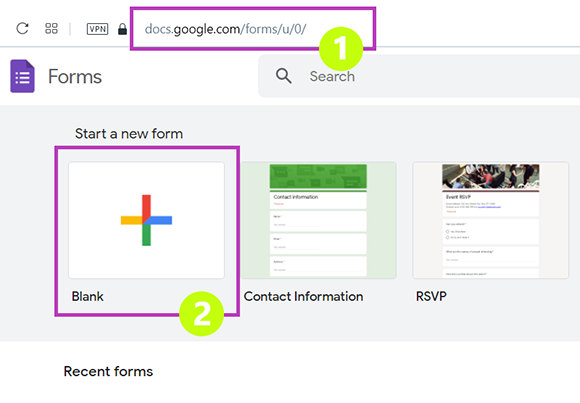
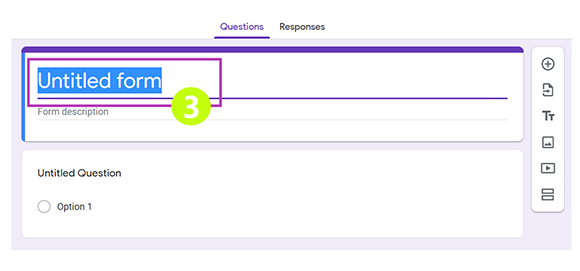
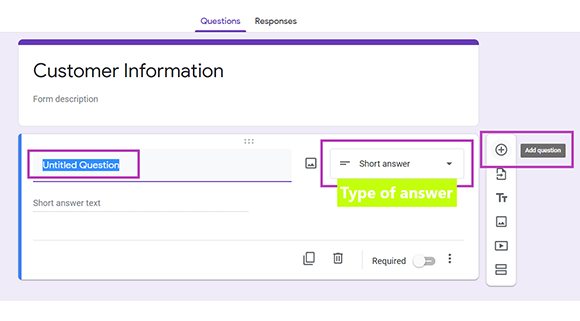
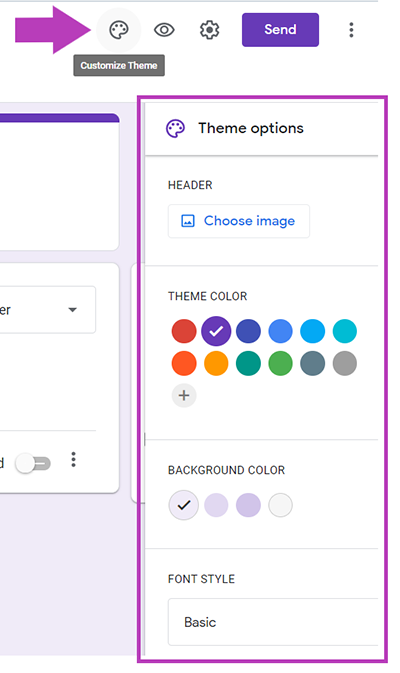
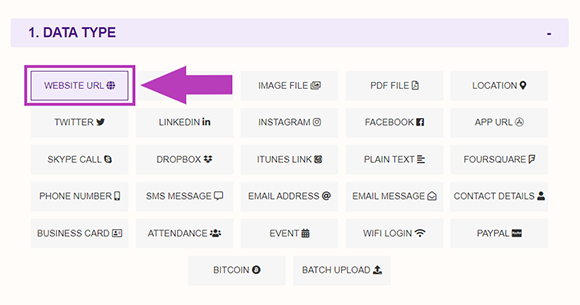
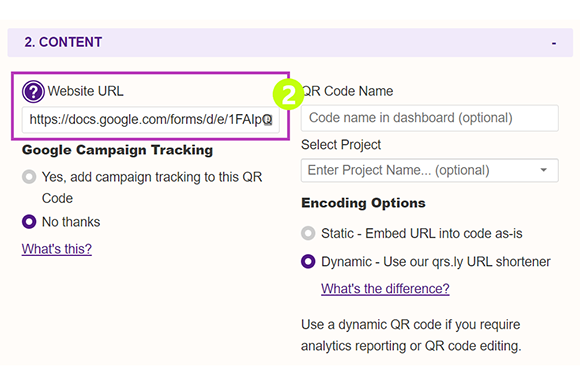
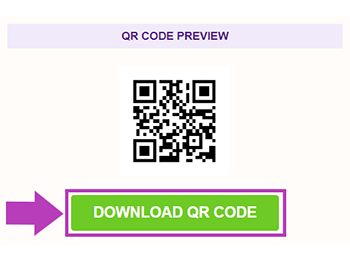
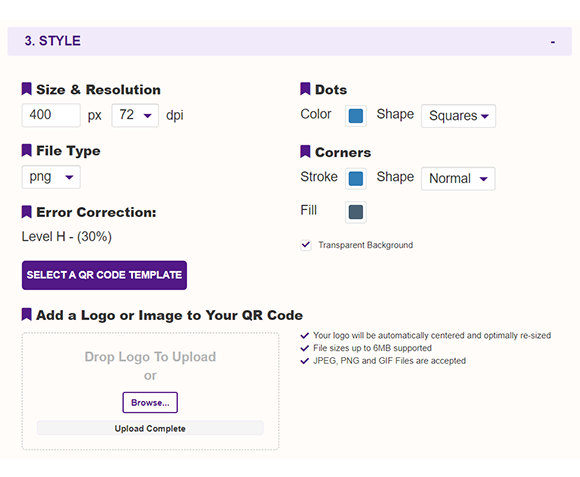
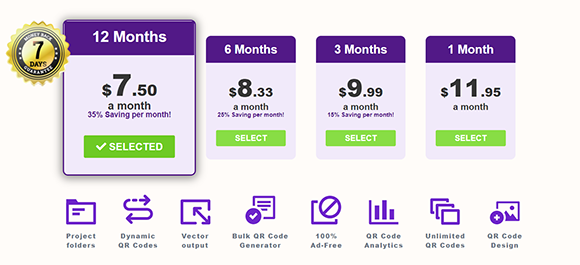



Hilla Rosenberg,
Content Writer at QRStuff
Hilla is a seasoned content writer at QRStuff, passionate about making tech accessible and engaging. With a knack for breaking down complex topics, she helps businesses and individuals make the most of QR Code technology.