
Audio files can be a useful format for business people in sharing information with their clients. Consultants can record their consultations with their clients and give them a copy of the meetings through an audio file. Doing this can provide value to the clients knowing that they can always listen to the recording of the meeting through the file.
Not only business people benefit from using audio files but teachers as well. Audio files can be a useful tool for teachers. They can use it in different ways:
- Giving assignments to students in the form of audio files;
- Including audio files as teaching materials for hearing performances, case study materials, etc.;
- Saving lecture recordings in an audio file;
- Having a recording of interviews with experts saved in an audio file;
- Asking students to provide audio diaries or student reflections saved in an audio file;
- Providing a recording of meetings, discussions, and tutorials through audio files.
Now, QRStuff.com has created an easier way to access and open audio files by just scanning a QR code. QRStuff.com allows you to create a QR code for your audio files.
Here’s a step-by-step guide on how you can generate QR codes for your audio files.
QR Codes for Audio Files Saved in Google Drive
Google Drive is a widely used cloud storage device and file hosting service where users can store and share files like documents, images, videos, and audio files with different users by giving an access link.
Before you can generate a QR code for your audio file, you need to upload the audio file first in a file hosting service like Google Drive.
Uploading Audio Files in Google Drive
First, go to drive.google.com and log into your Google account by typing in your username and password.
- To upload an audio file in Google Drive, click “New.”

- Choose “File Upload” from the drop-down menu.

- After selecting the audio file, the upload begins and may take a few minutes to finish. When the upload is complete, you can see the audio file in the file list.

- In order to create a QR code for the audio file, you need to get the shareable link.
 Select the audio file from the file list, then right click on it. When a drop-down menu appears, click “Get Shareable Link.”
Select the audio file from the file list, then right click on it. When a drop-down menu appears, click “Get Shareable Link.” - Another dialog box appears with the shareable link. Click “Copy link” to get that shareable link in order to generate a QR code for your audio file in QRStuff.com.

Uploading Audio Files with Dropbox
Aside from using Google Drive, you can also use Dropbox in uploading your audio file then create a QR code for that audio. Here’s how to upload an audio file on Dropbox after logging in to your account.
- On the top right portion of the window, click Upload files and select the file you wish to upload.

- Once the upload is complete, you will see it from the file list in the center. Hover your cursor over the three dots to the rightmost of the file. When the buttons appear, click Share to get the URL of the audio file.

- From the popup window, click the Create link, which will generate a URL for file sharing.

- Click “Copy link” to get the URL for the audio file. At this point, you can proceed to generate a QR code for that URL.

Generating the QR Code
Now that you have the shareable link of your audio file from Google Drive, you can proceed to creating the QR code for the file on QRStuff.
- Go to https://www.qrstuff.com/?type=websiteurl and have the “Website URL” data type pre-selected from the Content section.

- Paste the shareable link of your audio file into the input box that you see in the Content section.

- After you finish creating your QR code, you can then proceed to download it.

Make It A Bit Fancy
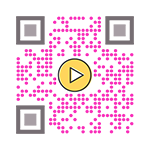 Paid subscribers of QR Stuff can enjoy more styling options for their QR code through the Style section. This is where you can customize the shape and colors of the different corners of the QR code. There is also an option to include a logo for the QR code.
Paid subscribers of QR Stuff can enjoy more styling options for their QR code through the Style section. This is where you can customize the shape and colors of the different corners of the QR code. There is also an option to include a logo for the QR code.
The image shown on the right is a preview of how your QR code could look after styling it with different colors. Just remember to test your QR code to make sure that it works.
Paid subscribers also have the option to vary the QR code image size, resolution, file type, and error correction level of the QR code.
Subscribers Get More QR Stuff!
Become a QR Stuff paid subscriber and get unlimited QR codes, unlimited scans, analytics reporting, editable dynamic QR codes, high resolution and vector QR code images, batch processing, password-protected QR codes, QR code styling, QR code pausing and scheduling and more, for one low subscription fee.
Full subscriptions start from just $11.95 for a 1-month subscription (lower monthly rates for longer periods). Subscribe now.
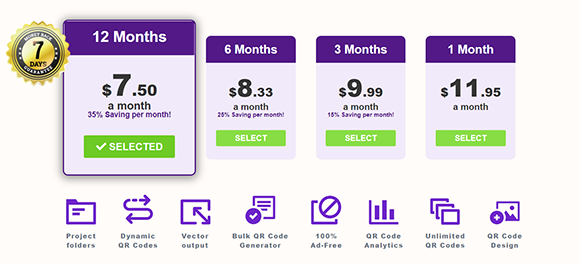



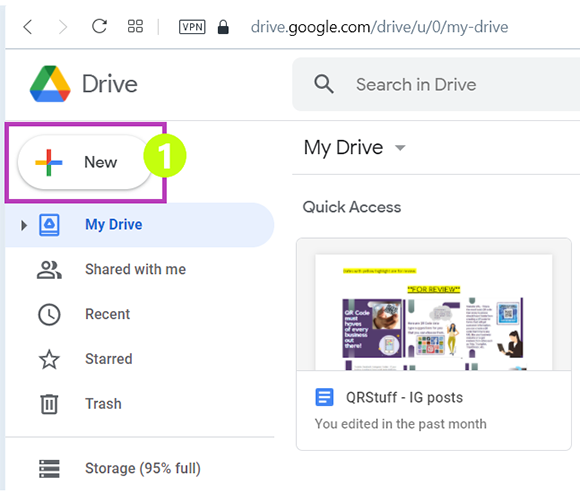
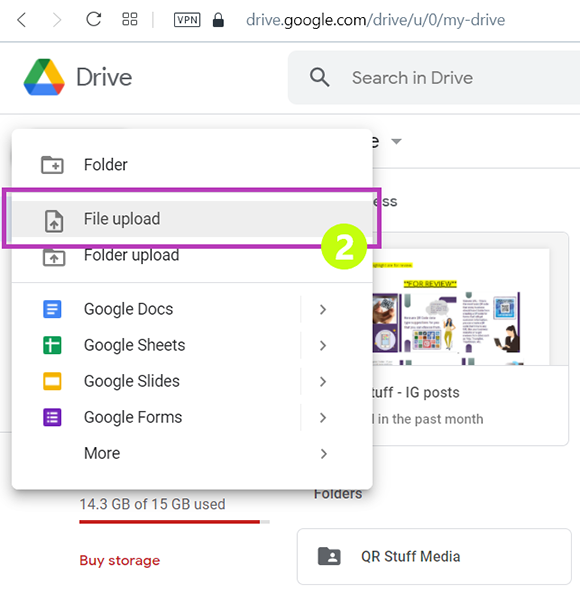
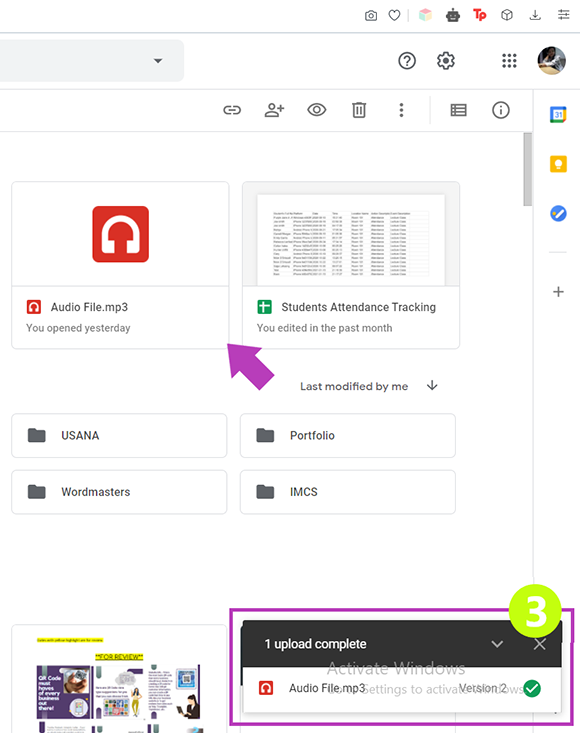
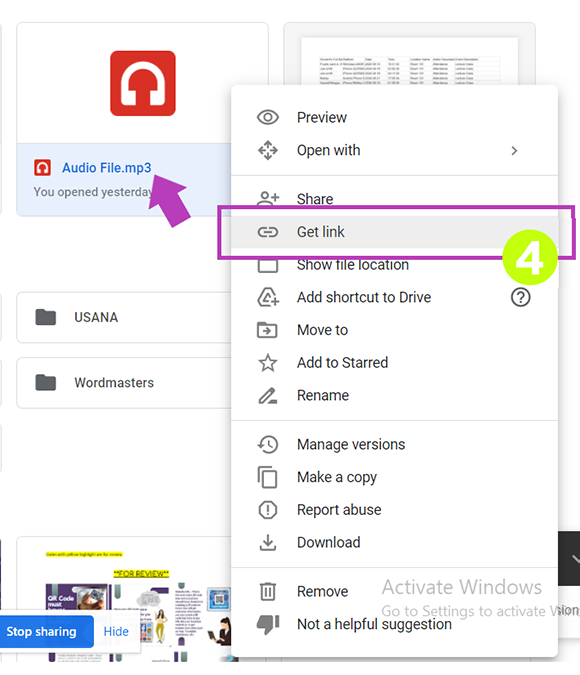
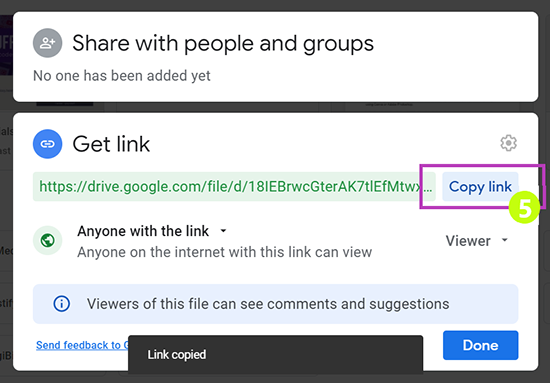
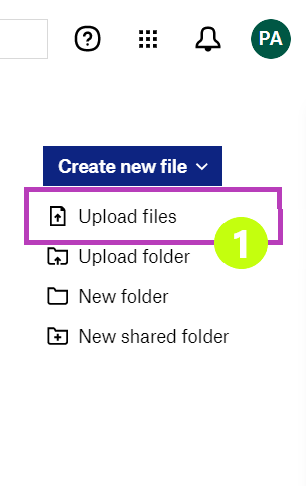
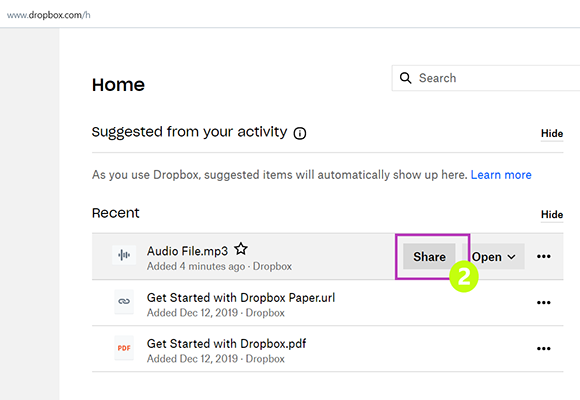
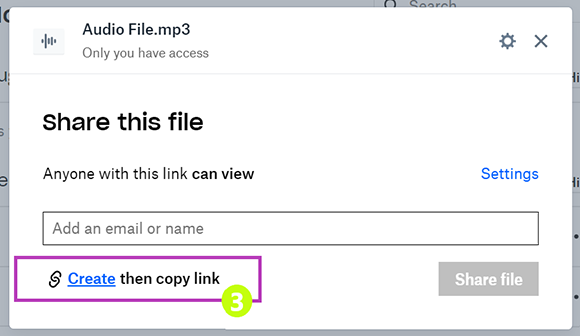
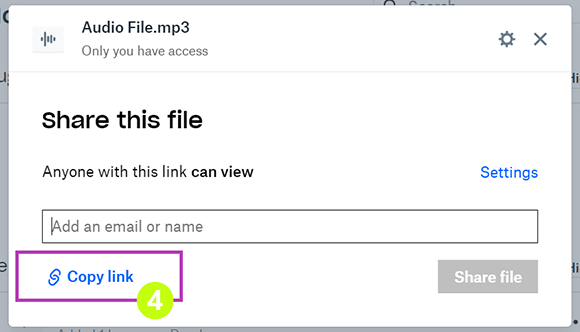
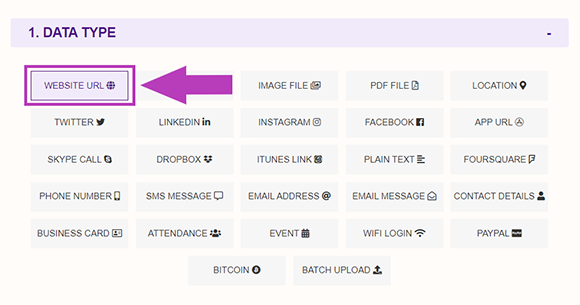
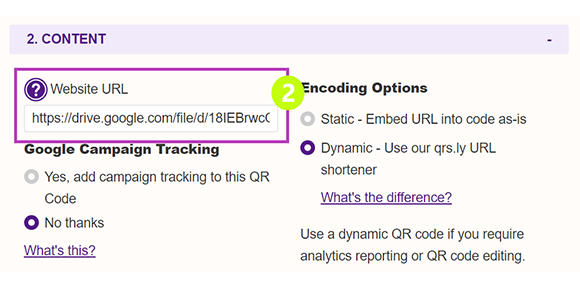

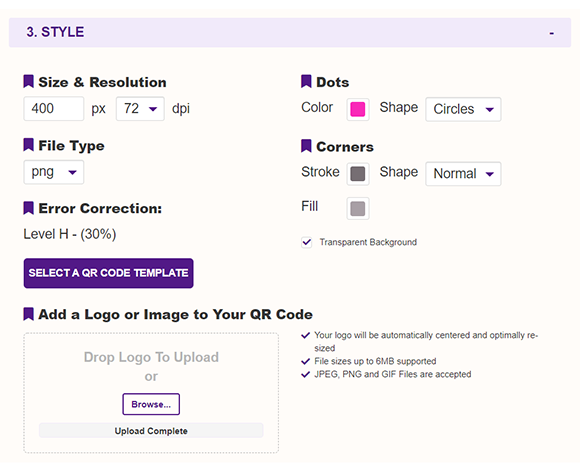



Hilla Rosenberg,
Content Writer at QRStuff
Hilla is a seasoned content writer at QRStuff, passionate about making tech accessible and engaging. With a knack for breaking down complex topics, she helps businesses and individuals make the most of QR Code technology.