QR codes aren’t just for the supermarket anymore. Companies with many employees can use it to make employee onboarding a lot easier.
Nowadays, you can find QR codes in all sorts of places — like billboards, magazines, and even snack packages. If you own a business, then QR (Quick Response) codes helps you take control of your workforce.
Using QR codes in the standard onboarding procedures makes it faster to bring on new employees. And this can also help in ensuring they are equipped to do their job.
With QR codes, it’s quicker to log new hires into your system. QR codes are also an easy way to verify vital details like work schedules and ongoing logs.
Using QR codes in Onboarding Employees
Anyone who has ever had to hire staff knows it can be a nightmare for anyone to go through an onboarding process. There are lots of steps that can go wrong if you’re not careful. From interviews, to filling out paperwork, these are only the initial steps.
Unfortunately, most companies rely on outdated processes for new hires. Spreadsheets and email chains don’t do much to streamline the process. But with the rise of mobile technology, there’s a better way to manage this complex process: QR codes.
How do QR Codes Work?
What is a QR code? It’s a black-and-white square made up of small blocks called pixels. You’ve probably seen them on advertisements or in magazines or newspapers. But businesses are starting to use them for more than just advertising.
Through QR codes, it gives them access to information in a quick and secure way.
A business can create a single QR code that points employees to a file or a webpage. The employees can find out what they need to know about their job at your company.
Employees can scan a QR code that takes them directly to a page. That page will have information about how things run at your company. This includes what resources they have access to and how they can get in touch with someone if they need any help.
How to Create QR codes for Employee Onboarding
Before you proceed to create a QR code, you need to create a webpage first. You can create one through Google Sites. Make sure to include everything that employees need to know.
If you need help in creating a webpage, you can check out our blog post on QR codes for Free Google Sites.
Once you finish creating your free google site, you can proceed to creating a QR code for that page. Just copy the URL of the page you created and proceed to the following steps.
- First, go to https://www.qrstuff.com/?type=websiteurl and have the “Website URL” data type pre-selected from the Data Type section.

- After choosing the Website URL data type, a field appears. Paste the address or URL of the page you created.

- Once done, wait for the QR code to finish processing and a download button will appear.

Make It A Bit Fancy
Paid QR Stuff subscribers have access to more features and options for their QR code, including the Style section. This function allows you to change the layout and color of the QR code’s different corners. A logo can also be included as part of the QR code.
The image on the right shows how your QR codes for employee onboarding may look after you’ve styled it with various colors. Just make sure you test your QR code before using it.
Paid users can also choose the size, quality, file format, and amount of error correction of the QR code picture.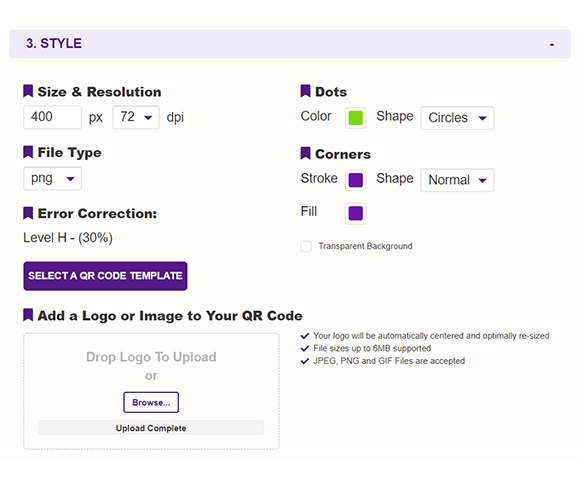
Subscribers Get More QR Stuff!
Become a QR Stuff paid subscriber and get unlimited QR codes, unlimited scans, analytics reporting, editable dynamic QR codes, high resolution, and vector QR code images, batch processing, password-protected QR codes, QR code styling, QR code pausing and scheduling, and more, for one low subscription fee.
Full subscriptions start from just $11.95 for a 1-month subscription (lower monthly rates for longer periods). Subscribe now.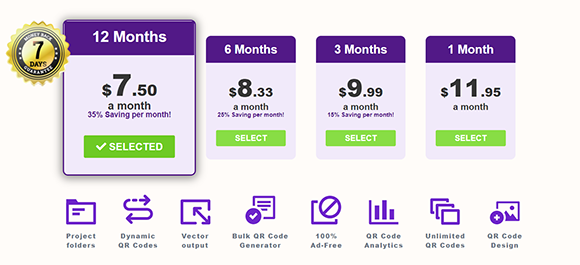



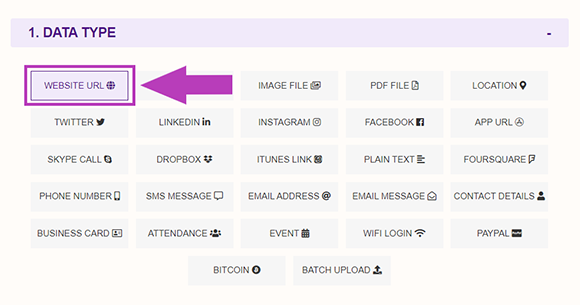
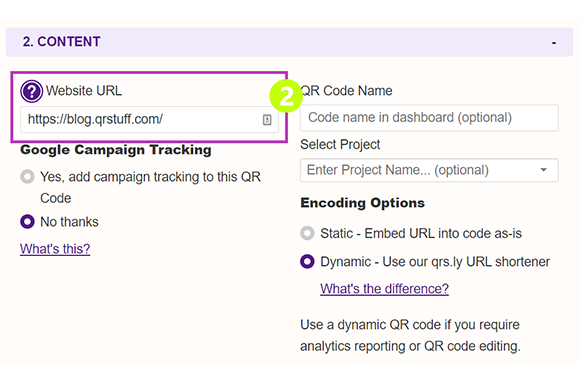
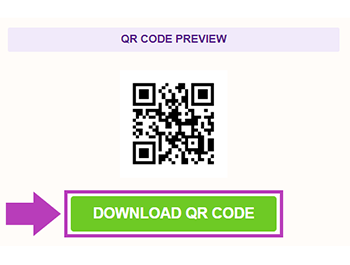
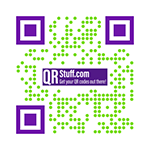



Hilla Rosenberg,
Content Writer at QRStuff
Hilla is a seasoned content writer at QRStuff, passionate about making tech accessible and engaging. With a knack for breaking down complex topics, she helps businesses and individuals make the most of QR Code technology.