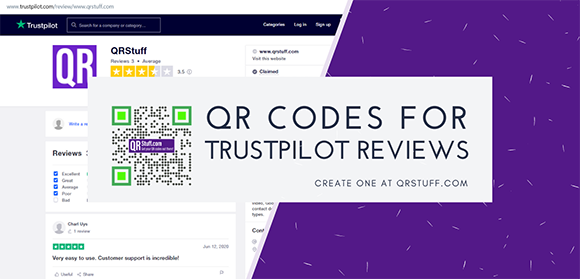
The COVID-19 pandemic has forced people to go online for services. If you have a company, you can benefit from serving customers online, but it can depend a lot on your business’s reputation.
A business with lots of online reviews has an advantage. Most consumers often choose a product with more reviews than the ones with a higher rating but fewer reviews.
A great way to ask your customers for a review is by having a QR code that directly leads to a new review page. In the below guide we show how it’s done.
Using QR Codes to Get TrustPilot Reviews
QR codes are convenient. Just scan a QR code with your phone, and the app that corresponds to the content of the QR code opens.
In this case, upon scanning, your code can redirect to the Trustpilot page where your customers can leave a review about your business.
Creating QR Codes for Trustpilot Review Invitations
Generating a QR code for the Trustpilot review invitations is easy. Just follow these steps:
- First, you need to get the URL of your business profile on Trustpilot. Visit Trustpilot and search for your business profile. Then click “Write a Review.”

- Copy the URL of the page where you are redirected. This is a prerequisite before you can generate a QR code for your Trustpilot review invitation.

- Next, go to https://www.qrstuff.com/?type=websiteurl and have the “Website URL” data type pre-selected from the Data Type section.

- In the Content section, paste the URL that you copied in step 2 in the Website URL field.

- Your QR code is now ready for download. Just click the “Download QR Code” button from the QR Code Preview section beside the Data Type section.

Make It A Bit Fancy
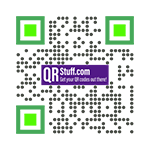 Here at QR Stuff, you can enjoy more privileges using our QR code generator when you’re a paid subscriber. In addition to creating QR codes, our paid subscribers have the privilege to use the Style Section where they can customize their QR codes. They can either change the colors of the dots, its shape and also insert a relevant logo.
Here at QR Stuff, you can enjoy more privileges using our QR code generator when you’re a paid subscriber. In addition to creating QR codes, our paid subscribers have the privilege to use the Style Section where they can customize their QR codes. They can either change the colors of the dots, its shape and also insert a relevant logo.
Customizing the QR code is easy. They just need to follow the same steps listed above and customize the QR code through the “Style” section before downloading the QR code. Using the “Style” section, they can come up with a visually appealing and distinctive QR code like the one shown on the left.
See It In Action
Subscribers Get More QR Stuff!
Become a QR Stuff paid subscriber and get unlimited QR codes, unlimited scans, analytics reporting, editable dynamic QR codes, high resolution and vector QR code images, batch processing, password-protected QR codes, QR code styling, QR code pausing and scheduling and more, for one low subscription fee. Full subscriptions start from just $11.95 for a 1-month subscription (lower monthly rates for longer periods). Subscribe now.
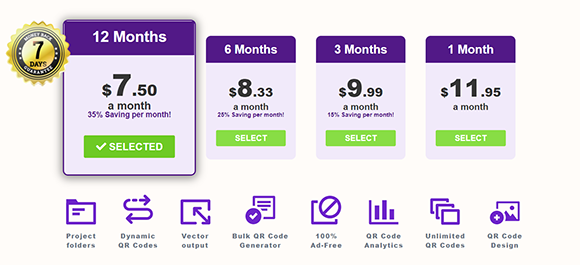



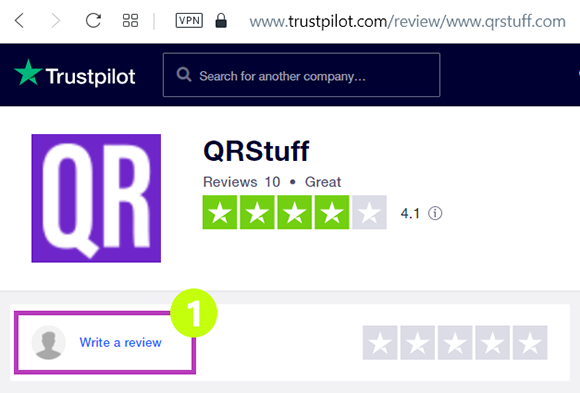
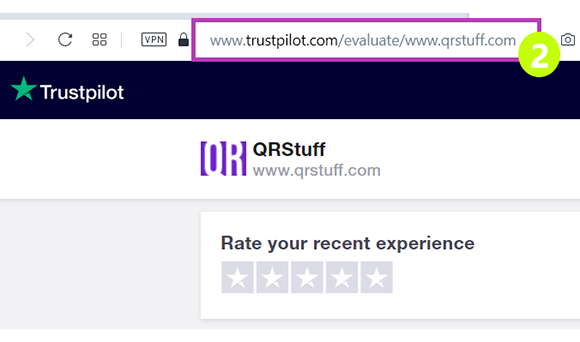
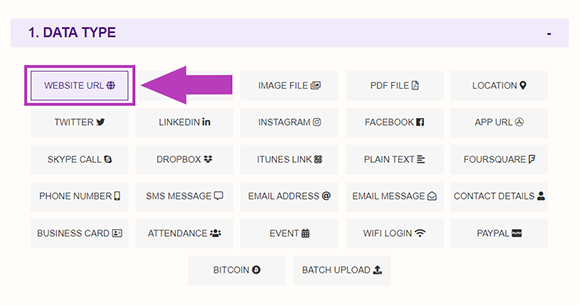
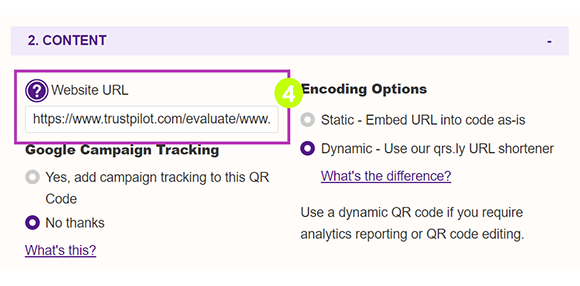
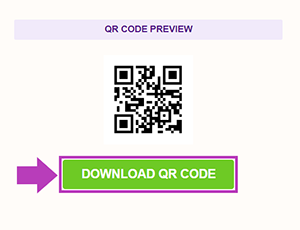
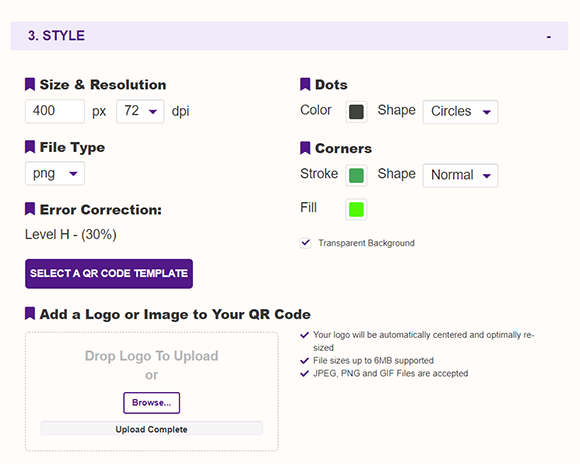

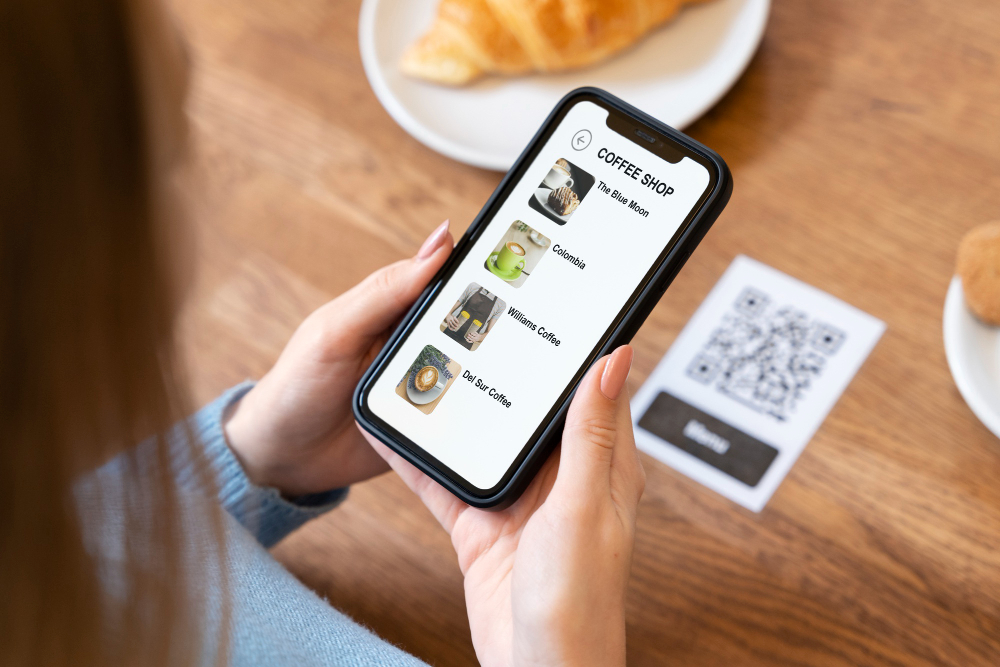
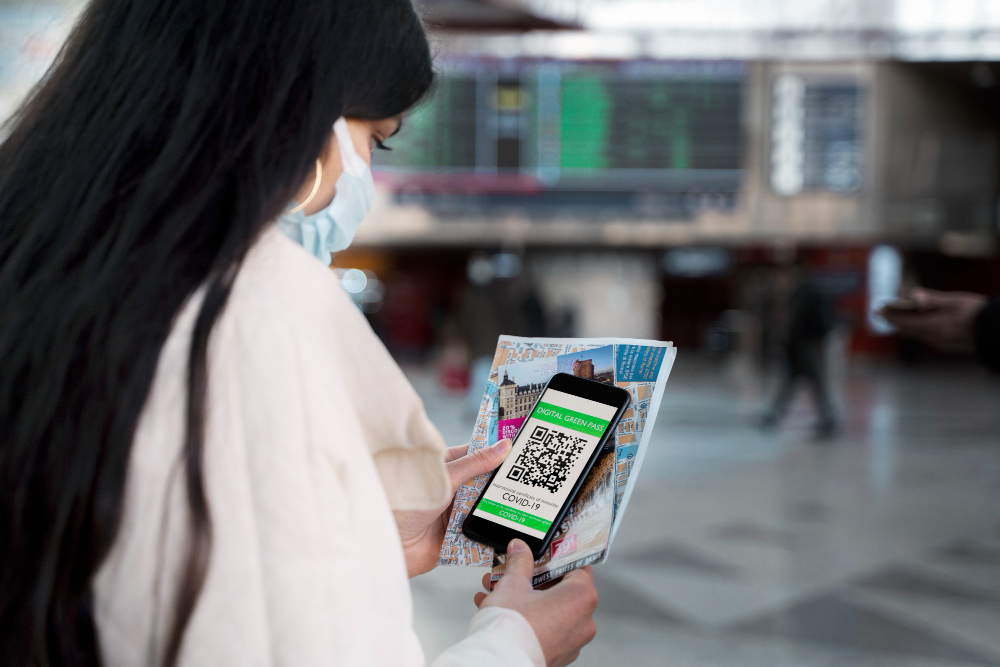
Hilla Rosenberg,
Content Writer at QRStuff
Hilla is a seasoned content writer at QRStuff, passionate about making tech accessible and engaging. With a knack for breaking down complex topics, she helps businesses and individuals make the most of QR Code technology.