Are you an Amazon seller?
Getting reviews especially on Amazon can give you a boost in building your online reputation. Particularly, they can help you get the trust of more potential customers. However, getting reviews can be a challenge.
Collecting Amazon Reviews through QR Codes
Using a QR code, you’ll make it convenient for your regular customers to leave a review on your Amazon account page.
Your customers can easily leave a quick review if they can have quick access to your Amazon page. Your customers just need to scan the QR code to immediately leave Amazon reviews.
You can print the QR codes on stickers and stick them on the parcel of the purchased items from your store. Or you can include the QR code when printing the product invoice. Whichever you prefer, doing this makes it easier for your customer to give your Amazon store a review.
Creating a QR Code for Amazon Reviews
Creating a QR code is easy using our user-friendly QR code generator. In just a few clicks, you can generate the QR code for the Amazon review that you need.
Here’s how:
- Go to Amazon and search for your Amazon store’s listing. Scroll down to the “Customer Reviews” section of the page and click “Write a customer review.”

- Next, copy the URL of the next page. You need this to generate the QR code.

- Next, go to https://www.qrstuff.com/?type=websiteurl and have the “Website URL” data type pre-selected from the Data Type section.

- In the Content section, paste the link you copied earlier.

- You can now download the QR code.

Make It A Bit Fancy
Here at QR Stuff, you can enjoy more privileges using our QR code generator when you’re a paid subscriber. In addition to creating QR codes, our paid subscribers have the privilege to use the Style Section where they can customize their QR codes. You can either change the colors of the dots, their shape and also insert a relevant logo to the QR code.
Customizing the QR code is easy. Just follow the same steps listed above and customize the QR code through the “Style” section before downloading the QR code. Using the “Style” section, you can come up with a visually appealing and distinctive QR code like the one shown on the left.
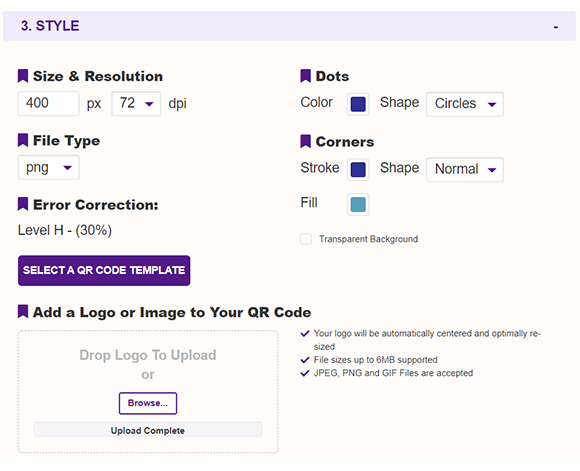
Subscribers Get More QR Stuff!
Become a QR Stuff paid subscriber and get unlimited QR codes, unlimited scans, analytics reporting, editable dynamic QR codes, high resolution and vector QR code images, batch processing, password-protected QR codes, QR code styling, QR code pausing and scheduling and more, for one low subscription fee. Full subscriptions start from just $11.95 for a 1-month subscription (lower monthly rates for longer periods). Subscribe now.
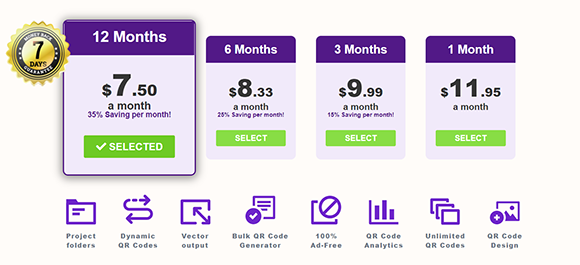

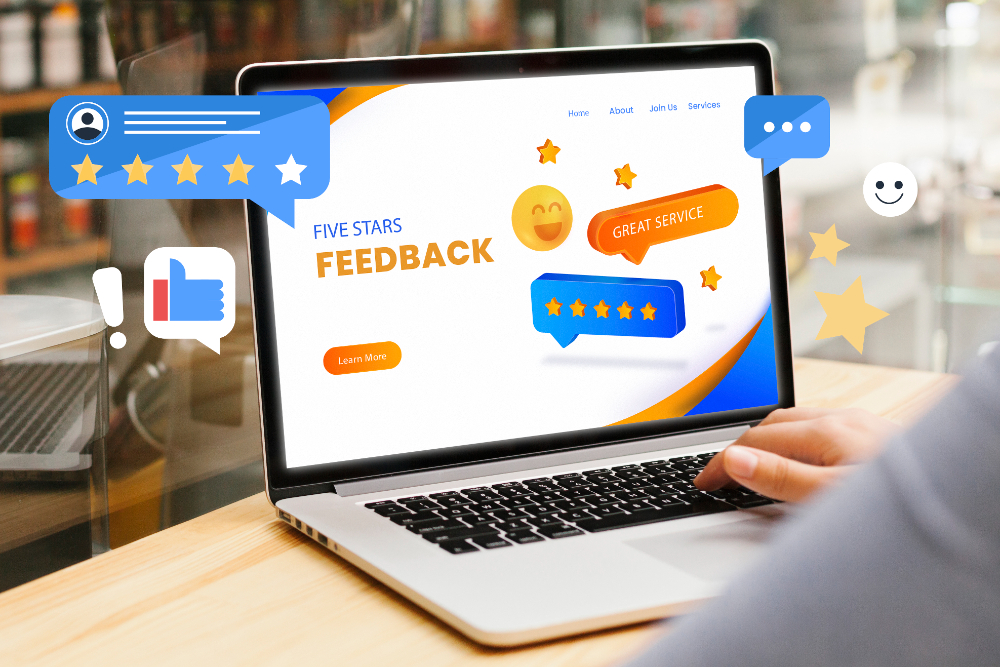

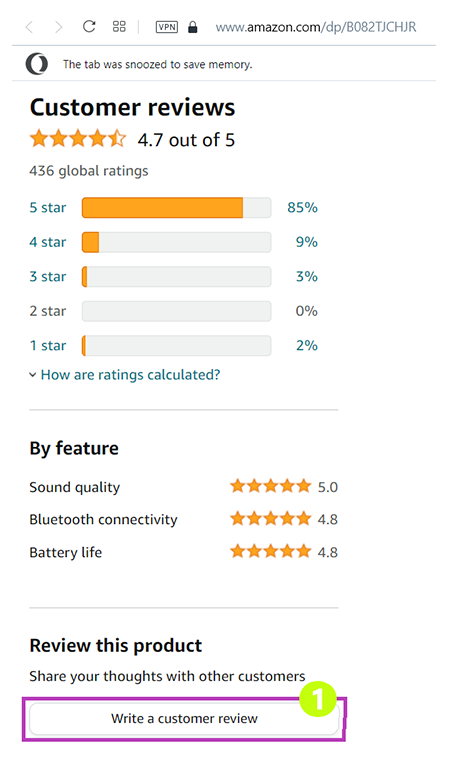
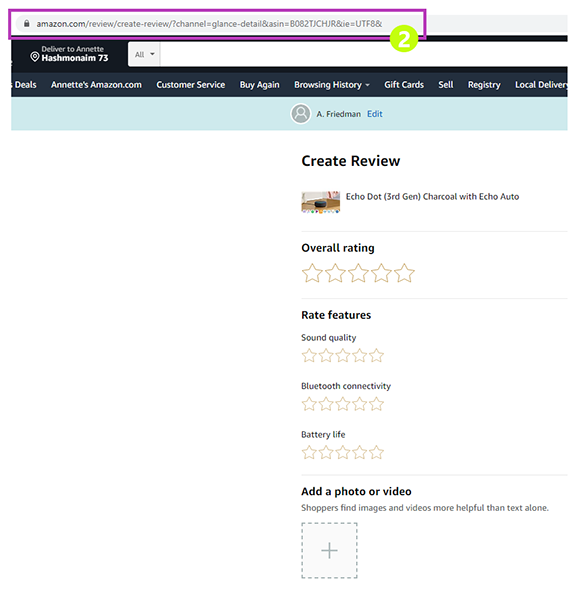
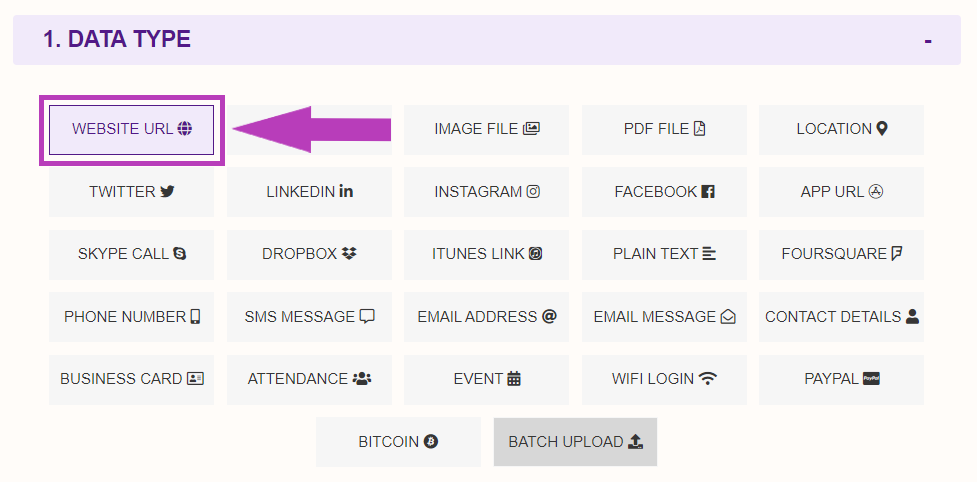
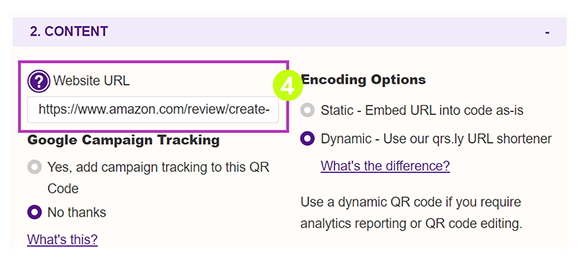
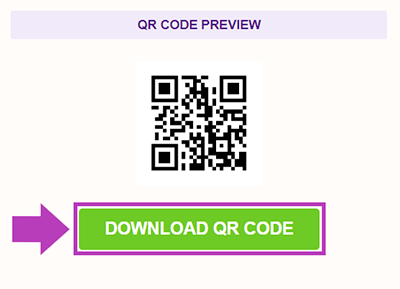
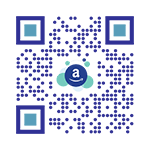



Hilla Rosenberg,
Content Writer at QRStuff
Hilla is a seasoned content writer at QRStuff, passionate about making tech accessible and engaging. With a knack for breaking down complex topics, she helps businesses and individuals make the most of QR Code technology.