Visiting libraries has become increasingly unusual as education has become more computerized. Reading has become more convenient thanks to e-books and digital libraries. Readers may now easily browse and pick books. Various ways to use QR codes in school libraries can help make reading easier. Students only need a QR code reader on their phone to access these QR codes.
When it comes to physical libraries, there are a few things that prevent the environment from being reader-friendly.
To begin with, searching the vast library record for a book is tiresome. Plus, even if it’s a digital catalog, readers won’t want to stand in line while someone else looks for their book. So you need a quick and easy way to find the book they’re looking for.
Second, accessing library materials requires much too much work from readers. Although you give links to online study materials for a book, few people will put the URL into their browser to access the materials.
The director of the library may also encounter problems. Consider the following scenario:
You keep track of your employees’ performance and preserve records. This might be used to keep track of attendance, evaluate efficiency, or discover problems. However, analyzing the data is difficult, especially if it is collected on paper forms.
You also utilize print media creatives like brochures to market your library. And this is where you put the URL to your website or app. But how many people, do you suppose, really type the URL into their browser and click on it?
It’s time to make libraries more interesting and make library administration simpler. Here are some ways to use QR codes in school libraries.
QR Codes for Libraries
QR Codes are two-dimensional barcodes that can be scanned with a smartphone. The QR Code trend has already made its way into the educational world. There are now a few ways to use QR codes in school libraries and in the classroom.
Make it simple for readers to find books.
QR codes may link to different types of data. As a result, you may use a QR Code to link to your library catalog. All you need is a Website URL QR Code and a handy location, such as the entrance to a bookstore.
Readers then go straight to the catalog after scanning and find their book.
Make reading materials available right away.
A QR Code can be used to link assistance information, book guides, or an e-book of a book/topic. Put this QR Code on appropriate bookshelves.
The reader is routed to the encoded link, PDF, or landing page with all the content they need after scanning.
Effectively promote your library
If you market your library through print media, QR codes make it more actionable and trackable.
That’s possible if you create dynamic QR Codes for your library. You may use this to keep track of how many times your QR Code has been scanned. Also, receive statistics on the time, area, district, and browser where the QR Code was scanned.
Here are some examples of how QR codes may be used to advertise your library:
- Make a QR code using the website URL and link it to the library’s website.
- Create an App QR code to link your library app.
- In a QR code, provide connections to your social media accounts.
- You may print it on pamphlets and brochures once you’ve finished creating it.
As a result, readers don’t have to enter the web URL in manually to access your website/app and you boost traffic this way. Tracking also provides you with analytical data and assist you in gaining important insights.
Creating QR Code for Library Catalog and Book Information
Creating a QR code here on QR Stuff is easy.
First, we’re going to create the QR code for the library catalog. Make sure that your catalog is uploaded somewhere on the internet where people can view it easily, like on Google Drive or on a website.
Once the catalog is uploaded on Google Drive, make the file Public and copy its URL.
Now you can create the QR code:
- First, go to https://www.qrstuff.com/?type=website and have the “Website URL” data type pre-selected from the Data Type section.

- In the Content section, enter the URL of the library catalog on Google Drive. In case your library catalog is already uploaded on another website, copy and paste its URL instead. For this guide, we use a sample library catalog.

- Wait for the QR code generator to finish processing, then click the “Download QR Code” button.

For the book information and library website, you also use the same steps. However, instead of pasting the URL of the catalog, you paste the URL of the library website or a webpage that is related to a particular book.
Creating a QR Code for an App
Creating an App QR code makes it convenient for people to see and download the library’s mobile app. Here are the steps in creating this type of QR code.
- First, go to https://www.qrstuff.com/?type=app_download and have the “App URL” data type pre-selected from the Data Type section.

- Fill in the Fallback URL in the Content Section. Select the appropriate checkbox for the link you’re using.

- Allow time for the QR code to process and download the QR code for your mobile app.

Make it a Bit Fancy
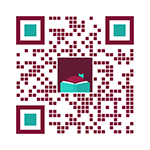 Here at QR Stuff, you can use more features of our QR code generator if you’re a paid subscriber. Apart from creating QR codes, paid subscribers can use exclusive features such as the Style Section to customize the QR codes. This feature allows you to change the colors and shape of the dots or insert a brand logo into your QR code.
Here at QR Stuff, you can use more features of our QR code generator if you’re a paid subscriber. Apart from creating QR codes, paid subscribers can use exclusive features such as the Style Section to customize the QR codes. This feature allows you to change the colors and shape of the dots or insert a brand logo into your QR code.
Customizing the QR code is easy. You only need to follow the same steps listed above. The only difference is you can access the features for and customize the QR code through the “Style” section above the downloading section. Making use of the “Style” section helps you to create a visually appealing and distinctive QR code.
How Can Visitors Use the QR Codes?
Don’t worry about inconveniencing library visitors by using QR codes. They can always scan it with their smartphones.
Smartphones that run on Android and IOS have a built-in QR code reader. Even if they don’t have a QR code scanner on their phone, you can advise them to use our web-based QR code reader.
QR codes how to scan with our web-based QR code reader?
People simply need to open the website using their smartphones. They can use Chrome, Opera, Safari, or any browser. Once they’re there, they have to permit the web page to use their device’s camera. This permission is needed before they can start using our web-based QR code reader.
Are QR codes free?
We do offer free QR codes. You can use them even without having to sign up, however, if you’re going to use the QR codes for an establishment, like a library, it’s best to have a paid account.
A paid user can create more types of QR codes, and they have access to analytics.
Subscribers Get More QR Stuff!
Become a QR Stuff paid subscriber and get unlimited QR codes, unlimited scans, analytics reporting, editable dynamic QR codes, high resolution, and vector QR code images, batch processing, password-protected QR codes, QR code styling, QR code pausing and scheduling, and more, for one low subscription fee.
Full subscriptions start from just $11.95 for a 1-month subscription (lower monthly rates for longer periods). Subscribe now. 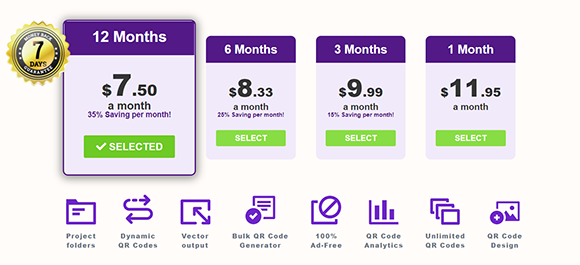



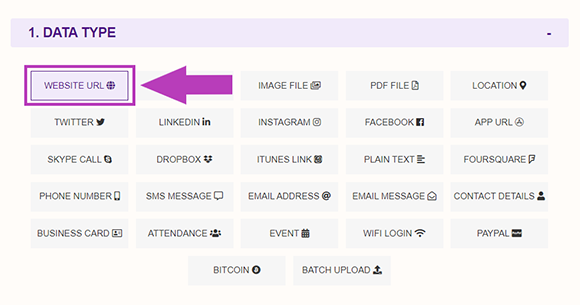
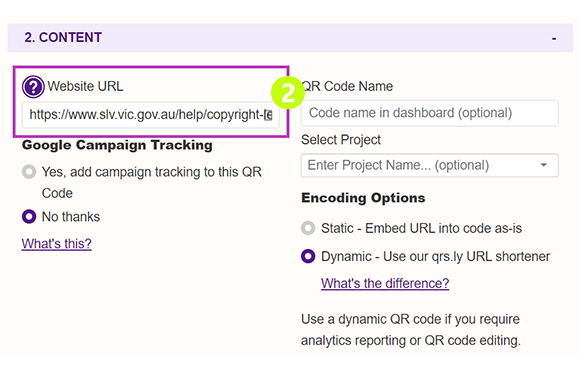
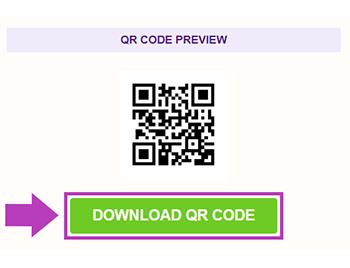
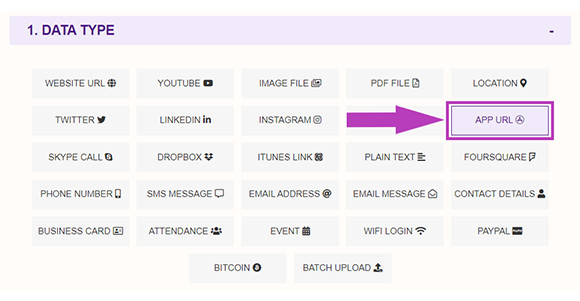
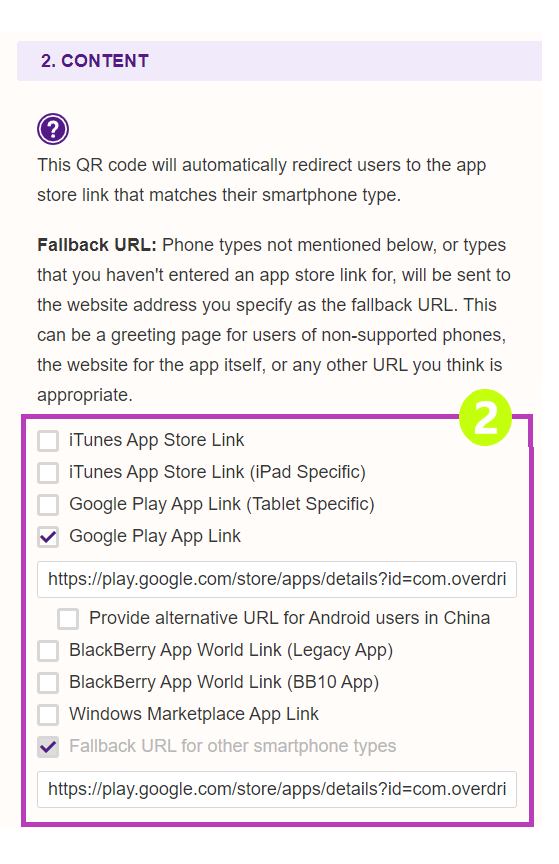
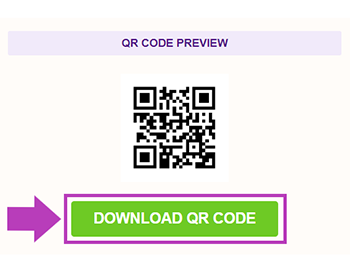
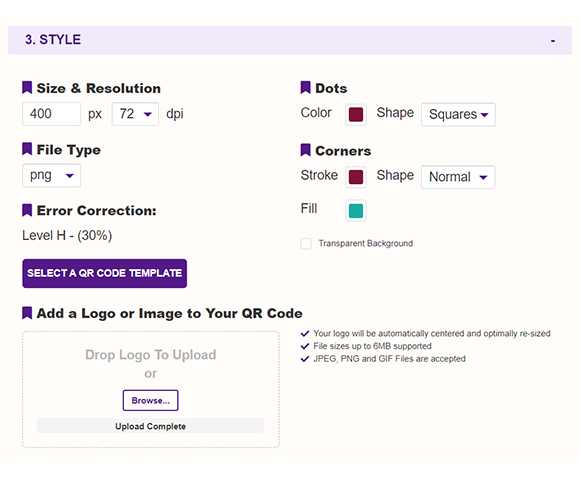



Hilla Rosenberg,
Content Writer at QRStuff
Hilla is a seasoned content writer at QRStuff, passionate about making tech accessible and engaging. With a knack for breaking down complex topics, she helps businesses and individuals make the most of QR Code technology.