There’s always been a need to password protect web content for security or privacy, but with QR codes being, by their very nature, very public, password protecting the QR code itself to limit access to the content it links to can add a “softer” security layer to that content.
“Locking down” the content with a password barrier actually on the website limits access for anyone who arrives at that page, regardless of how they arrived there, but being able to limit public access to it only for visitors that come in through one channel – the QR code – can sometimes be handy if there’s no password functionality on the website itself.
So, why would you have a password on the QR code, but not on the section of the website it links to? Sometimes a QR code can make publicly available content just too public.
In its simplest form a password protected QR code can be used for “privacy”, like closing a door but leaving it unlocked to stop people aimlessly wandering in, through to “security” to put a limit on open public access to content that isn’t password protected in its own right, or isn’t accessible via any other means apart from the QR code itself.
Examples would be:
- Prying Eyes: Content intended only for members, customers, family, classmates, etc that you’d like to keep semi-private.
- Pre-Release: Linked content that isn’t finished or ready for public release yet, but the QR code linking to it has to be published publicly on promotional material beforehand.
- Competitions: Content related to a promotion where participants are issued with a pin number or password, and only the “winners” with the correct password get through to a prize page.
- Private Viewing: Linking to content on someone else’s website that isn’t password protected, but you would still prefer to limit access to that remote content via your QR code.
- Field Testing: QR code campaign or deployment testing that needs to be done publicly while still maintaining the privacy of the linked content.
- Customers Only: Limiting access to people in-house, in-store or in-venue who have passed some sort of threshold in the physical space eg; they’ve paid, ordered, signed in, registered, etc while on the premises and who are then issued with a printed receipt or docket showing the password to access the content behind the QR code, whether it be at a gym, a parking station, a restaurant, a clinic, etc.
- Private events in public places: Whether it’s the driving directions to a party posted on a power pole down at the highway turn-off, or the QR codes scattered across town as part of a treasure hunt, a simple password on the QR code will limit access to the information just to those who are supposed to have it.
- Private equipment in public places: Service tags, useage statistics or specifications data for plant and equipment linked with QR codes can be access-limited to only employees or service staff even if the equipment, and the QR codes on them, are in public view.
Make A Password Protected QR Code At QRStuff.com
Being able to password-protect a QR code is part of the feature set for QR Stuff subscribers.
- Log into your subscriber account and go to your account history page.
- Click the “Manage” tab for the QR code you want to password-protect to open up the Management panel.
- QR codes that are able to be password protected (ie; you have used our URL shortner with them) will have a “Password Protect” link.
- A pop-up will allow you to turn password protection on (or off) and specify the password for that QR code. Click “Save” and it’s done.
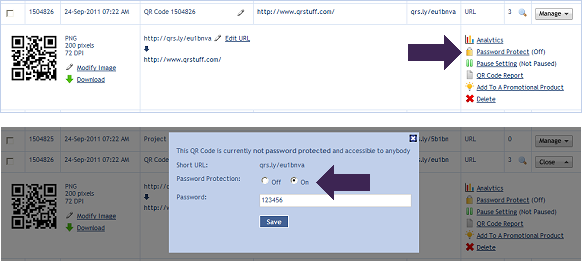
…and here’s what it looks like from the scanning end (the password is 123456):
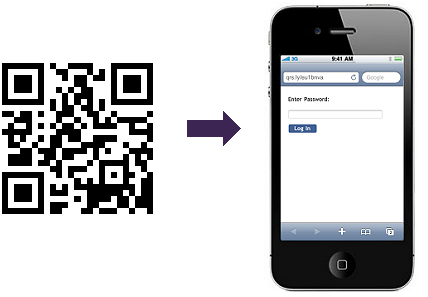
Yes, I know a QR code should link to mobile content but there isn’t a mobile version of the QRStuff website (yet) 🙂




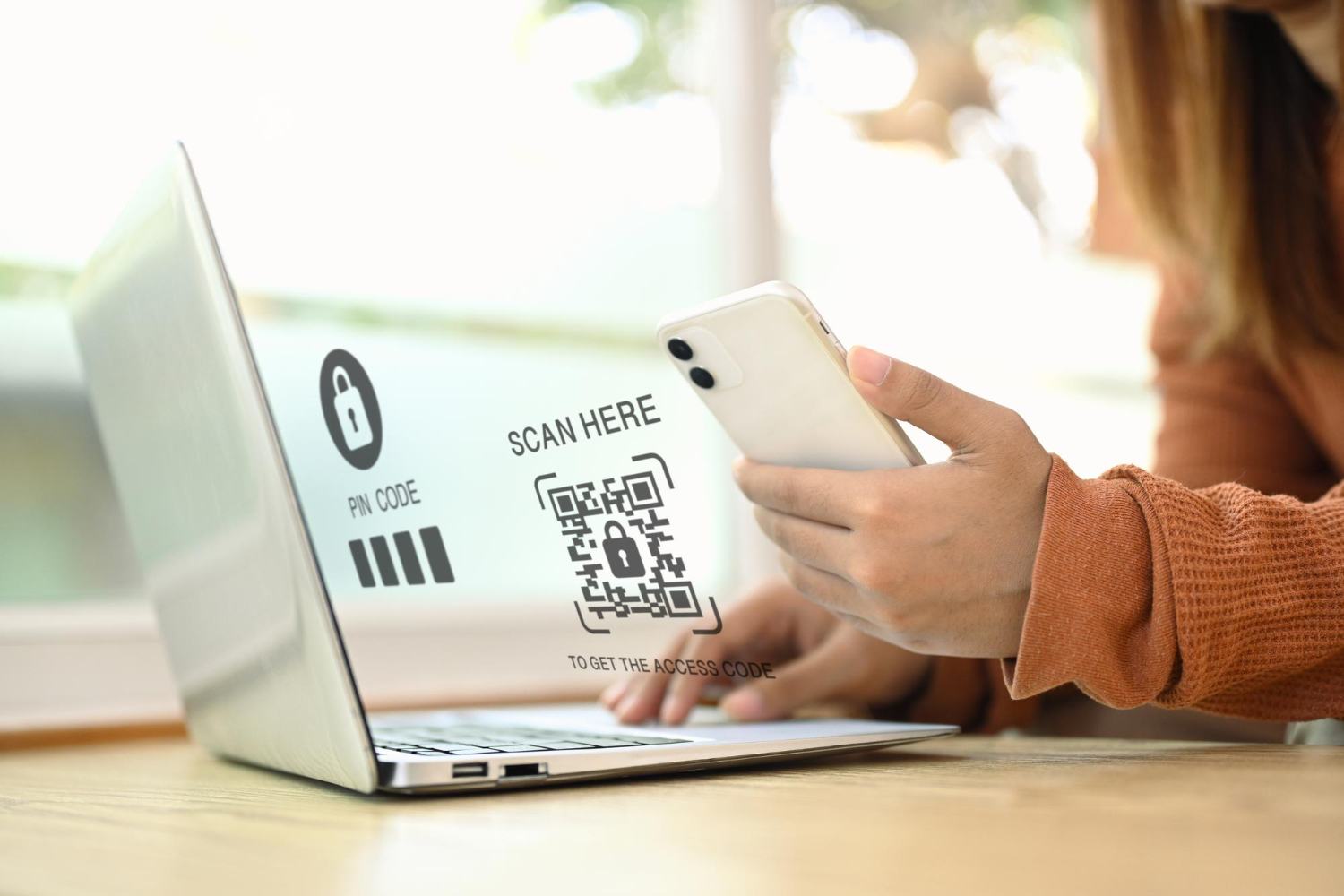

Hilla Rosenberg,
Content Writer at QRStuff
Hilla is a seasoned content writer at QRStuff, passionate about making tech accessible and engaging. With a knack for breaking down complex topics, she helps businesses and individuals make the most of QR Code technology.