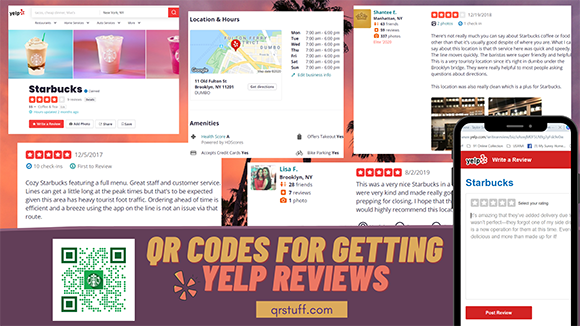
Are you interested in getting instant Yelp reviews?
You definitely should be because Yelp is the place people usually go when they’re searching for a place to dine in, eat out or hang out with friends. If your business has 4-5 star reviews on Yelp, that helps your business gain potential customers.
But, asking customers to give your business a review is not as easy as it seems. People usually find it a hassle or inconvenience but with perfect timing and the right approach you can be successful in getting more Yelp reviews.
You can consider including a QR code in your point of sale or table bill. This way your customer can see the QR code and leave a review on Yelp even without you asking.
Get Reviews on Yelp Fast
QR codes are easy and convenient to use. Almost everyone has a smartphone and is capable of scanning QR codes. They just have to point their camera at the QR code and their phone opens the appropriate app for the action.
Don’t worry if you’re not yet familiar with QR codes because creating them is easy. Even if you don’t have experience in creating one, you can follow this guide.
Let’s see how you can create QR codes to get Yelp reviews fast!
How to Create a QR Code to Get More Reviews
Creating a QR code is easy because our QR code generator has a user-friendly GUI.
Our QR code generator helps you create a QR code with just a few simple clicks! You just need to enter information or data for the QR code and let us do the work for you!
Sounds easy, right? Well, take a look at these steps to help you understand how to create a QR code easily.
- First, go to Yelp and search for your business’ listing. Click the “Write a Review” button below the name of your business.

- Next, copy the URL of the next page when you are redirected. You need this to generate the QR code.

- Now, go to https://www.qrstuff.com/?type=websiteurl and have the “Website URL” data type pre-selected from the Data Type section.

- In the next section, paste the URL you copied from the second step — to the Website URL field of the Content Section.

Make It A Bit Fancy
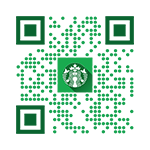 Here at QR Stuff, you can enjoy more privileges using our QR code generator when you’re a paid subscriber. In addition to creating QR codes, our paid subscribers have the privilege to use the Style Section where they can customize their QR codes. They can either change the colors of the dots, its shape and also insert a relevant logo to the QR code.
Here at QR Stuff, you can enjoy more privileges using our QR code generator when you’re a paid subscriber. In addition to creating QR codes, our paid subscribers have the privilege to use the Style Section where they can customize their QR codes. They can either change the colors of the dots, its shape and also insert a relevant logo to the QR code.
Customizing the QR code is just easy. They only need to follow the same steps listed above and customize the QR code through the “Style” section before downloading the QR code. Using the “Style” section, they can come up with a visually appealing and distinctive QR code like the one shown on the left.
Subscribers Get More at QR Stuff!
Become a QR Stuff paid subscriber and get unlimited QR codes, unlimited scans, analytics reporting, editable dynamic QR codes, high resolution and vector QR code images, batch processing, password-protected QR codes, QR code styling, QR code pausing and scheduling and more, for one low subscription fee. Full subscriptions start from just $11.95 for a 1-month subscription (lower monthly rates for longer periods). Subscribe now.
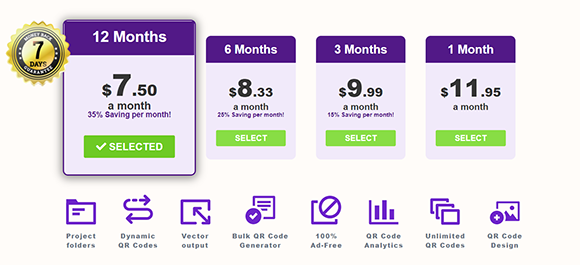

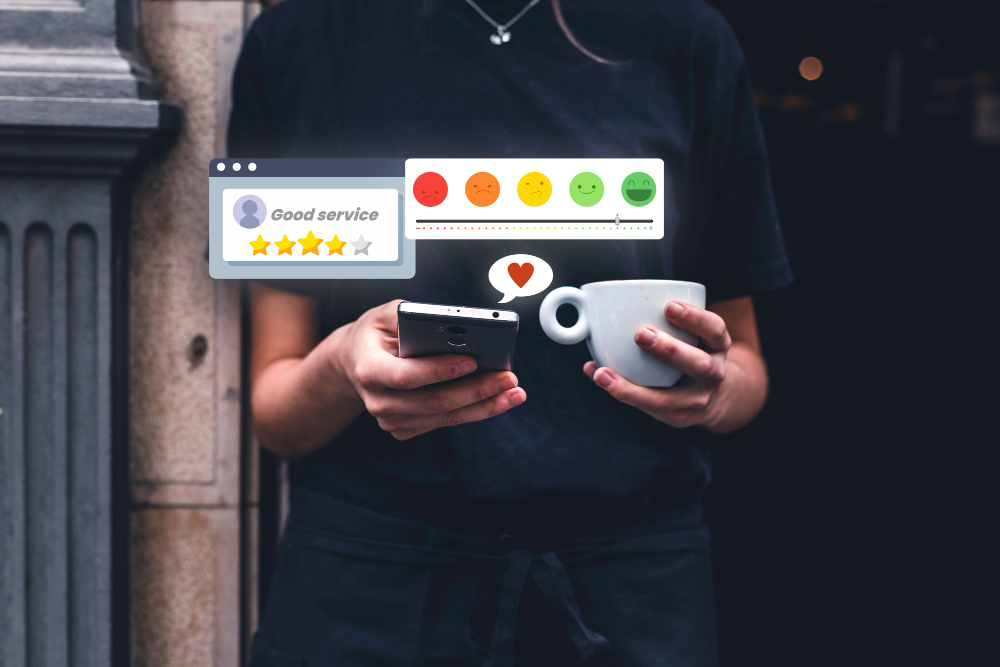

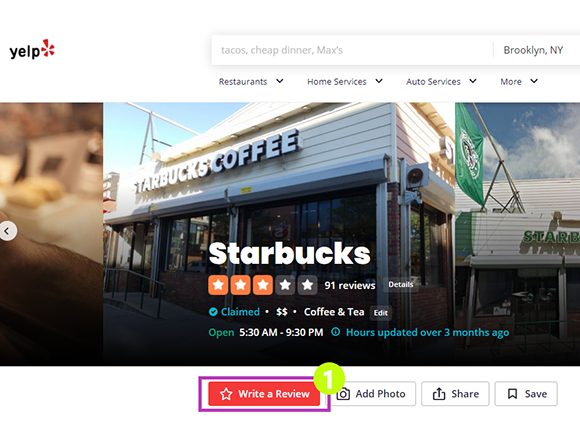
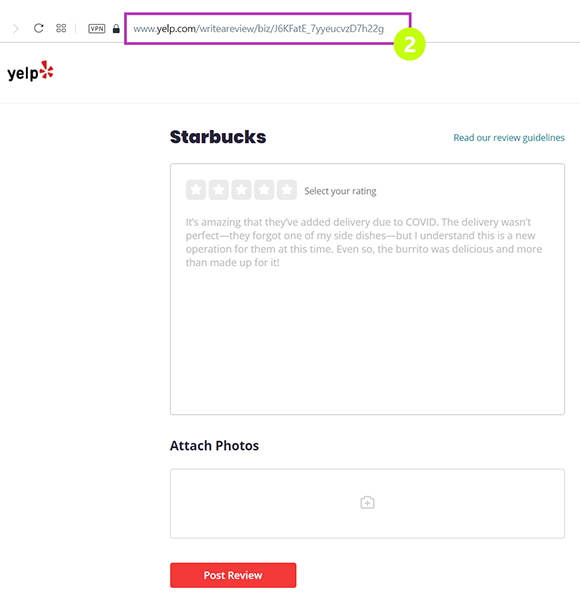
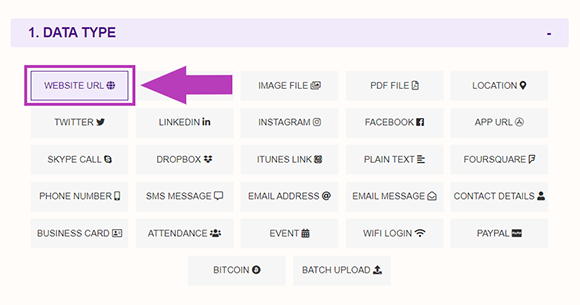
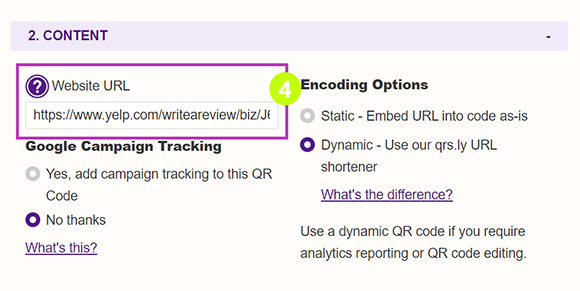
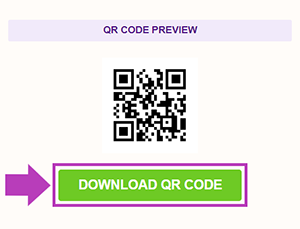
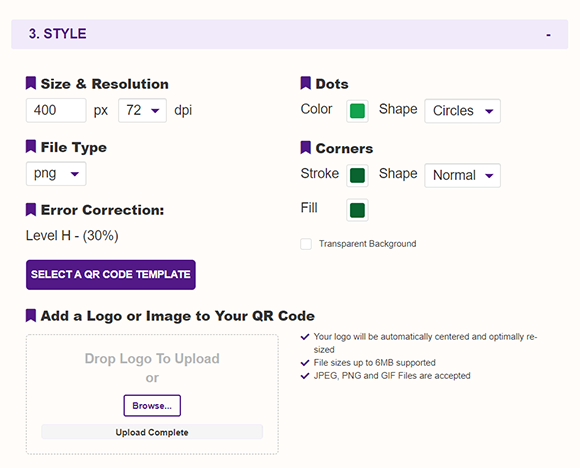



Hilla Rosenberg,
Content Writer at QRStuff
Hilla is a seasoned content writer at QRStuff, passionate about making tech accessible and engaging. With a knack for breaking down complex topics, she helps businesses and individuals make the most of QR Code technology.