
QR codes created through a QR Stuff paid subscription have no scan limit by default. But if you have a need for a scan-limited QR code, we have that functionality.
Why would you need to limit the scans of a QR code? For example, a student who needs to conduct a survey for 100 respondents can create a QR code which can only be scanned by 100 people.
Another case is a teacher who needs to track the students’ attendance. Teachers can create a QR code which can only be scanned by the number of students they have.
Creating a scan-limited QR code also works for surveys that only need to be completed by a certain number of people, or when you have an event venue that can only hold a certain amount of attendees.
Whatever reason you have to create a scan-limited QR code, here’s how you can create one here at QRStuff! In this blog post, I show you how to create a scan-limited QR code for a survey needed to be completed by only 100 respondents.
How to Generate a Scan-Limited QR Code
- Go to https://www.qrstuff.com/?type=websiteurl and have the “Website URL” data type pre-selected from column 1.

- In Column 2, enter the website URL where your survey can be found. Find more information about QR Codes for surveys here.

- At this point, you can download the QR code by clicking the “Download QR Code” button.

Make It A Bit Fancy
One of the advantages of paid subscribers is the privilege of customizing the QR code. You can choose the colors for the dots and corners of the QR code. Adding an image to the center of the QR code is another feature that is available to paid subscribers. Just follow the same steps outlined above and click the “Style Your QR code” button before downloading the QR code. This makes it possible to create a more appealing and distinctive QR code.
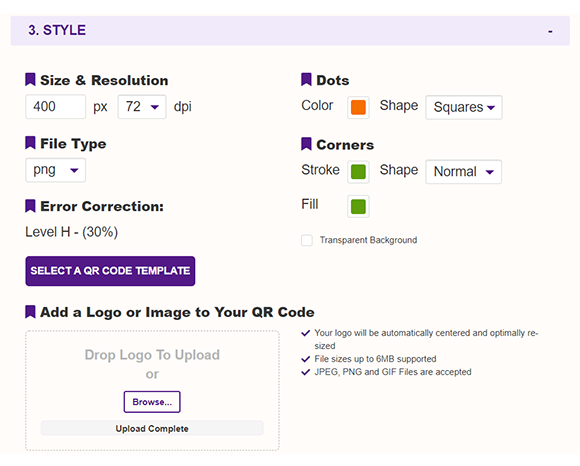
Turning QR Codes Into Scan-Limited Type
- On the top right corner of the screen, click “My Dashboard.”

- From the list of QR codes created in your account, select the QR code that you would like to turn into a scan-limited type and click “Manage” on the right portion of that list item.

- To set the scan limit of your QR code, click the “Scan Limit” button on the third column of the list item menu. A pop-up window appears.

- Fill in the necessary details from the pop-up window. For the “Limit Setting” field, select the “Scan Limited” option. Enter the number of your desired limit in the “Scan Limit” field. In the “Limit Message” field, enter the message that you want the user to see when the scan limit is reached. You can also choose to enter a URL in the “Limit Redirection” field if you wish to redirect users to a website.

The Short URL field shows the generated short URL for your scan-limited QR code. The Limit Setting is the option where you can set your QR code to have no scan limit or to be scan limited. Choosing the “Not Set” option means that the QR code has no scan limit. The Scan Count field shows the number of times that the QR code has been scanned.
The Scan Limit field is where you can set the number of scans that your QR code processes. When a user reaches the scan limit, he is shown a limit message or limit redirection. The Limit Message is the message that users see after scanning the QR code after the scan limit is reached. The limit redirection is the website URL where the users are redirected after the scan limit is reached.
Subscribers Get More QR Stuff!
Become a QR Stuff paid subscriber and get unlimited QR codes, unlimited scans, analytics reporting, editable dynamic QR codes, high resolution and vector QR code images, batch processing, password-protected QR codes, QR code styling, QR code pausing and scheduling and more, for one low subscription fee.
Full subscriptions start from just $11.95 for a 1-month subscription (lower monthly rates for longer periods). Subscribe now.
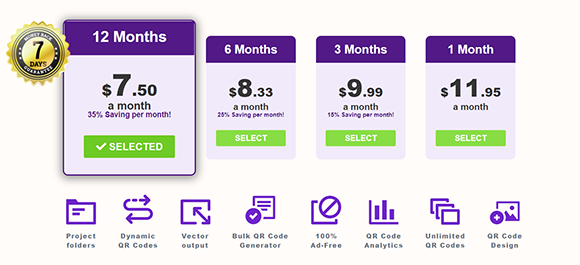



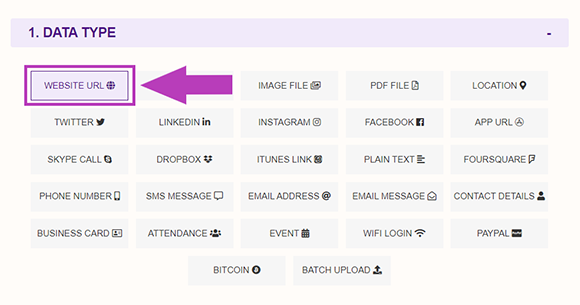
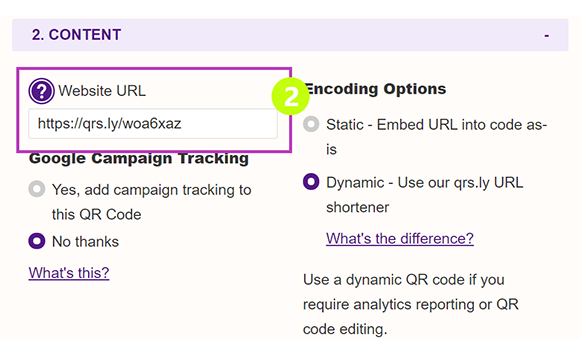
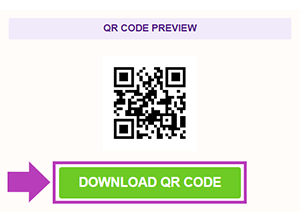
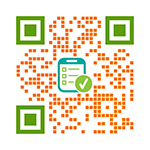
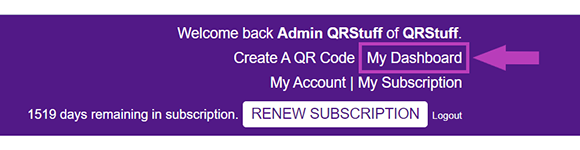
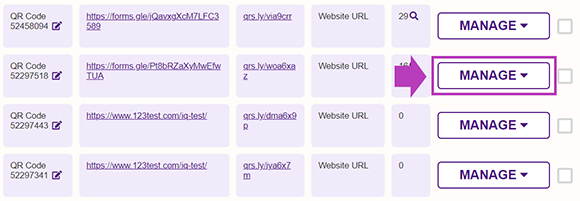
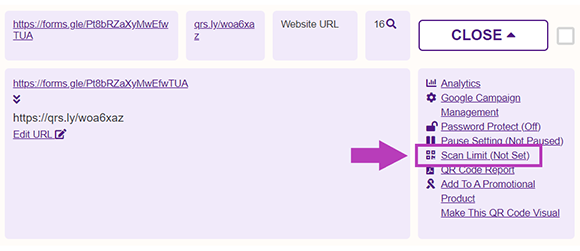
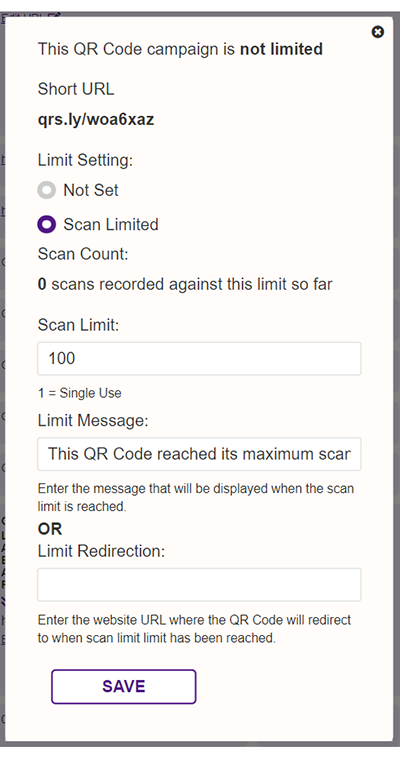



Hilla Rosenberg,
Content Writer at QRStuff
Hilla is a seasoned content writer at QRStuff, passionate about making tech accessible and engaging. With a knack for breaking down complex topics, she helps businesses and individuals make the most of QR Code technology.