
QRStuff has added a new feature to the attendance tracking data type! The new feature enables the QR code to get the exact user location of the attendee scanning the code.
Previously, the attendance tracking data type could only record the name of the attendee scanning the code, and the date and time of the scan.
The new feature for the attendance tracking data type is beneficial for teachers in monitoring the location of their students when attending school events. Having the student’s location as part of the attendance monitoring ensures that the students are tracked scanning the QR code within the premises of the event.
Creating Your Attendance Tracking QR Code
- Go to https://www.qrstuff.com/type/attendance and have the “Attendance Tracking” data type pre-selected from the Data Type section.

- From the “Content” section, click the “Google Sheet name” field. When a pop-up dialog appears, log in to your Google account. After you log in, this gives permission to QRStuff to create a new spreadsheet in your Google Drive and update it every time a user scans the QR code. (Note: The access authority is only limited to the said tracking spreadsheet and doesn’t give us any other user privileges for your Google account.) After that, enter a name in the “Google Sheet Name” field.

- Enter the details for the next three fields indicated under Event Details: Location Name, Action Description, and Event Description. For example, you want your students to attend a school event at the Gym. You should enter “Gym” as the location, “Check-in” as the action, and “School Event” as the Event Description.
- The option under the “Attendee Prompt” section is optional. You can check the box “Display an Attendee Prompt” if you want to ask the user for an identifier like name or ID number then enter the identifier needed on the field under “Attendee Prompt Title.”

- Under the “Record Location” section, check the box beside the “Record Device Location” prompt. Checking the box requires the user scanning the QR code to agree to provide their location. If they do not agree to provide their location, the attendance is not recorded in the Google Spreadsheet.
- After completing the steps under the second column, you can proceed to download your completed QR code by clicking the “Download QR Code” button.

How the QR Code Works
Once the attendee scans the QR code, they see the location name, action, and event description that you specified in creating the QR code. The student scanning the QR code is asked to enter their ID number in this guide. Clicking on “Check-in” confirms their attendance check-in and records those details including the attendee’s geolocation in your Google Sheet.
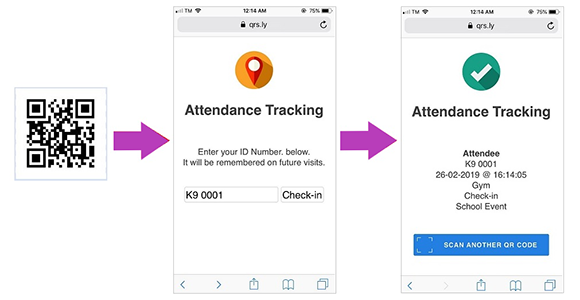
Note: The date and time recorded is based on the time zone that you have indicated in your subscriber account setup.
About Your Google Sheet
The spreadsheet containing the attendance tracking data from scans of your QR code can be accessed in the Google account that you specified in the second step above. To access the spreadsheet, log in your Google account at https://docs.google.com. The spreadsheet created for the attendance tracking appear in the list of the available sheets.
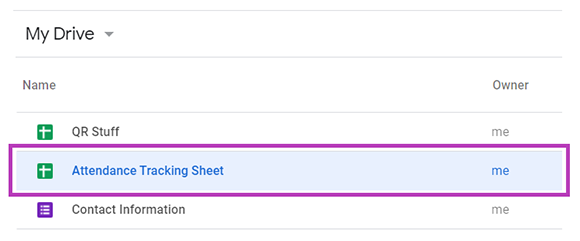
This is what you see in the Attendance Tracking Sheet after you open the file. If other people need to see the spreadsheet, just click the “Share” button in the top right corner.
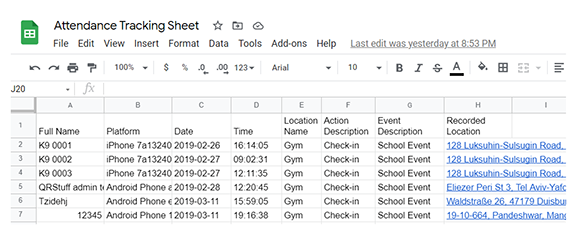
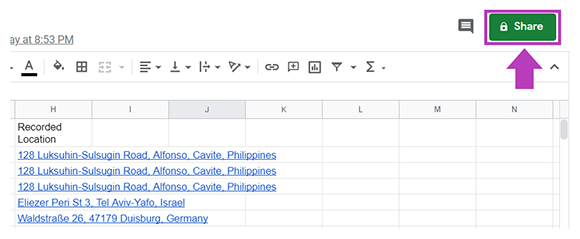
Notice that the spreadsheet now has another column containing the geolocation URL (street name and number) of the user scanning the QR code. Clicking on the link opens a Google Map showing the location.
See it in Action
Make it a Bit Fancy
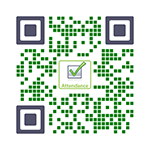 Paid subscribers are entitled to customize the colors of the dots and corners of their QR code. They can also embed a logo or image in the center of their QR code. Just follow the same steps discussed above, and then before downloading the QR code, click the “Style Your Code” button to change its appearance.
Paid subscribers are entitled to customize the colors of the dots and corners of their QR code. They can also embed a logo or image in the center of their QR code. Just follow the same steps discussed above, and then before downloading the QR code, click the “Style Your Code” button to change its appearance.
The QR code shown on the right is an example of what a paid subscriber can create after customizing their code through the Style section. Using the interface, you can make your QR code more visually distinctive and intuitive by embedding a suitable image in the center.
Subscribers Get More QR Stuff!
Become a QR Stuff paid subscriber and get unlimited QR codes, unlimited scans, analytics reporting, editable dynamic QR codes, high resolution and vector QR code images, batch processing, password-protected QR codes, QR code styling, QR code pausing and scheduling and more, for one low subscription fee.
Full subscriptions start from just $11.95 for a 1-month subscription (lower monthly rates for longer periods). Subscribe now.
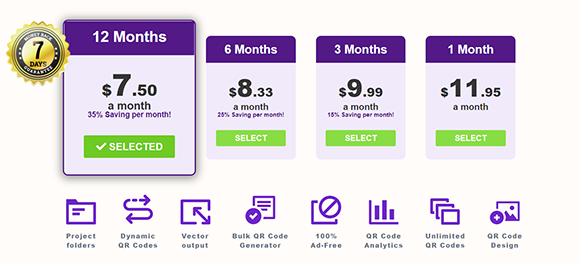

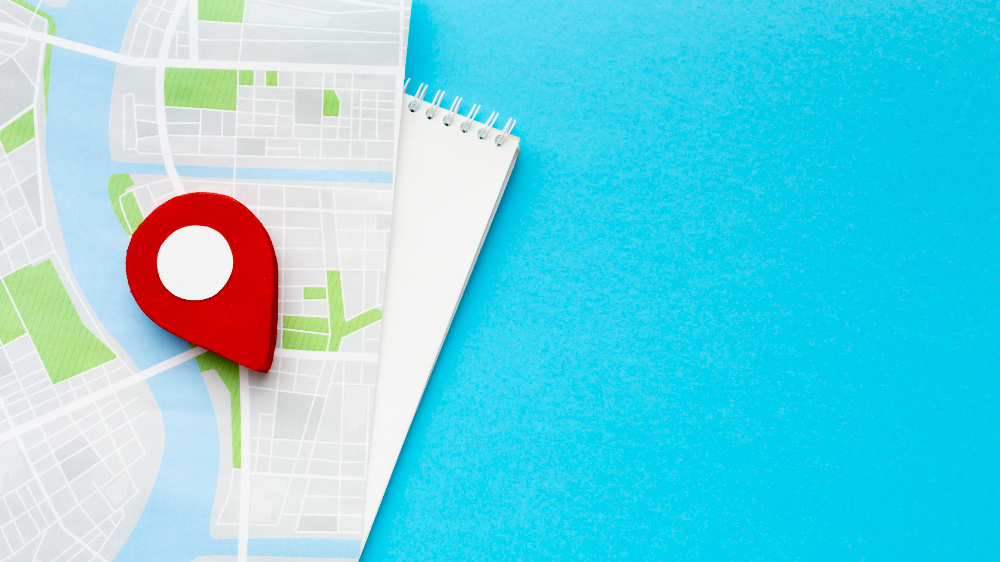

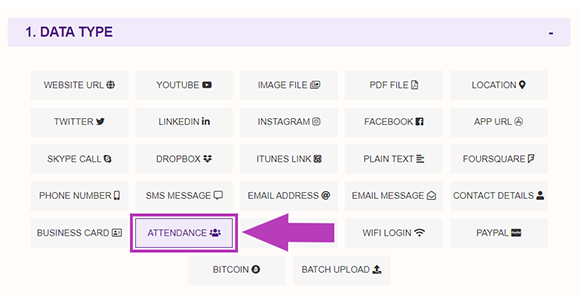
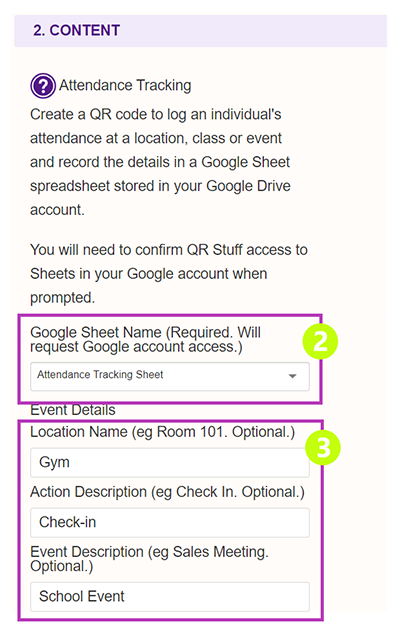
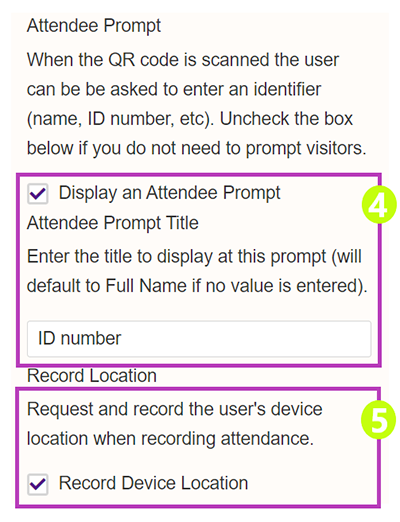
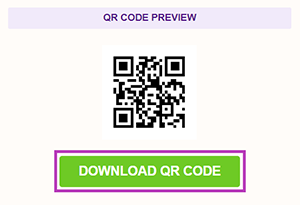
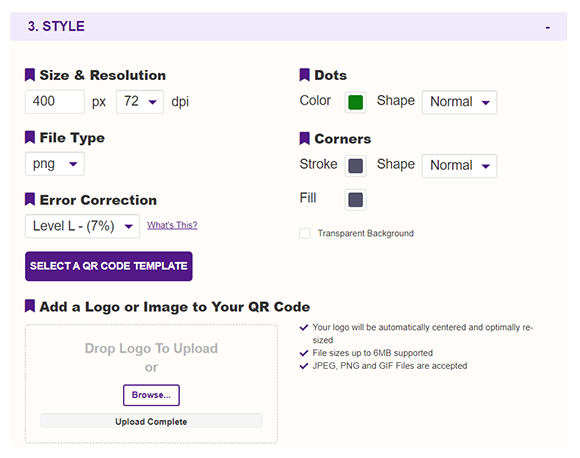



Hilla Rosenberg,
Content Writer at QRStuff
Hilla is a seasoned content writer at QRStuff, passionate about making tech accessible and engaging. With a knack for breaking down complex topics, she helps businesses and individuals make the most of QR Code technology.