It's no surprise that QR codes are becoming an increasingly popular way to promote businesses. Short for "quick response", QR codes are two-dimensional barcodes that you can scan using smartphones and tablets. When scanned, they direct the user to a specific website or offer.
If you're not sure how to get started using QR codes, here are five tips to help you promote your business using this handy technology.
1. Create a unique and memorable URL for your QR code
When someone scans your QR code, you want them to land on a specific website or offer. To make sure they can find your code easily, create a unique and memorable URL for it. This helps ensure that people don't get lost when trying to find your QR code.
2. Advertise your QR codes in public places without giving too much away
You want to ensure that people can find out more about your business by scanning your code. However, you also need to make sure that you don't give everything away from the start. So post your QR code in public places, such as on billboards, posters, flyers, and business cards.
3. Be creative with your QR codes
If you want people to use your QR codes, they must stand out from the crowd. Make sure you design them creatively. Doing this makes them stand out from other codes or images - this also makes them easier to scan.
You can change the colors of your QR code. However, take note that not all QR code generators allow you to do this.
If you create your QR code here in QR Stuff, you can change its colors and design.
4. Adapt QR codes so Google Goggles can scan them
Not all smartphones and tablets have QR code readers installed by default, but many do. If you want to make sure that as many people as possible can scan your QR codes, adapt them so Google Goggles can scan them. Not only does this allow a wider audience to access your codes, but if you've created a special offer in the code, it means more people can take advantage of it!
Moreover, you can also link our web-based QR code scanner. This type of QR code scanner is easy to use. You only need to open it on your device's web browser to start scanning QR codes.
5. Get a professional designer to help you out
To create QR codes that stand out from the crowd and are easily scannable, it's often best to get a professional designer on board. If you don't know any designers yourself, try out some different ones until you find one who seems like the perfect match. Don't forget - if your QR codes look great and are easy to scan, they'll be used more frequently!
Hiring a professional can be a burden, especially if you want to save money. With that said, it's best to create QR codes here in QR Stuff.
Our QR code generator is easy to use. Also, we have dozens of how-to articles that can help you create your QR code for business.
How to Create QR Codes
Creating and using QR codes is easy. Here's how to share your website and business card using QR codes.
Steps for Creating QR Codes for Website
As long as you follow these steps, creating the QR code will be a breeze!
- First, go to https://www.qrstuff.com/?type=website and have the “Website URL” data type pre-selected from the Data Type section.
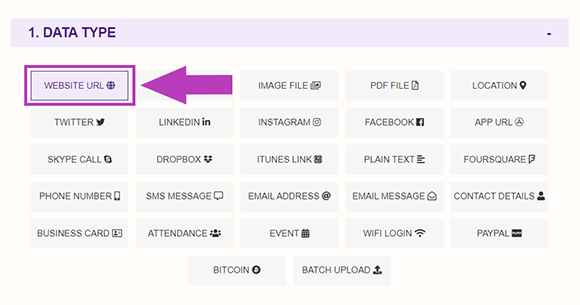
- In the Content section, paste the URL of your website into the required field.
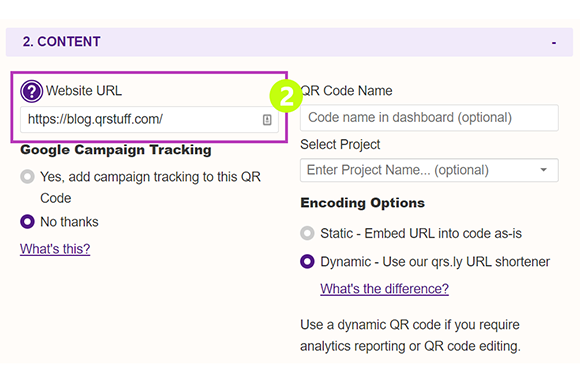
- Once you're done making the adjustments, wait for the QR code generator to finish processing. After that, you can then save your QR code.
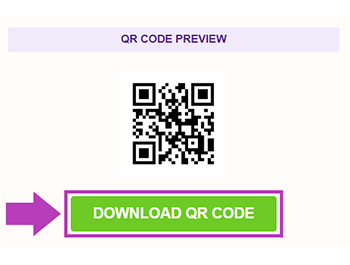
Steps for Creating QR Codes for digital business cards
- First, go to https://www.qrstuff.com/?type=digital_business_card and have the “Business Card” data type pre-selected from the Data Type section.
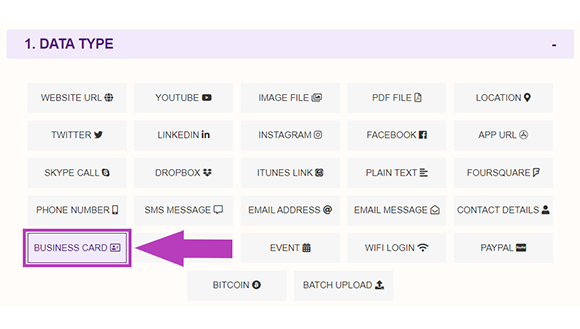
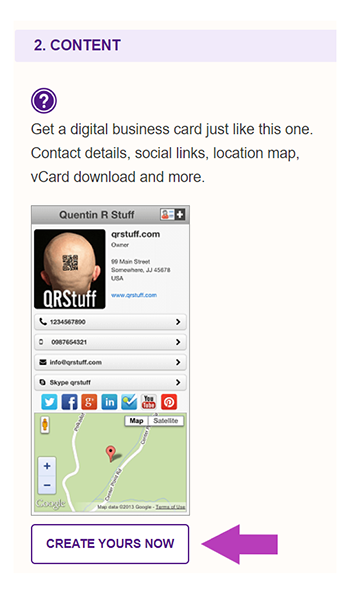
- In the Content section, click the “Create Yours Now” button and the main data entry screen (shown below) appears. Once you’ve entered your address, contact details, social links, etc. Just click the “Save” button.
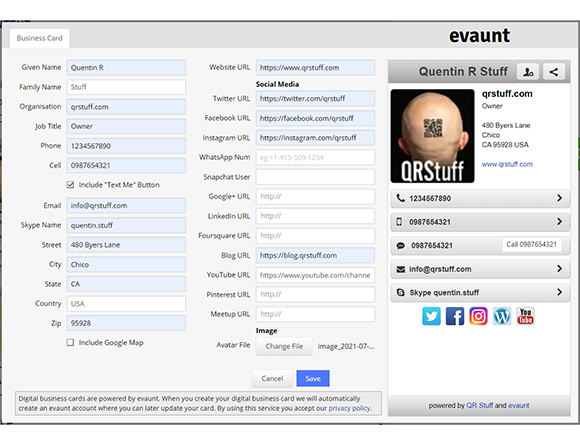
- Once you're done making the adjustments, wait for the QR code generator to finish processing. After that, you can then save your QR code.
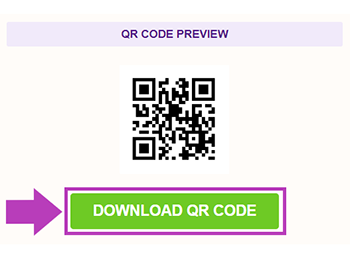
Make It A Bit Fancy
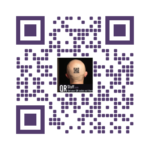
Paid QR Stuff subscribers have access to additional features and options for their QR code, including the Style section. This feature allows you to change the appearance of your QR code and create custom QR codes with logo. You can add a logo, change the background and foreground colors, or alter the shape of the dots on the QR code.
The image on the right shows how your custom QR codes with logo might look after you’ve styled it with various colors. Just make sure you test and scan your custom QR codes with logo before using it.
Paid users can also change the size, resolution, file type, and error correction level of their QR code.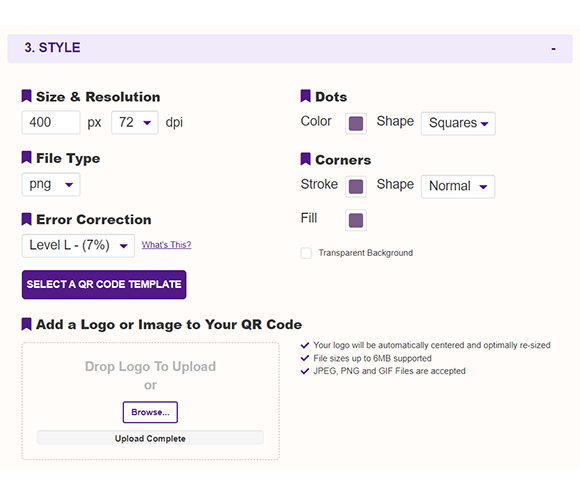
Subscribers Get More QR Stuff!
Become a QR Stuff paid subscriber and get unlimited QR codes, unlimited scans, analytics reporting, editable dynamic QR codes, high resolution, and vector QR code images, batch processing, password-protected QR codes, QR code styling, QR code pausing and scheduling, and more, for one low subscription fee.
Full subscriptions start from just $11.95 for a 1-month subscription (lower monthly rates for longer periods). Subscribe now.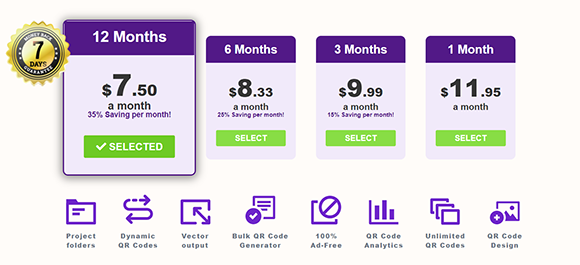
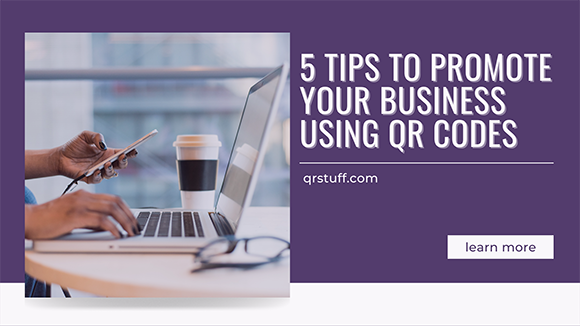
0 Comment on ‘5 Tips to Promote Your Business Using QR Codes’