In today’s fast-paced digital world, connecting with your audience quickly and efficiently is crucial. QR codes for WhatsApp offer an easy and effective way to enhance communication, whether for personal use or business interactions. By simply scanning a QR code, users can instantly start a chat, simplifying everything from customer support to marketing campaigns.

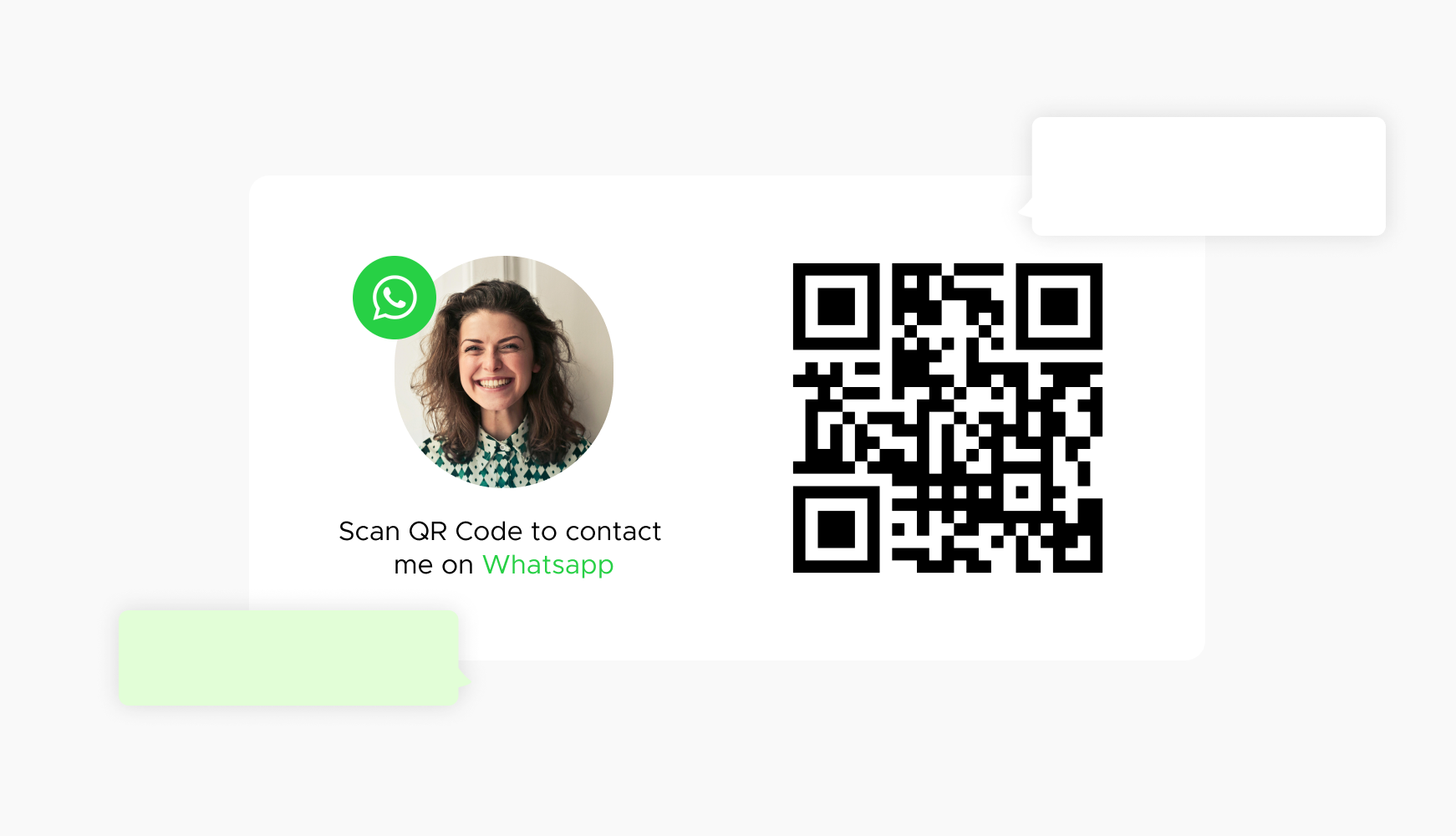
QR codes for WhatsApp enable instant connection with your contacts. Users can scan the QR code and immediately start a chat with you or your business without having to manually enter your phone number. This seamless connection can significantly improve user experience and engagement.
For businesses, using QR codes for WhatsApp simplifies customer support. Customers can easily reach out for help or inquiries by scanning a QR code, which directs them straight to a chat with your support team. This convenience can lead to faster resolution of issues and higher customer satisfaction.
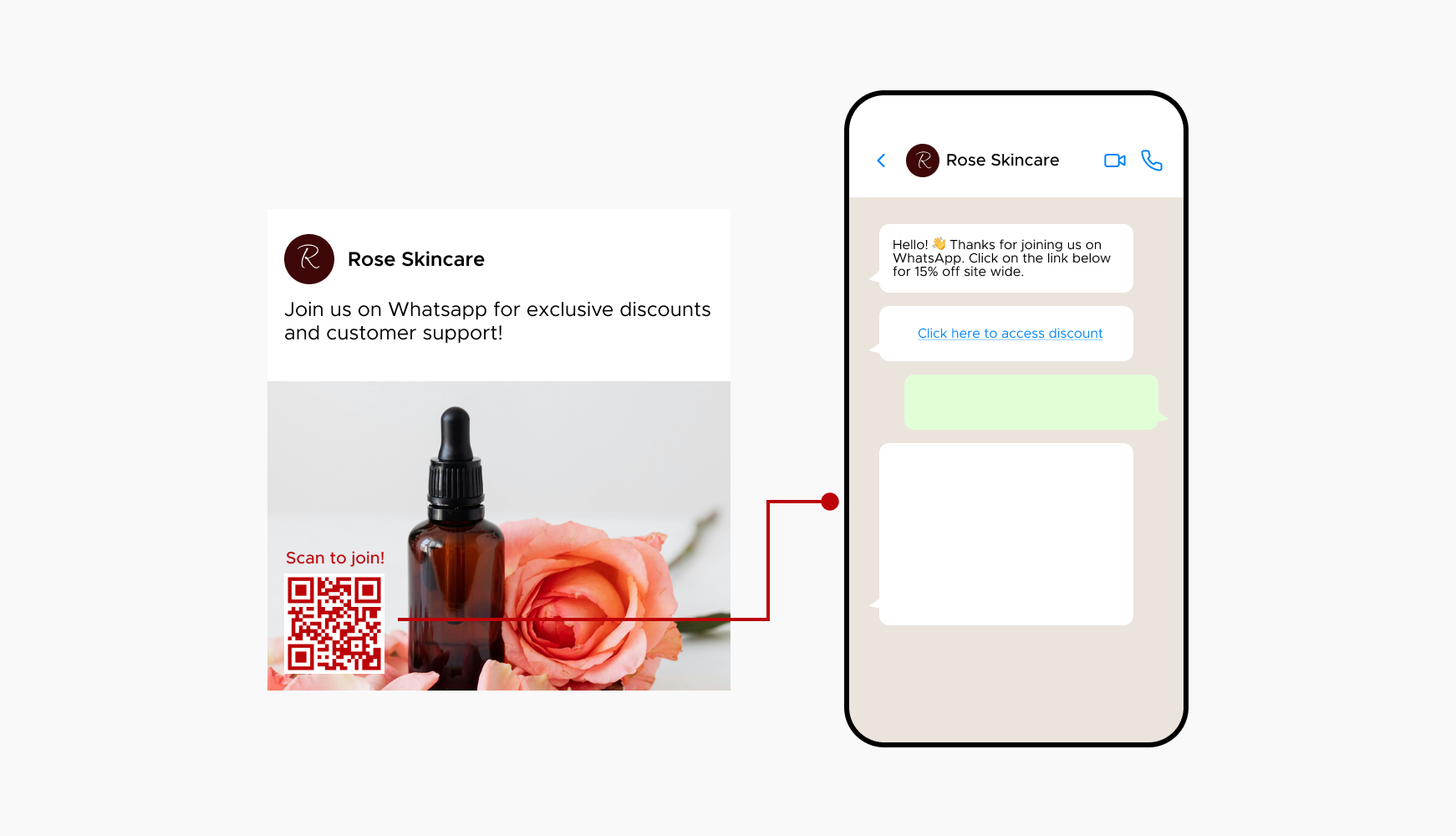
Incorporating WhatsApp QR codes into marketing campaigns allows for more interactive and personalized communication. By scanning a QR code on a flyer, social media post, or advertisement, users can join a WhatsApp group, receive exclusive offers, or participate in promotions, making your marketing efforts more effective.
WhatsApp QR codes offer a secure and private way to connect with your audience. Unlike traditional methods of sharing contact details, QR codes minimize the risk of errors and ensure that communication remains within the secure confines of WhatsApp’s encrypted messaging platform.
Enhance your communication strategy with WhatsApp QR codes.
Visit QRStuff.com to create your customized WhatsApp QR code today and start connecting with your audience instantly and securely.
Businesses can place WhatsApp QR codes on their websites, receipts, or product packaging to offer direct access to customer service. Scanning the code initiates a chat with a customer service representative, providing immediate support.
Event organizers can use WhatsApp QR codes on invitations or promotional materials. Scanning the code can add attendees to a WhatsApp group where they receive updates, event details, and can communicate with other participants.
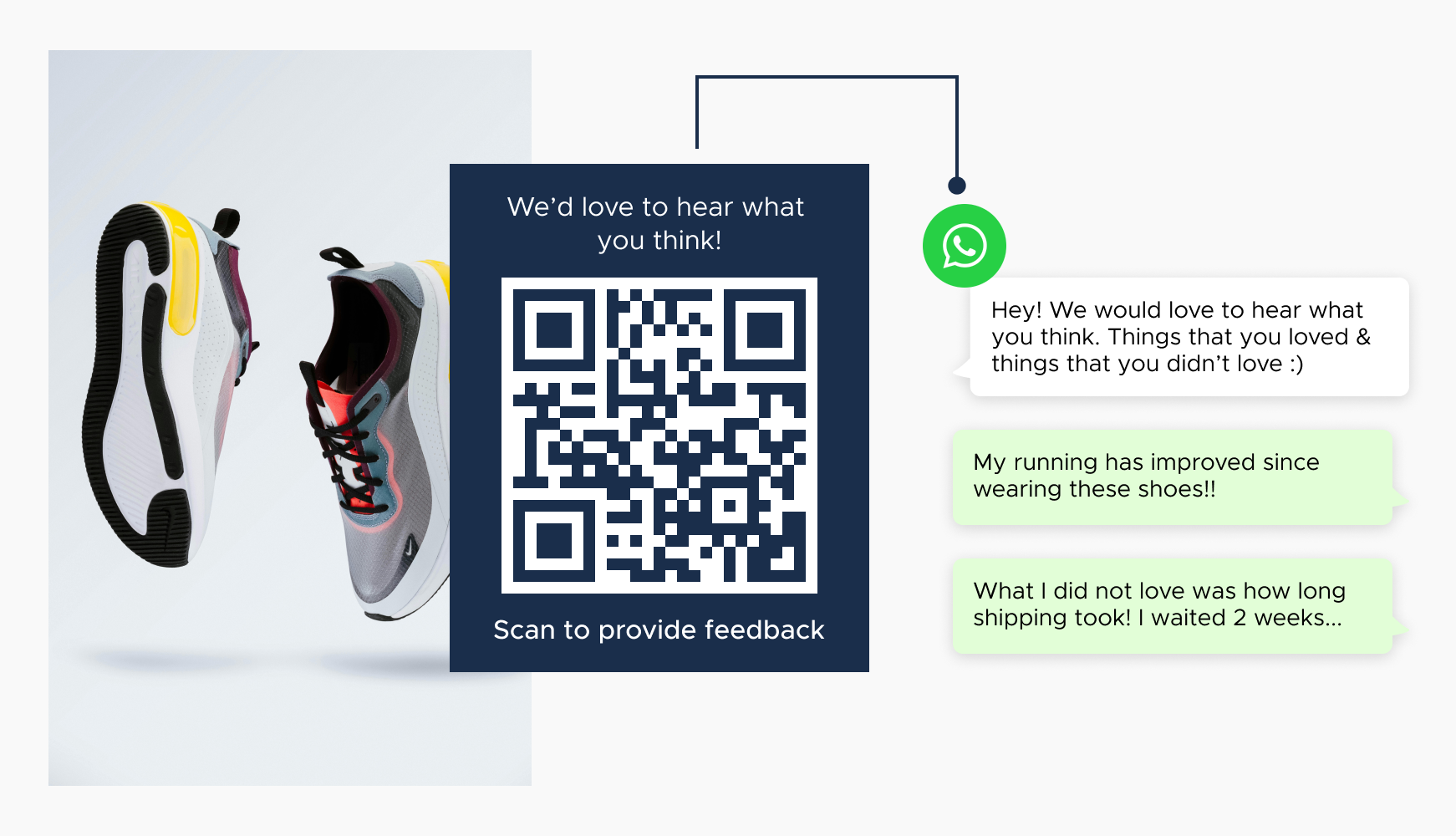
Companies can include WhatsApp QR codes in their product packaging, encouraging customers to provide feedback or reviews via a quick scan, streamlining the feedback process and fostering customer engagement.
Select a reliable QR code generator like QRStuff, which offers a range of features to create dynamic and customizable QR codes suited for your business needs.
Enhance your communication strategy with WhatsApp QR codes.
Visit QRStuff.com to create your customized WhatsApp QR code today and start connecting with your audience instantly and securely.
Select the appropriate type of QR code for your needs, such as a URL QR code that directs to a WhatsApp chat link. [Learn more about different QR code types on QRStuff.com]
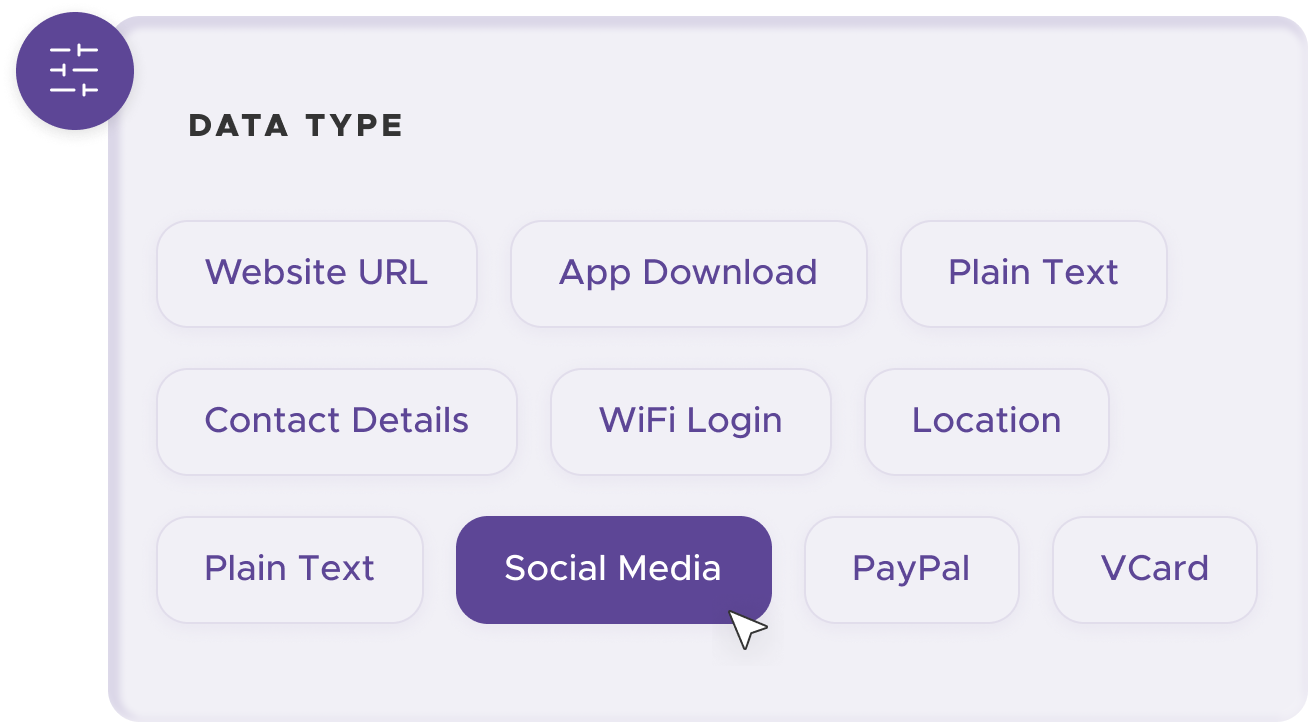
Ensure your QR code aligns with your brand identity. QRStuff provides various customization options, allowing you to adjust colors, add logos, and create a visually appealing QR code that is consistent with your branding.
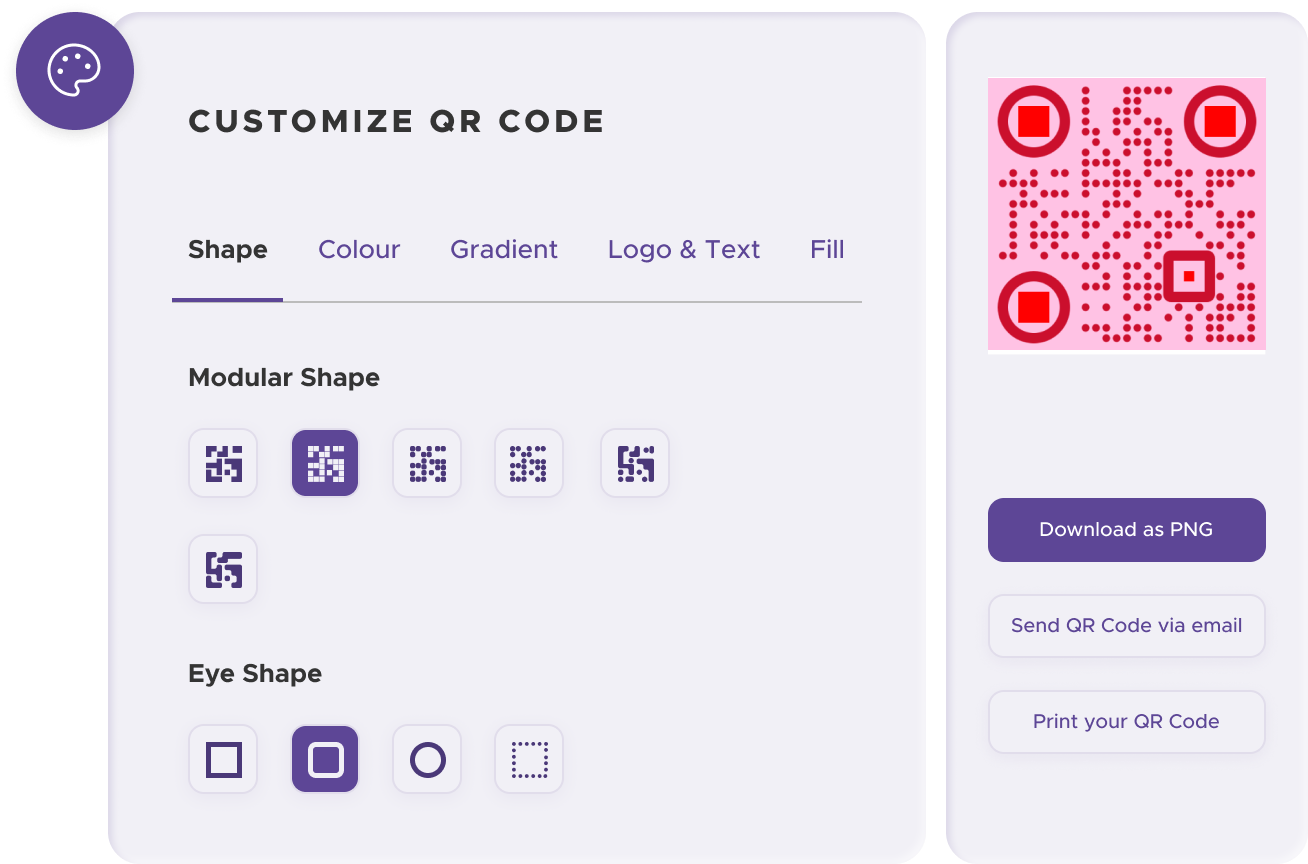
Before distributing your QR code, test it with multiple devices to ensure it works correctly and directs users to the right WhatsApp web or WhatsApp app chat or group.
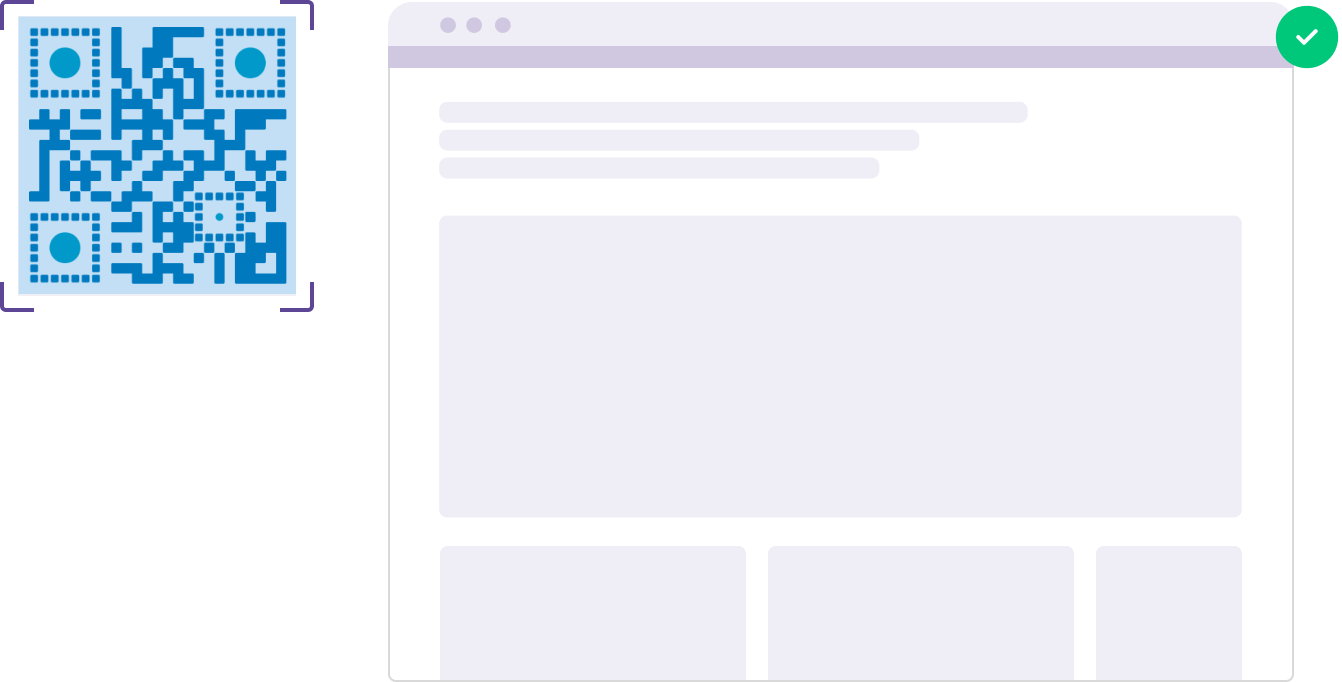
Print your QR code on various materials such as flyers, posters, business cards, or merchandise to make it easily accessible to your target audience.
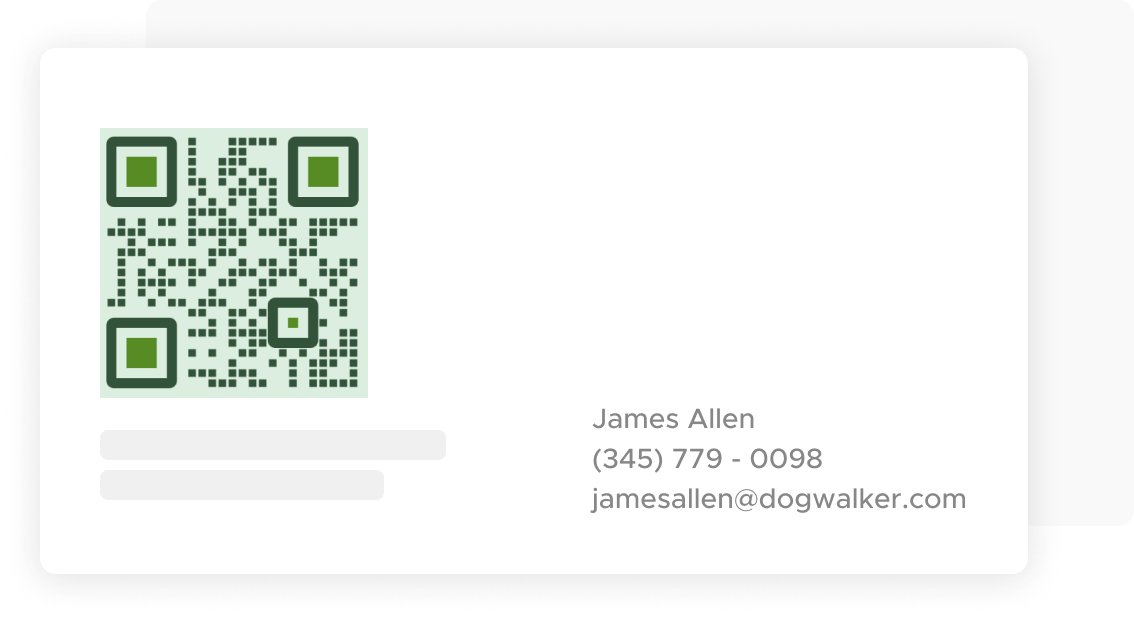
Use QRStuff’s dashboard to track the performance of your QR codes. Collect feedback and measure the success of each code, allowing you to optimize their use and improve customer engagement.
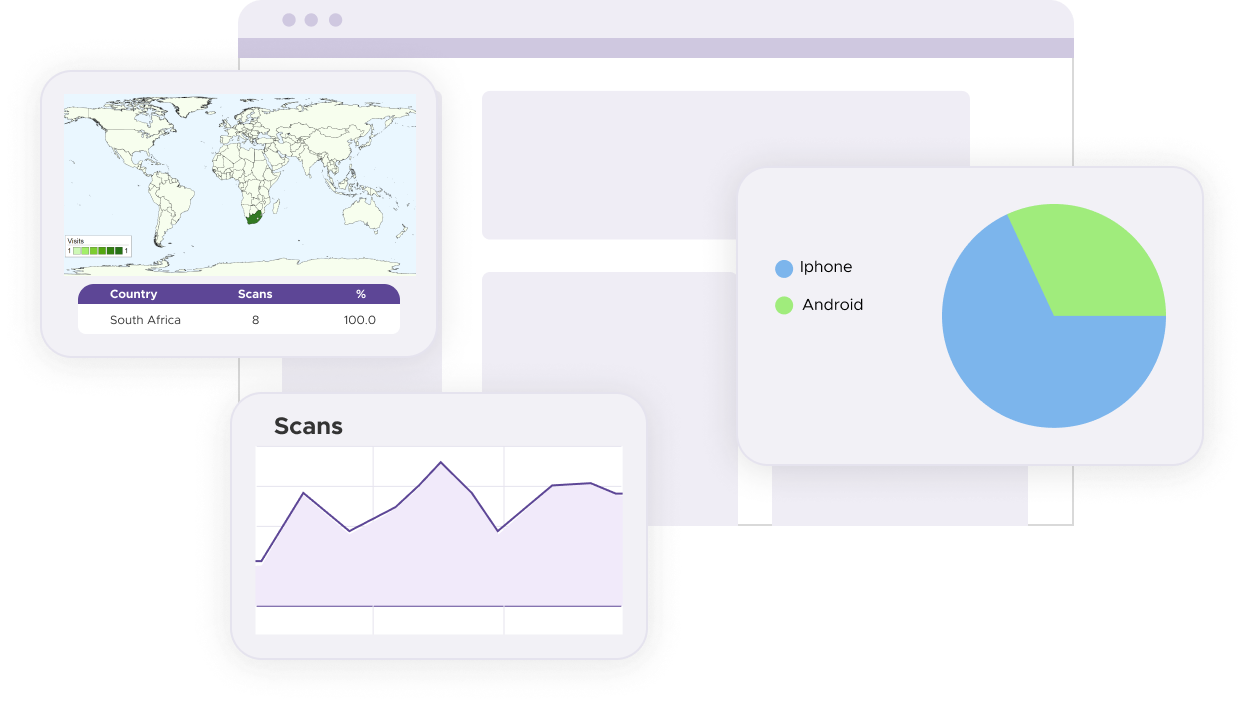
Provide clear instructions on how to scan QR codes, especially if your audience might not be familiar with the technology. Include a brief explanation or graphic to guide users.
Place your QR codes in highly visible and accessible locations. Ensure they are not obstructed or too small to scan effectively.
Regularly update your QR codes if the WhatsApp number or group link changes or if you have new campaigns. Outdated QR codes can lead to user frustration.
Yes, you can create WhatsApp QR codes using our free QR code generator. For some QR Code types, our free version supports basic QR code creation. For advanced features, such as branding or analytics, a subscription is required.
A subscription unlocks advanced features tailored to WhatsApp QR Codes, including dynamic QR codes for real-time updates, detailed scan analytics to track user engagement, and customization tools to align QR codes with your branding. These features enhance functionality, improve user experiences, and streamline your workflows. See the full list of features associated with each subscription here.
You can reach out to us at support@qrstuff.com for assistance. Free users receive email support with responses typically provided within 12–24 hours. Subscribers enjoy priority support via email, phone, or live chat for faster resolutions. To help us assist you efficiently, please include your account details, QR code ID, and a brief description of the issue when contacting support.