LinkedIn QR codes—a modern solution for seamless networking. With just a scan, LinkedIn QR codes connect others directly to your professional profile, ensuring your contacts have instant access to your up-to-date information. At QRStuff, we make it easy to generate, personalize, and track your QR codes, enhancing networking efficiency and boosting your professional presence.
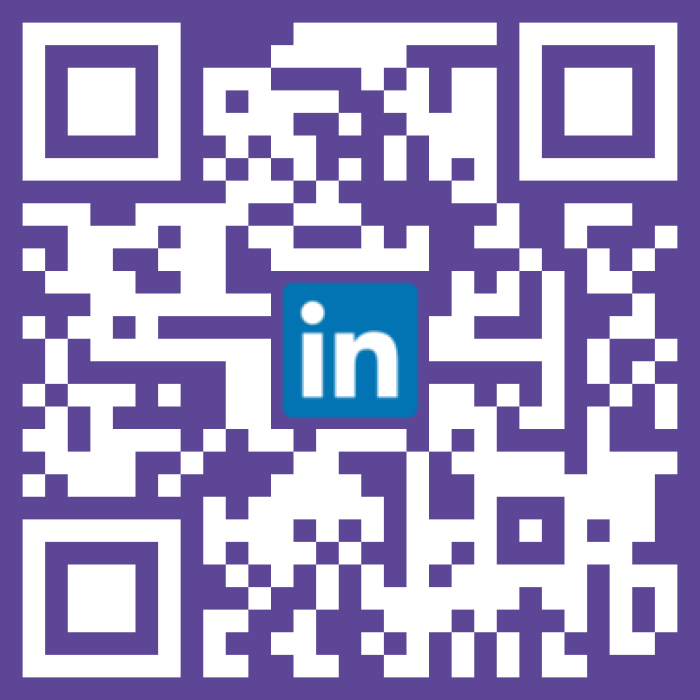
Ready to discover how QR codes can transform your business?
Start by creating your custom QR Code today
templates.linkedin.how_to_get.intro
templates.linkedin.how_to_get.options.1.intro
templates.linkedin.how_to_get.options.2.intro
Including a LinkedIn QR code on your business card provides a seamless way for contacts to connect with you. When you hand out your card at events or meetings, recipients can instantly scan the QR code to access your LinkedIn profile, eliminating the need to manually search for you online. This not only saves time but also ensures that your connections have accurate and up-to-date information. By integrating a LinkedIn QR code, your business card becomes a dynamic tool that bridges the gap between offline interactions and your online professional presence, making it easier for potential clients, partners, and colleagues to stay connected.
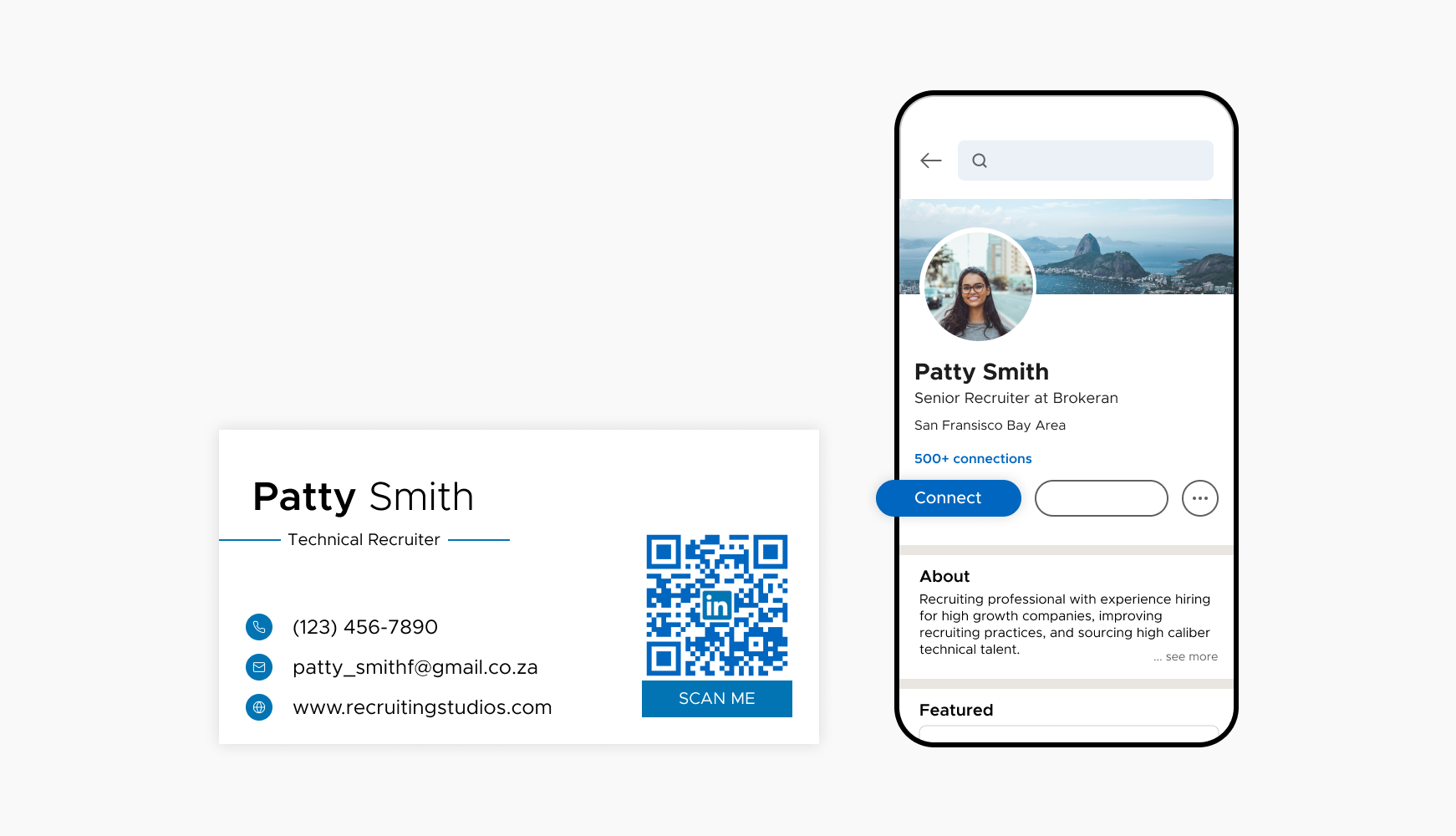
Using LinkedIn QR codes on conference badges facilitates quick and efficient networking among attendees. At large events where meeting numerous people is common, having a QR code on your badge allows others to instantly connect with you on LinkedIn without the need for exchanging business cards. This accelerates the networking process and ensures that you can maximize your time making valuable connections. Attendees can scan your badge to access your LinkedIn profile, learn more about your professional background, and send connection requests on the spot. This not only enhances your visibility but also makes follow-ups more convenient and effective.
Incorporating a LinkedIn QR code in your email signature enhances professional communications by providing an easy way for recipients to connect with you on LinkedIn. Every email you send becomes an opportunity to expand your network, as colleagues, clients, and partners can scan the QR code to view your LinkedIn profile. This is particularly useful in professional correspondence where establishing and maintaining connections is crucial. The QR code adds a modern touch to your emails, reflecting your attention to detail and commitment to building professional relationships. It's a subtle yet powerful way to continuously promote your LinkedIn presence.
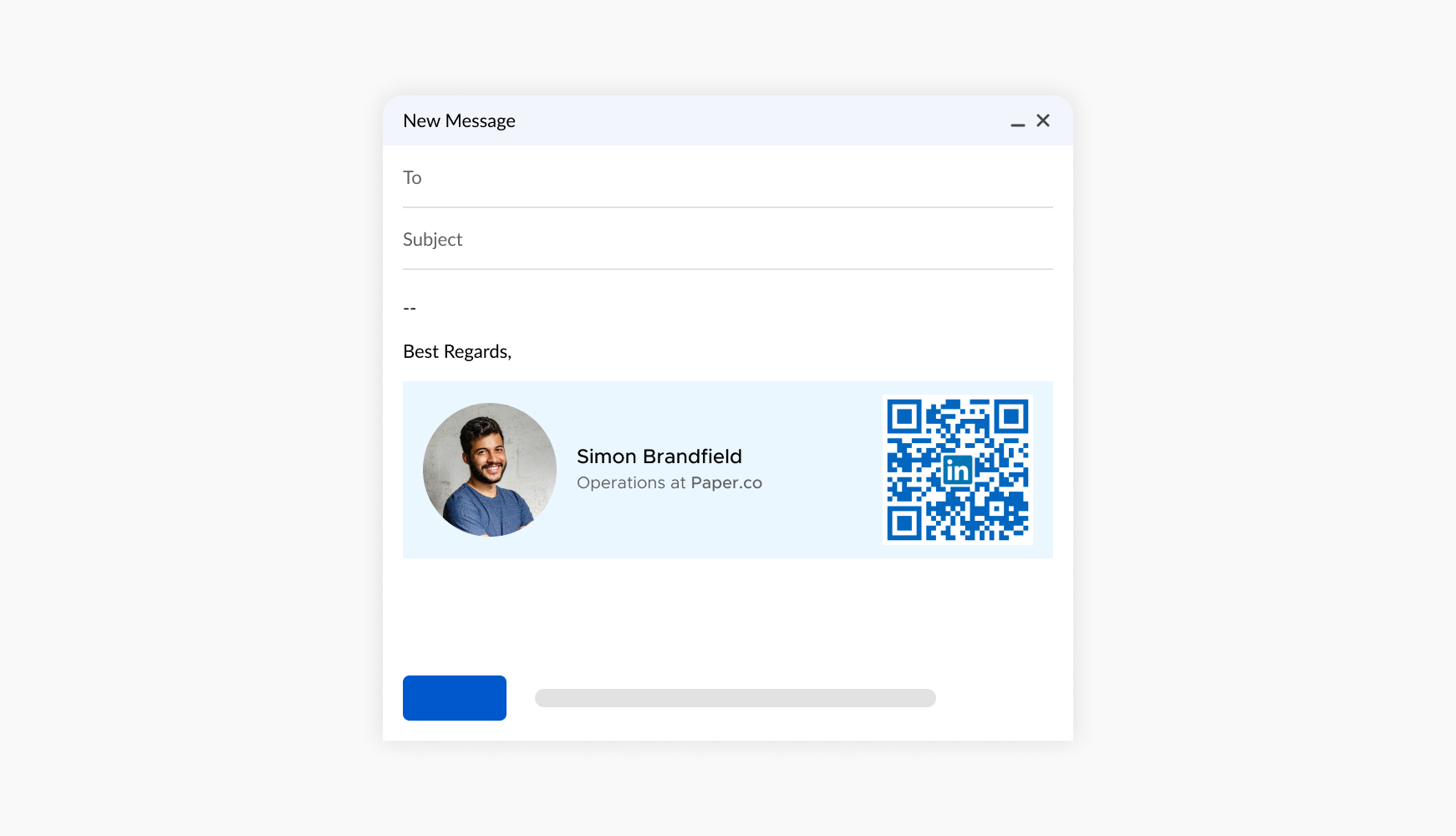
templates.linkedin.how_to_create.intro
Select a reliable QR code generator like QRStuff, which offers a range of features to create dynamic and customizable QR codes suited for your business needs.
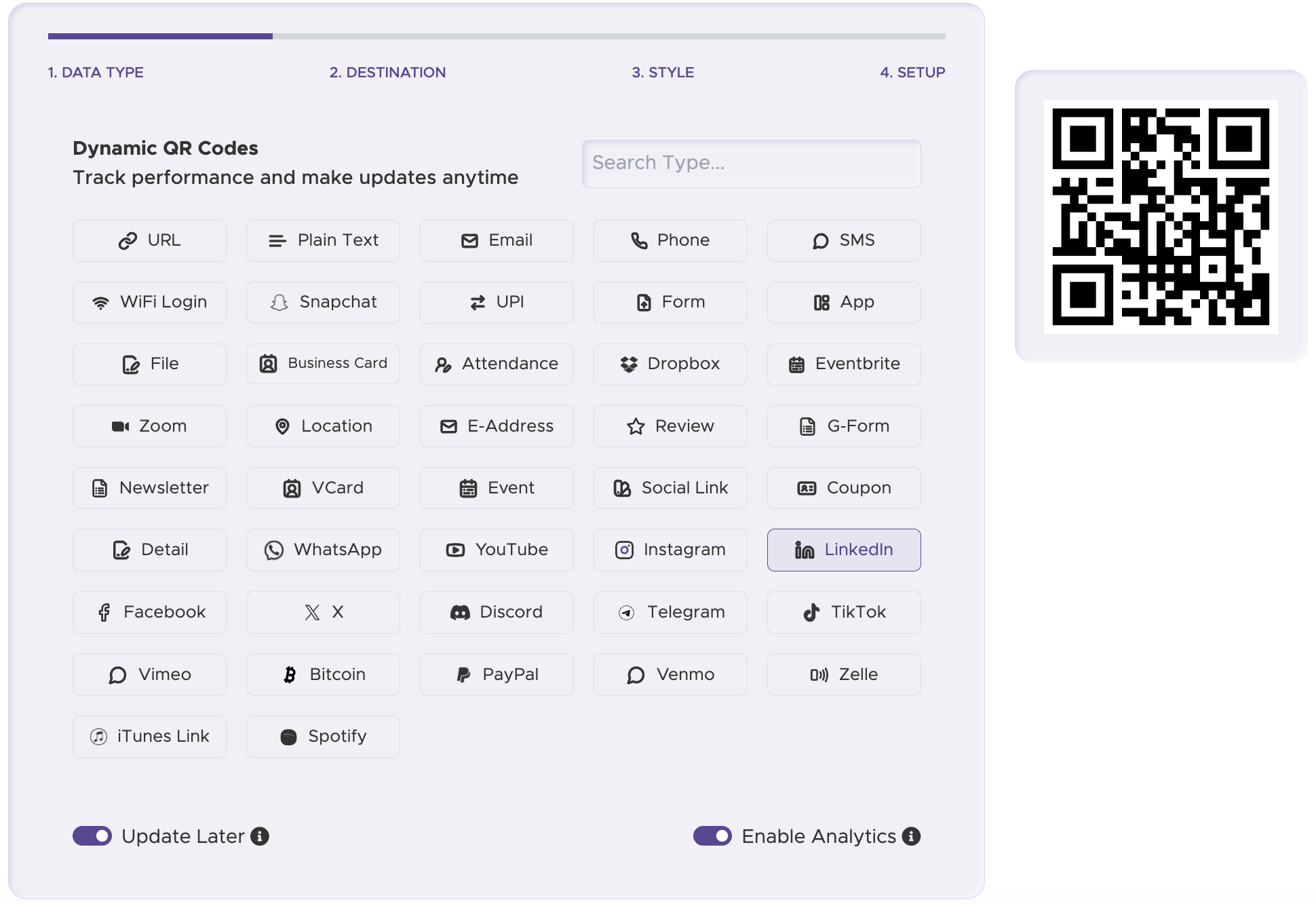
Select the appropriate type of QR code for your needs. Such as the URL type to direct users to your LinkedIn profile.
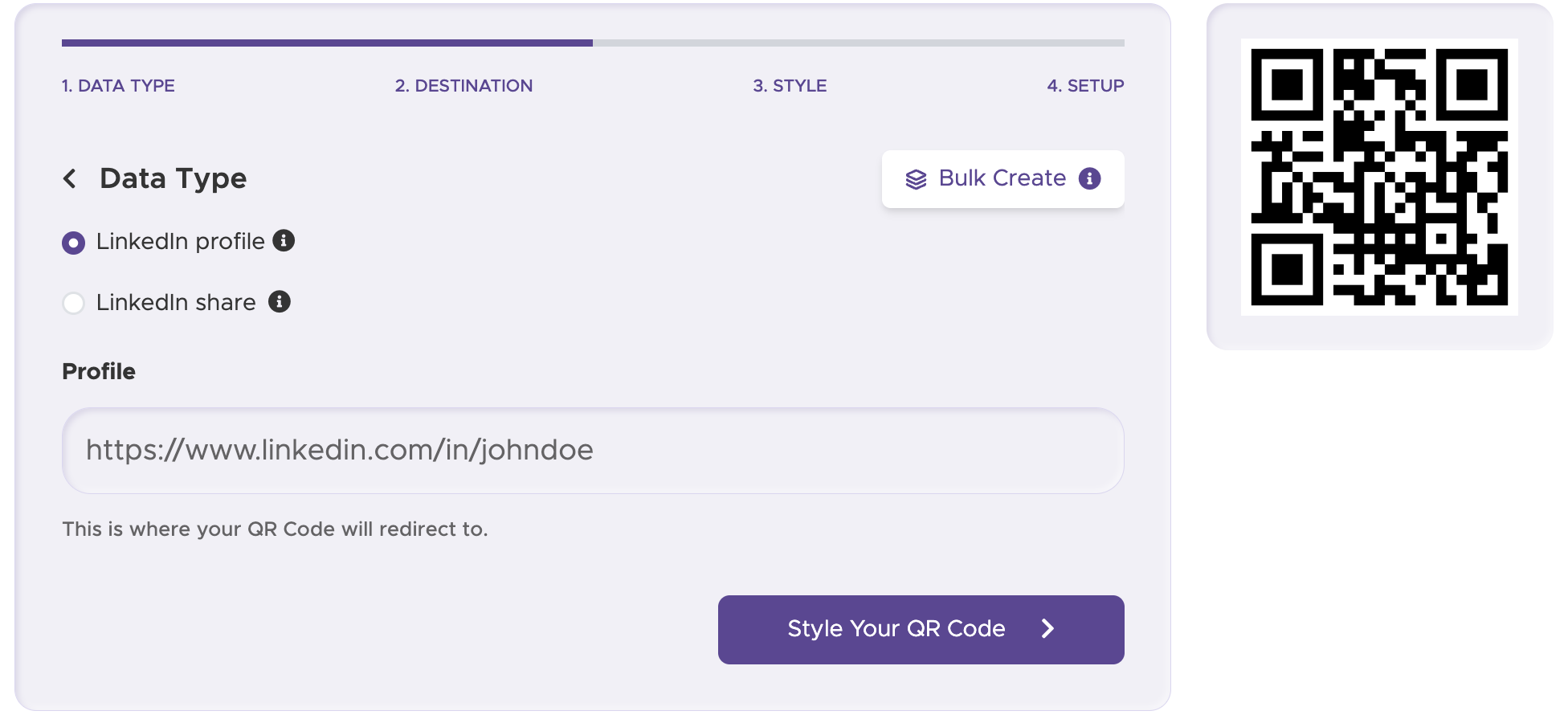
Add customization to your QR code, such as your server's logo, colors, or other branding elements, to make it visually appealing and recognizable.
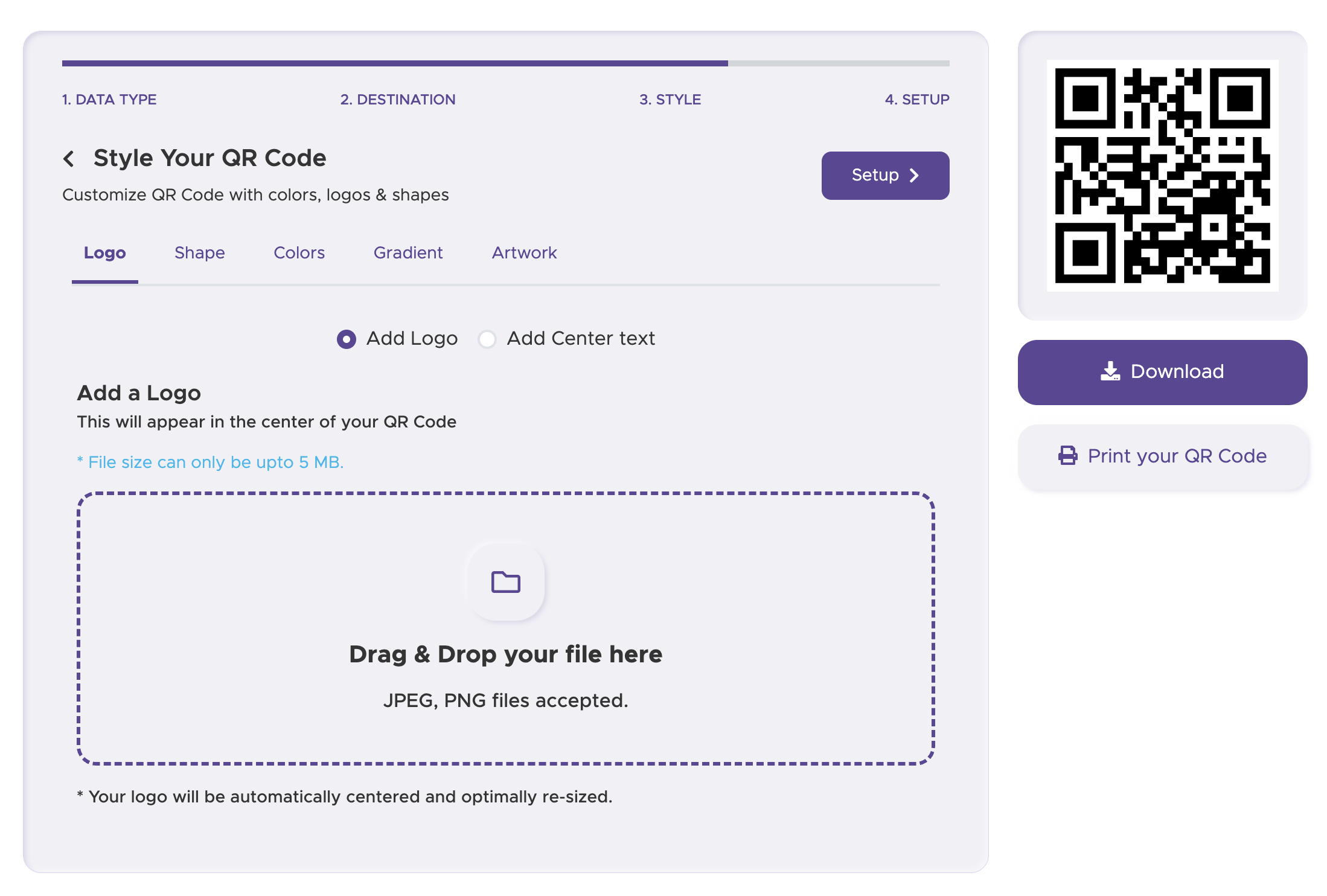
Before distributing your QR code, test it with multiple devices to ensure it directs to the intended place.

For some basic QR code needs, you can use our free generator. However, certain advanced features, like creating LinkedIn QR codes or embedding dynamic content, require a subscription.
A subscription unlocks advanced features tailored to LinkedIn, including dynamic QR codes that allow real-time updates, detailed scan analytics to track customer engagement, and customization tools to align QR codes with your branding. These features help improve efficiency, enhance customer experiences, and strengthen your business's overall impact. See the full list of features associated with each subscription here.
You can reach out to us at support@qrstuff.com for assistance. Free users receive email support with responses typically provided within 12–24 hours. Subscribers enjoy priority support via email, phone, or live chat for faster resolutions. To help us assist you efficiently, please include your account details, QR code ID, and a brief description of the issue when contacting support.