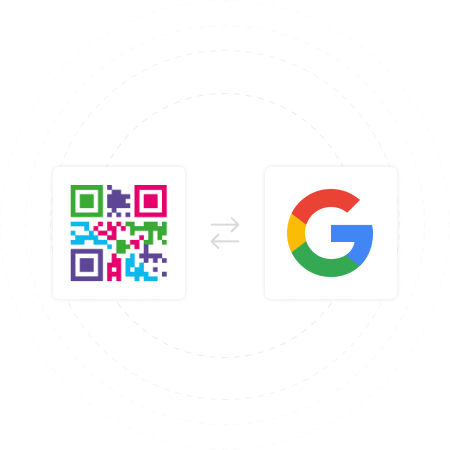Overview of Integration
Integrating QRStuff with Google Workspace enhances your ability to create and use QR codes seamlessly within Google Sheets, Docs, and Drive. Whether you’re managing data, creating content, or sharing resources, this integration allows for a more streamlined and automated workflow, especially valuable for developers, businesses, and educators.
Key Features:
Create and embed QR codes in Sheets and Docs.
Centralize QR code management in Drive.
Customize QR codes to fit specific workflows.
Track and analyze QR code performance.
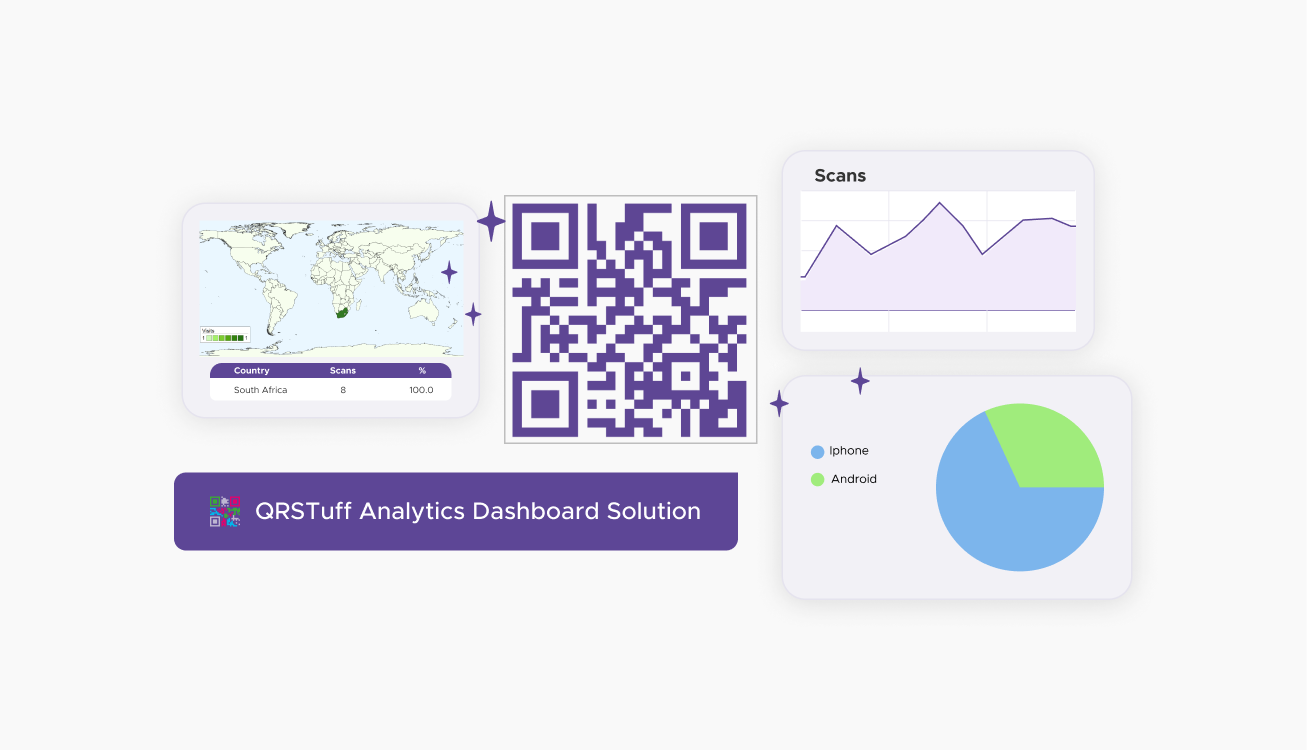
Prerequisites
Before you start, ensure you have the following:
- Google Account: Needed to access Google Workspace tools.
- QRStuff Account: Sign up, and consider premium features for advanced functionalities. View pricing plans.
- Google Workspace Access: Ensure you have permissions for add-ons and Google Apps Script.
- Developer Tools: Basic knowledge of Google Apps Script and API access.
- Permissions: Proper permissions for APIs, Drive, Sheets, and Docs.
- Technical Skills: Basic scripting knowledge and familiarity with Google products.
Integration Steps
Step 1: Accessing Google APIs
Select a reliable QR code generator like QRStuff, which offers a range of features to create dynamic and customizable QR codes suited for your business needs.
Step 2: Generating QR Codes
- Log in to QRStuff: Choose the data type (e.g., URL, text) and input the data.
- Customize: Adjust the QR code’s appearance, such as color and size.
- Generate and Download: Download the QR code or copy its URL.
Create Your QR CODE
Ready to discover how QR codes can transform your business?
Start by creating your custom QR Code today
Step 3: Embedding QR Codes in Google Services
- In Google Sheets: Insert the QR code as an image in the desired cell.
- In Google Docs: Insert the QR code as an image or via URL in the document.
Best Practices

Dynamic QR Codes in Google Sheets: Utilize dynamic QR codes that update automatically based on data entries, ideal for inventory management or event tickets.
Tracking & Analytics: Integrate with third-party tools to track scans and gather data insights, such as campaign performance or user demographics.

Clear Call to Action: Always include a CTA next to QR codes, such as "Scan for more details," to guide users.

Offline Availability: Ensure content linked to QR codes can be accessed offline if necessary.

Version Control: Use Google Drive’s version control to manage changes to QR codes and always test them before deployment.
Examples of QR Code Integration with Google Workspace
1. Event Registration with Sheets & Forms
Automate the creation of QR codes for event tickets using Google Sheets linked to Forms, streamlining check-in processes.
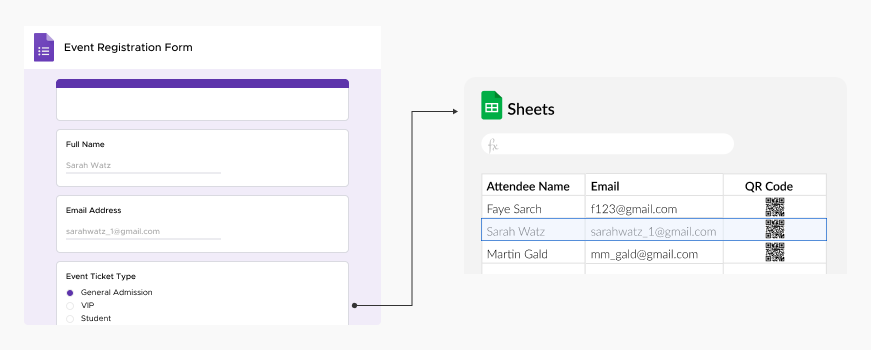
2. Real-Time Inventory Management
Attach QR codes to products and link them to Google Sheets, enabling real-time updates when scanned.
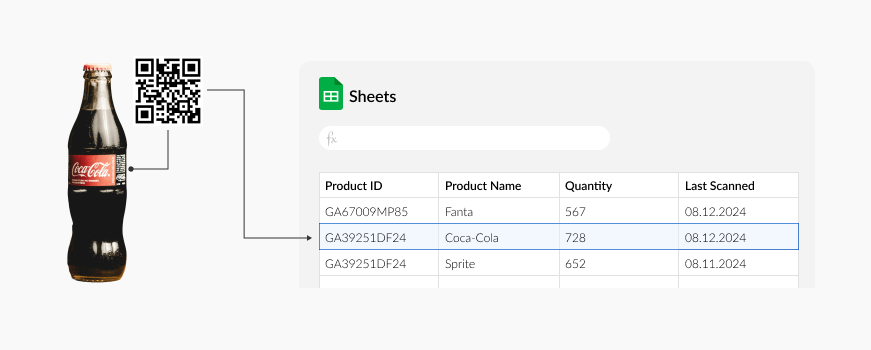
3. Interactive Product Brochures:
Embed QR codes in Google Docs to link to additional resources like product videos or detailed guides in Google Drive.
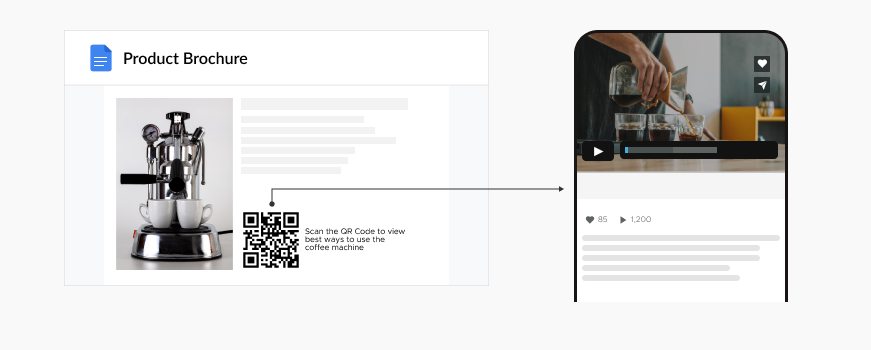
4. Enhanced Educational Materials:
Use QR codes in Google Docs to link to audio recordings or translations, making materials more accessible.
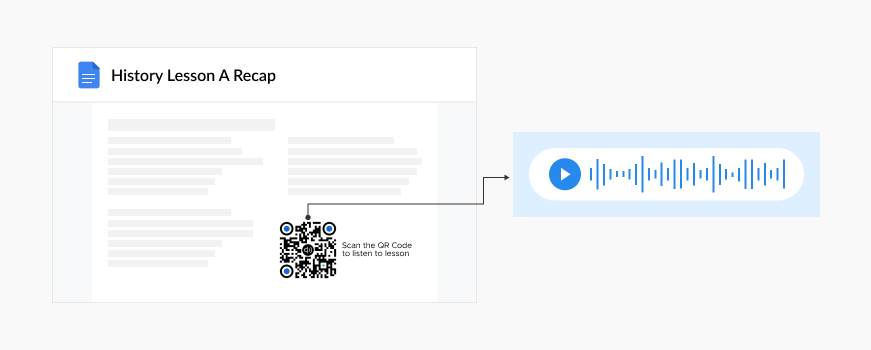
5. Personalized Customer Feedback:
Integrate QR codes into feedback forms with pre-filled customer data, simplifying the process for users.
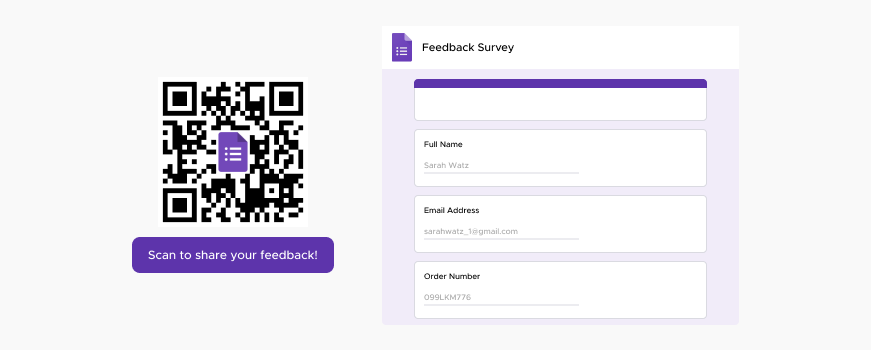
Integrate QRStuff into your Google Workspace
Whether for event management, inventory control, or marketing, these integrations can significantly boost productivity and user engagement. We encourage you to explore these integrations and experiment with their endless possibilities. Start leveraging the power of QR codes with Google today and experience a new level of convenience and efficiency. Contact QRStuff to get started!
Frequently Asked Questions
Lorem ipsum dolor sit amet, consectetur adipiscing elit. Donec nec nunc pellentesque, maximus diam in, pellentesque erat. Ut pharetra est non nulla lobortis auctor. Cras aliquet libero eu nisl tempus, accumsan condimentum mauris luctus. Donec suscipit lectus nunc, eu placerat turpis volutpat eget. Curabitur accumsan, quam in facilisis molestie, leo sem elementum orci, laoreet gravida ante nunc in mi. Morbi eget lobortis orci, id laoreet lacus. Etiam vel neque eu erat feugiat pellentesque sed a risus.
Lorem ipsum dolor sit amet, consectetur adipiscing elit. Donec nec nunc pellentesque, maximus diam in, pellentesque erat. Ut pharetra est non nulla lobortis auctor. Cras aliquet libero eu nisl tempus, accumsan condimentum mauris luctus. Donec suscipit lectus nunc, eu placerat turpis volutpat eget. Curabitur accumsan, quam in facilisis molestie, leo sem elementum orci, laoreet gravida ante nunc in mi. Morbi eget lobortis orci, id laoreet lacus. Etiam vel neque eu erat feugiat pellentesque sed a risus.
Lorem ipsum dolor sit amet, consectetur adipiscing elit. Donec nec nunc pellentesque, maximus diam in, pellentesque erat. Ut pharetra est non nulla lobortis auctor. Cras aliquet libero eu nisl tempus, accumsan condimentum mauris luctus. Donec suscipit lectus nunc, eu placerat turpis volutpat eget. Curabitur accumsan, quam in facilisis molestie, leo sem elementum orci, laoreet gravida ante nunc in mi. Morbi eget lobortis orci, id laoreet lacus. Etiam vel neque eu erat feugiat pellentesque sed a risus.
Lorem ipsum dolor sit amet, consectetur adipiscing elit. Donec nec nunc pellentesque, maximus diam in, pellentesque erat. Ut pharetra est non nulla lobortis auctor. Cras aliquet libero eu nisl tempus, accumsan condimentum mauris luctus. Donec suscipit lectus nunc, eu placerat turpis volutpat eget. Curabitur accumsan, quam in facilisis molestie, leo sem elementum orci, laoreet gravida ante nunc in mi. Morbi eget lobortis orci, id laoreet lacus. Etiam vel neque eu erat feugiat pellentesque sed a risus.