Prerequisites
Before discussing the integration of QRStuff with Slack, there are a few prerequisites you'll need to ensure a smooth setup and implementation process.
Software Development Tools and Frameworks Needed:
Programming Languages: Familiarity with JavaScript or Python is recommended, as these are commonly used for creating Slack integrations.
Libraries: Depending on your preferred programming language, you may need libraries such as requests for Python or Axios for JavaScript to handle API requests.
Slack SDKs: The Slack API provides SDKs for both JavaScript (@slack/web-api) and Python (slack_sdk). These will be essential for interacting with the Slack API.
Prior Knowledge or Experience Required:
Basic Understanding of Slack API: Familiarity with the basics of the Slack API, including how to create and configure Slack apps, is essential. Understanding how to use OAuth tokens, scopes, and endpoints will be particularly useful.
Experience with RESTful APIs: A general understanding of how to interact with RESTful APIs will help you handle the QRStuff and Slack API requests and responses effectively.
API Key Management: Knowledge of how to securely store and manage API keys and tokens to ensure your integration remains secure.
Setting Up the Integration
To start integrating QRStuff with Slack, you'll need to obtain the necessary credentials from both platforms and configure the QRStuff platform to enable the integration. This process involves generating API keys and tokens, setting up permissions, and preparing endpoints for QR code functionalities like generating codes and receiving scan notifications.
Credentials:
QRStuff API Key: Head over to your QRStuff account dashboard and navigate to the API settings section. Here, you'll find your unique API key, which grants programmatic access to QRStuff functionalities.
Slack Bot Token: We'll be interacting with Slack through a custom bot. To create a bot and obtain its token, head over to the Slack API and follow the instructions for creating a new app. Make sure to grant your bot the necessary permissions to interact with channels, messages, and events related to QR codes (e.g., sending messages, reacting to events).
QRStuff Platform Configuration:
-
Enable Slack Integration: Within your QRStuff account settings, locate the add-ons section and activate the Slack integration. This typically involves providing your Slack bot token and configuring any notification preferences.
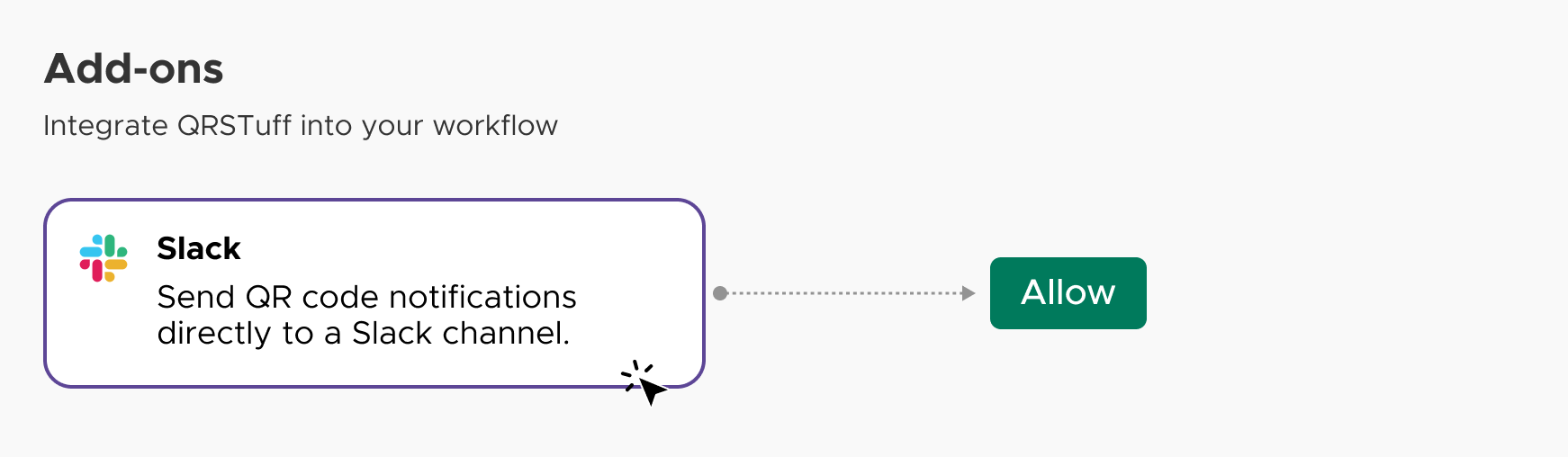
-
Customize Functionality: Depending on your needs, you can further configure what kind of notifications you want to receive in Slack. This might include scan alerts, data extracted from scanned codes, or even triggering specific workflows based on scan events.
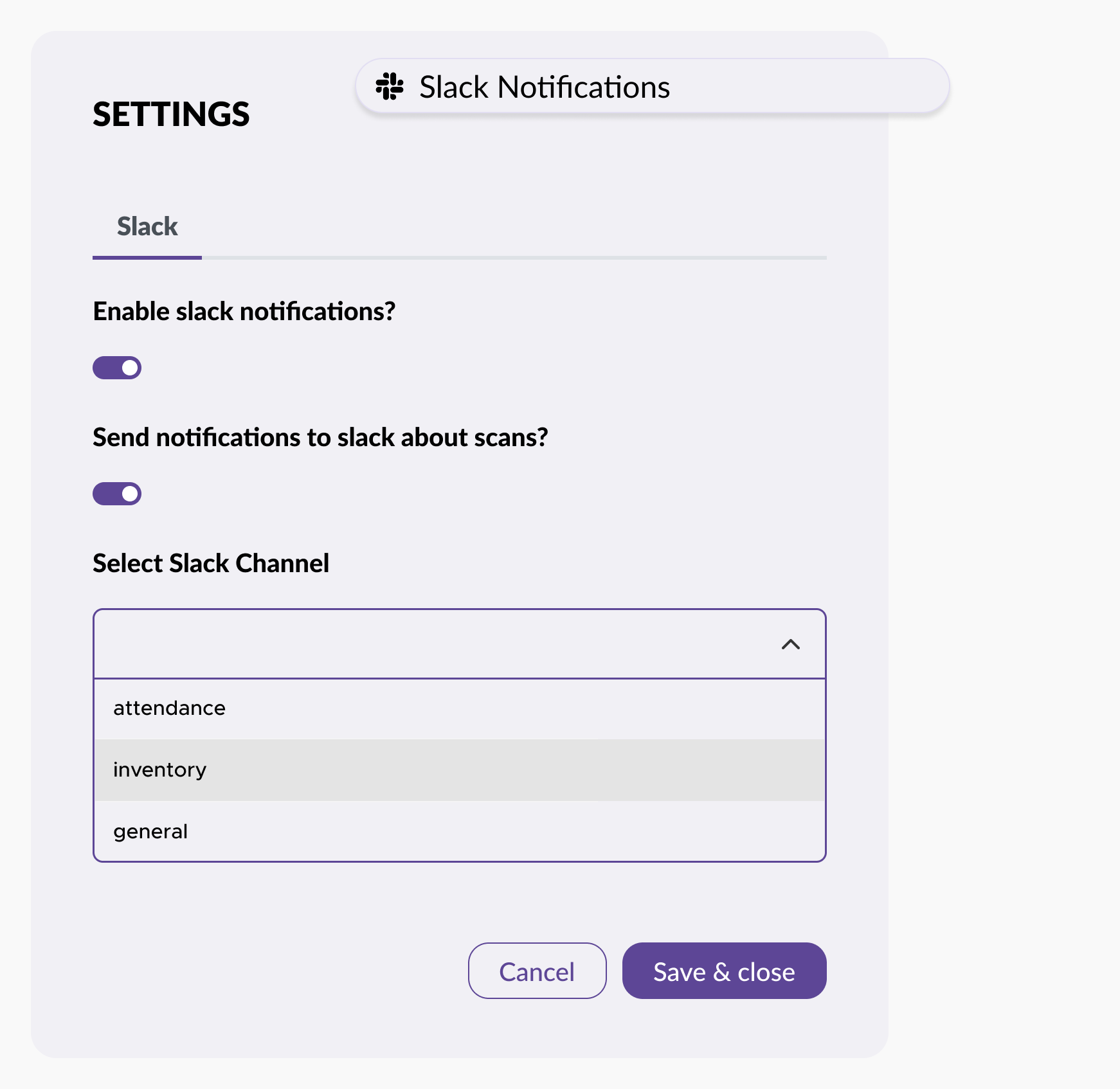
Implementation Steps
Integrating QRStuff with your application to leverage QR code functionalities within Slack involves several technical steps. These steps include programmatically generating QR codes, capturing and processing scan notifications, and triggering actions based on the scanned QR code data.
Following these guidelines can create a seamless integration that enhances your team's workflow and communication.
1. Programmatically Generate QR Codes within Slack:
Set up an API request to the QRStuff endpoint to generate a QR code.
Use the generated QR code URL to send the QR code to a Slack channel using the Slack SDK.
2. Capture and Process Scan Notifications:
Set up a server endpoint to handle notifications from QRStuff when a QR code is scanned. This endpoint will process the scan data and send a notification to Slack.
Use a web framework like Flask to create an endpoint that receives scan notifications.
Process the scan data and send a message to a Slack channel to notify your team.
3. Trigger Actions Based on Scanned QR Code Data:
Based on the data received from a scanned QR code, you can trigger specific actions or workflows, such as updating a database or sending automated messages.
Update your database with the scan data to keep track of QR code scans.
Send an automated message to a Slack channel to inform your team about the scan and any relevant details.
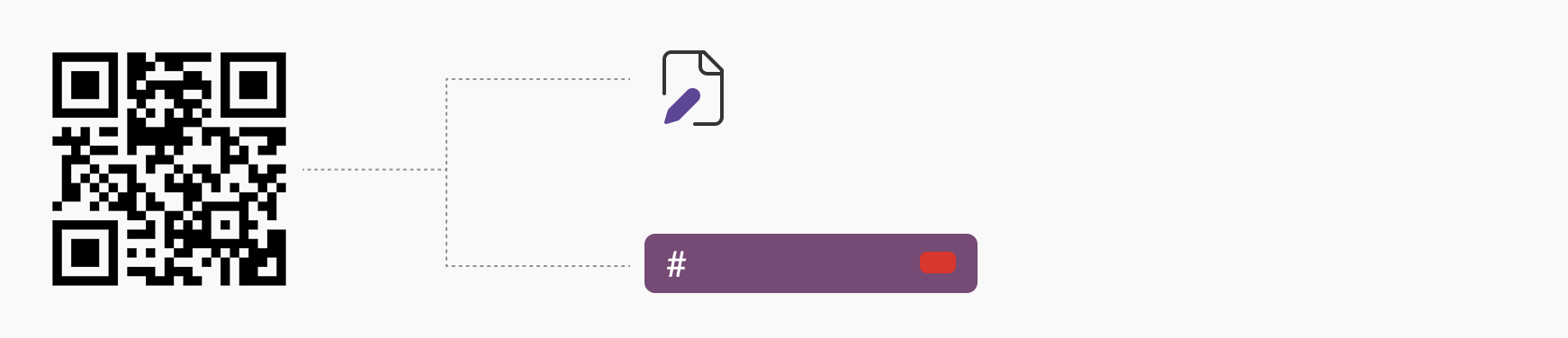
Testing and Verification
To ensure that the integration between QRStuff and Slack functions properly, you need to test various aspects of the setup, including QR code generation, scanning, and data processing within Slack. Here are step-by-step instructions to help you verify the integration:
1. Test QR Code Generation
Generate a QR Code: Use your application to generate a QR code with sample data.
Verify that the QR code is generated correctly and can be accessed via a URL or an image file.
Manual Verification: Manually scan the generated QR code using a QR code reader app. Confirm that the QR code directs you to the expected data (e.g., a URL, text, or contact information).
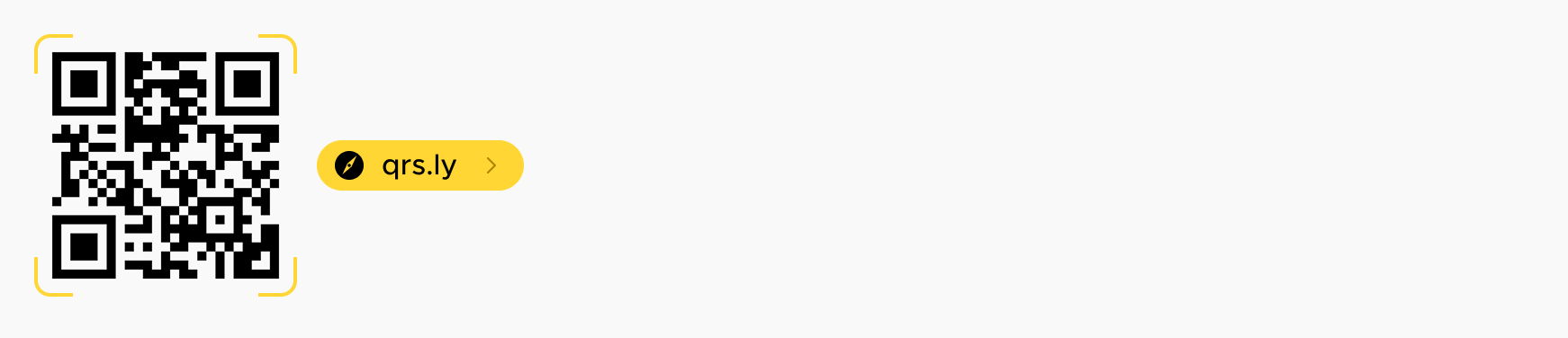
2. Test QR Code Sending to Slack:
Send QR Code to Slack: Use your application to send the generated QR code to a specific Slack channel.
Check the Slack channel to verify that the QR code appears correctly in the message.
Manual Verification: Ensure that the message containing the QR code is visible to all intended users in the Slack channel. Confirm that the QR code can be scanned directly from the Slack message.
3. Test Scan Notifications and Data Processing:
Simulate QR Code Scan: Scan the QR code with a QR code reader to simulate a user action. Ensure that the scan triggers a notification to your configured server endpoint.
Verify Scan Data Processing: Check your server logs or database to confirm that the scan data is received and processed correctly. Verify that any automated actions (e.g., sending a notification to Slack, updating a database) are executed as expected.
4. End-to-End Testing:
Full Workflow Verification: Generate a QR code, send it to Slack, scan it, and verify that the entire workflow from QR code creation to data processing and Slack notification works seamlessly. Perform this test multiple times with different data inputs to ensure consistency and reliability.
Testing Tools and Methods

Postman: Use Postman to test your API requests to QRStuff and Slack. This will help you verify that your API calls are correctly formatted and returning expected responses.

Ngrok: Use Ngrok to expose your local server to the internet for testing webhooks. This is useful for testing scan notifications from QRStuff.

QR Code Reader Apps: Use various QR code reader apps to scan the generated QR codes and ensure compatibility across different devices.

Slack Development Tools: Utilize Slack's development tools and API tester to validate your integration and permissions.
Benefits of Using QR Codes in Slack Workflows
Integrating QR codes with Slack communication offers several key advantages that can significantly enhance your team's productivity and engagement. Here are the primary benefits:
Simplified Data Sharing and Access
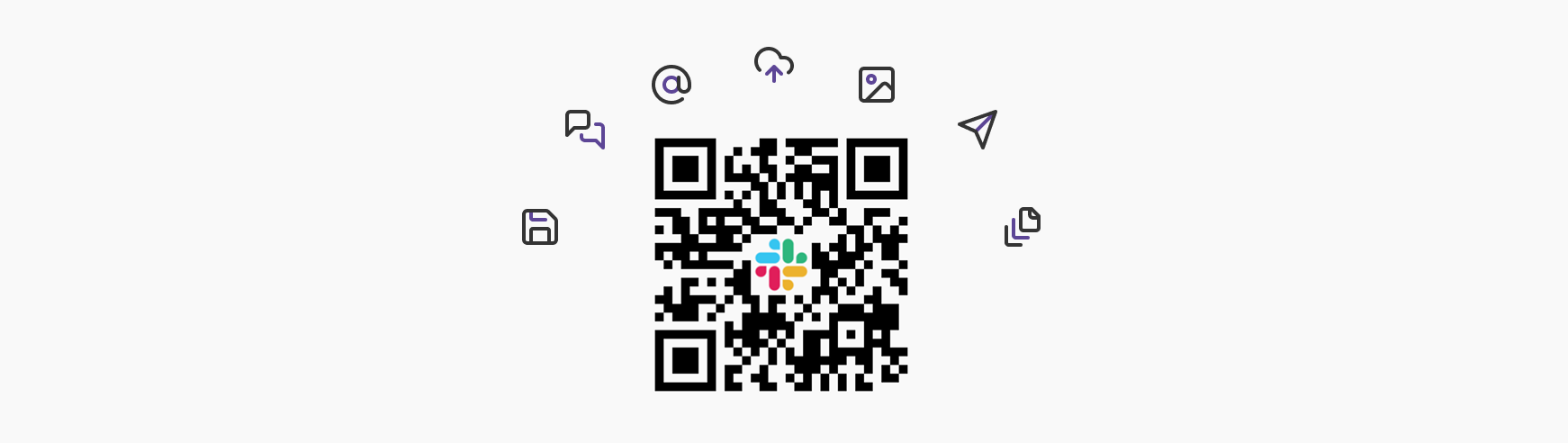
Seamless Information Access: QR codes embedded in Slack messages allow users to quickly and easily access information or resources. By simply scanning a QR code, team members can be directed to important documents, web pages, or internal resources without needing to search through extensive links or files.
Efficiency: This method reduces the time spent on locating and sharing information, making it more efficient for users to retrieve the data they need.
Enhanced User Engagement
Interactive Experiences: QR codes can be used to trigger interactive experiences within Slack, such as product demos, tutorials, or surveys. This can make your Slack workspace more dynamic and engaging, encouraging users to participate and interact more frequently.
Gamification: Incorporate QR codes in gamified elements, such as scavenger hunts or reward systems, to boost morale and foster a more interactive and enjoyable work environment.
Streamlined Workflows
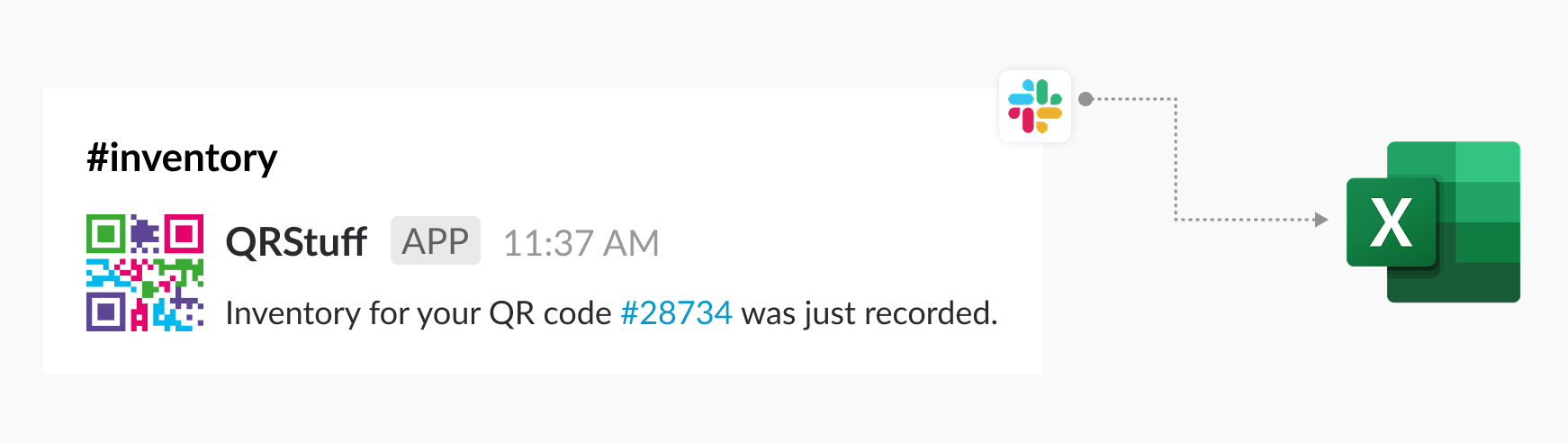
Automation of Tasks: QR codes can be linked to specific actions within your application, automating tasks and processes. For example, scanning a QR code could automatically log information into a database, send an automated message, or update a project management tool.
Efficient Data Collection: By linking QR codes to forms or surveys, you can streamline data collection processes. This is particularly useful for gathering feedback, conducting polls, or collecting user input without interrupting the workflow.
Integration with Existing Tools: QR codes can be integrated with various tools and platforms already used by your team, further streamlining workflows and reducing the need for manual data entry or repetitive tasks.
Examples of QR Code Use Cases in Slack
Integrating QR codes with Slack opens up a world of possibilities for creative and innovative uses. Here are some examples of how developers can leverage QR codes and Slack integration to enhance communication and streamline workflows:
1. Event Management:
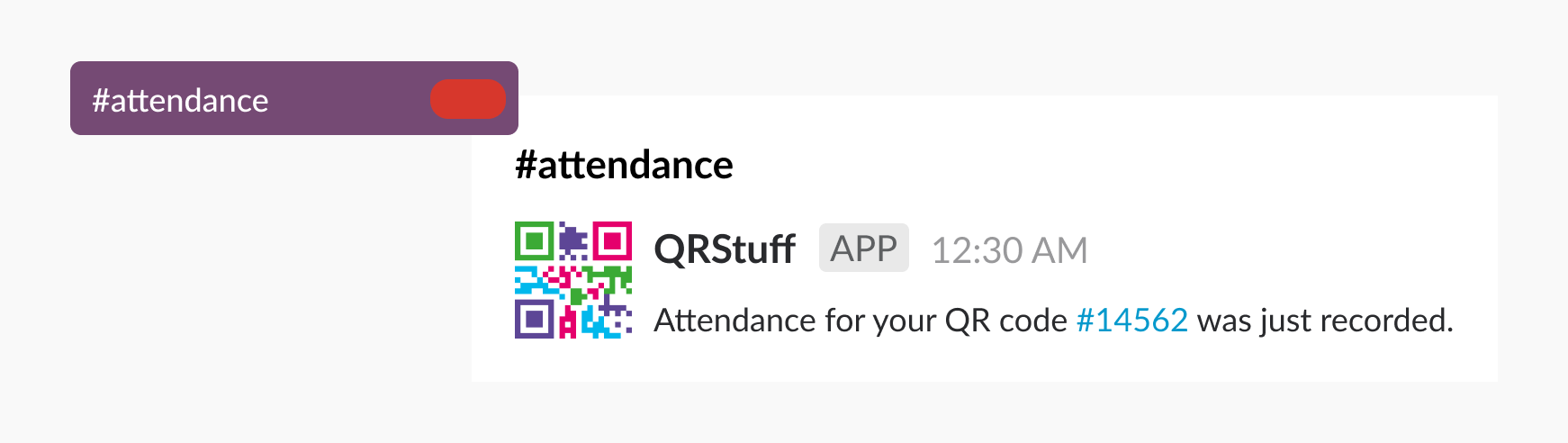
Event Check-In: Generate QR codes for event attendees and use them to check in participants by scanning the code at the entrance. Slack can be used to notify event organizers about attendee check-ins in real-time.
Session Registration: Allow attendees to register for specific sessions or workshops by scanning QR codes displayed in Slack messages. This can help manage session capacities and provide a seamless registration experience.
2. Workflow Automation:
Automated Task Assignment: Use QR codes to assign tasks or projects to team members. Scanning the code can automatically assign the task and notify the assigned team member via Slack.
Data Entry Automation: Simplify data entry tasks by linking QR codes to forms or databases. Scanning the code can automatically populate the form with relevant data, reducing manual data entry efforts.
3. Product Management:
Product Demos: Embed QR codes in Slack messages to trigger product demos or tutorials. This allows team members to quickly access and view demos without leaving the Slack workspace.
Feedback Collection: Collect feedback on products or features by linking QR codes to surveys or feedback forms. Team members can scan the code to provide input directly from Slack.
4. Employee Onboarding:
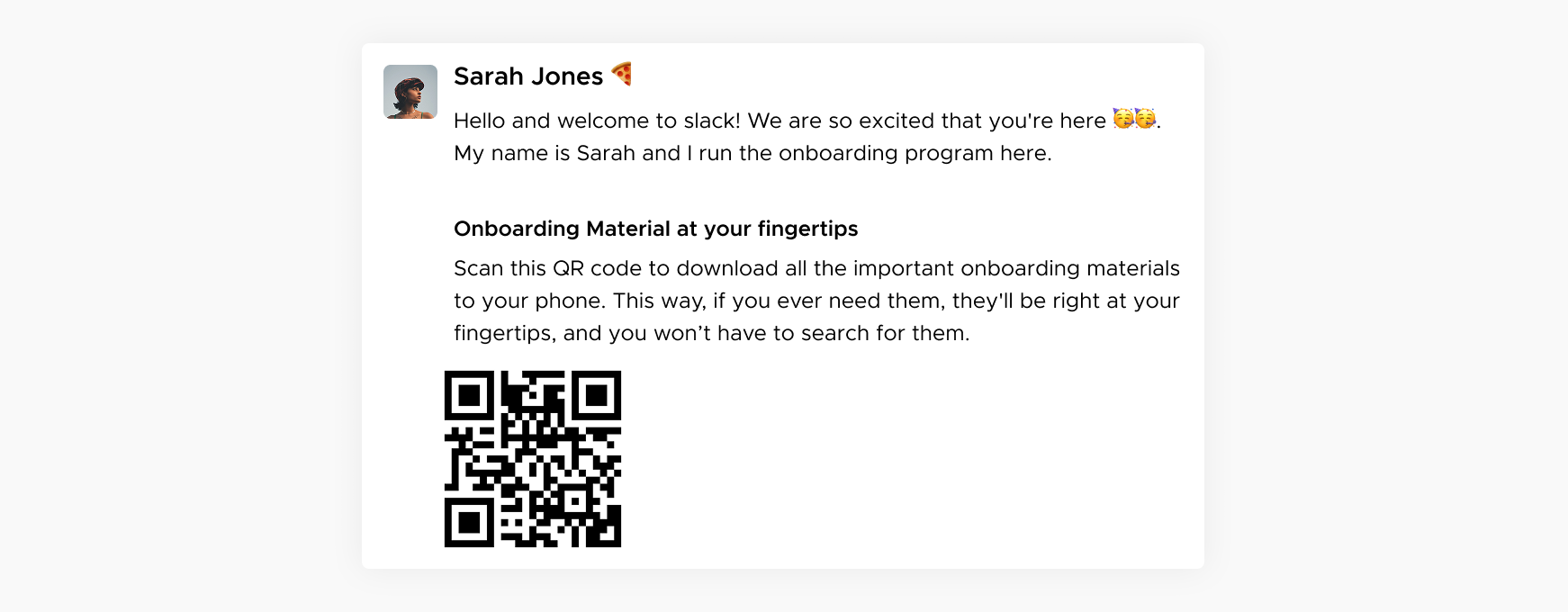
Access Onboarding Materials: Provide new employees with QR codes embedded in their onboarding Slack messages. Scanning the code can grant access to onboarding materials, training videos, and company policies.
Facilitate Office Tours: For remote employees or new hires, use QR codes in Slack to provide virtual office tours. Scanning the code can launch a virtual tour video or interactive map of the office space.
5. Knowledge Sharing:
Resource Access: Share QR codes in Slack messages to provide quick access to resources such as documents, articles, or training materials. Scanning the code opens the resource directly on the user's device.
Code Snippet Sharing: Share QR codes containing code snippets or examples. Developers can scan the code to access and implement the code in their projects quickly.


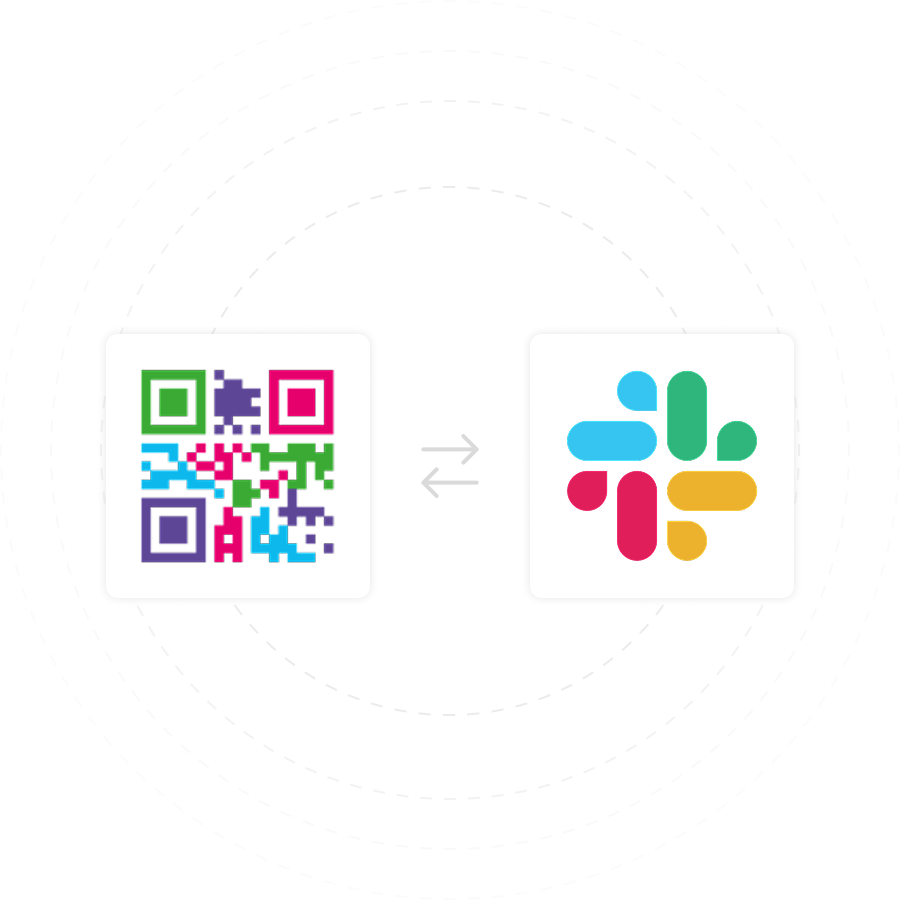

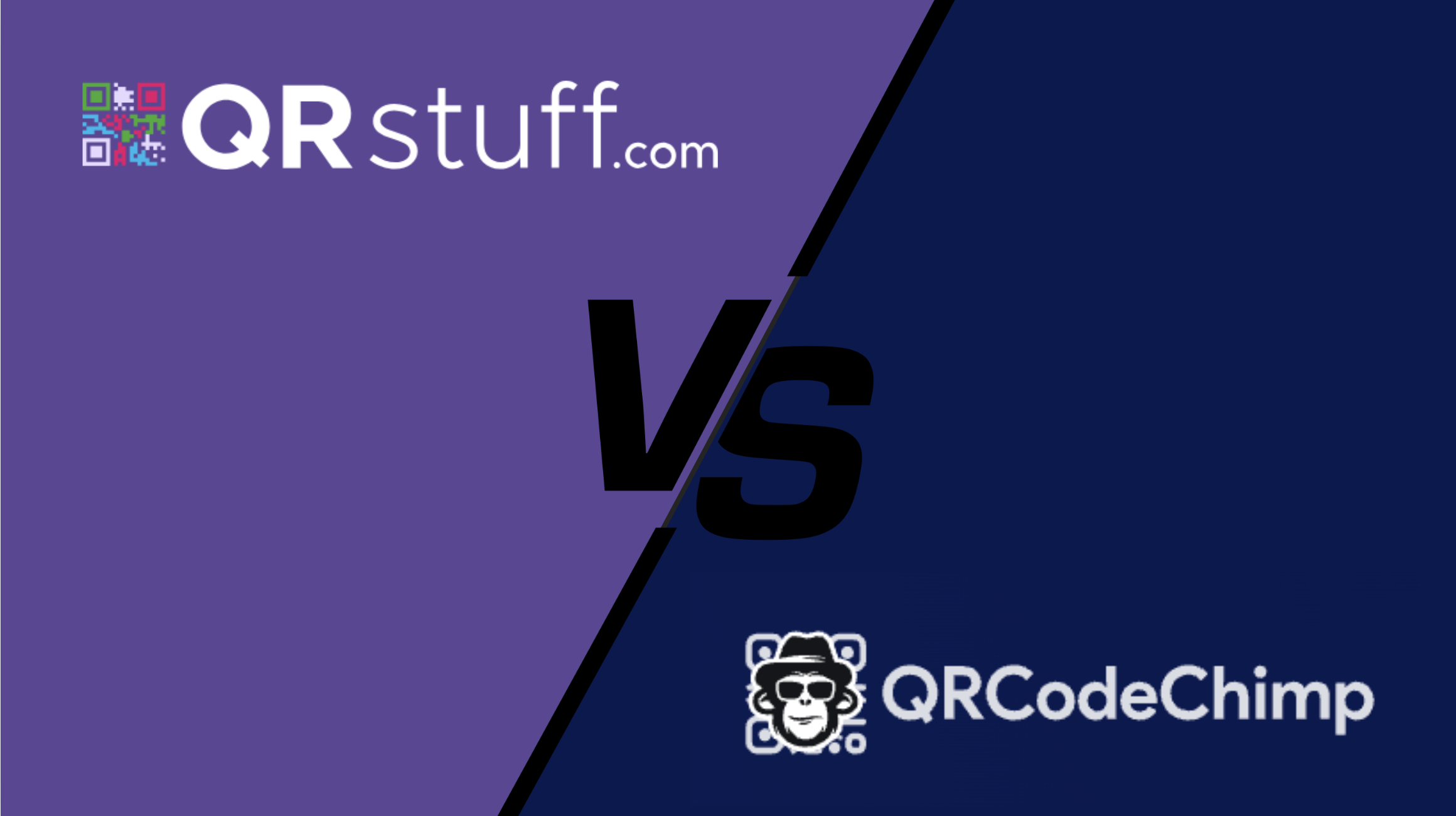
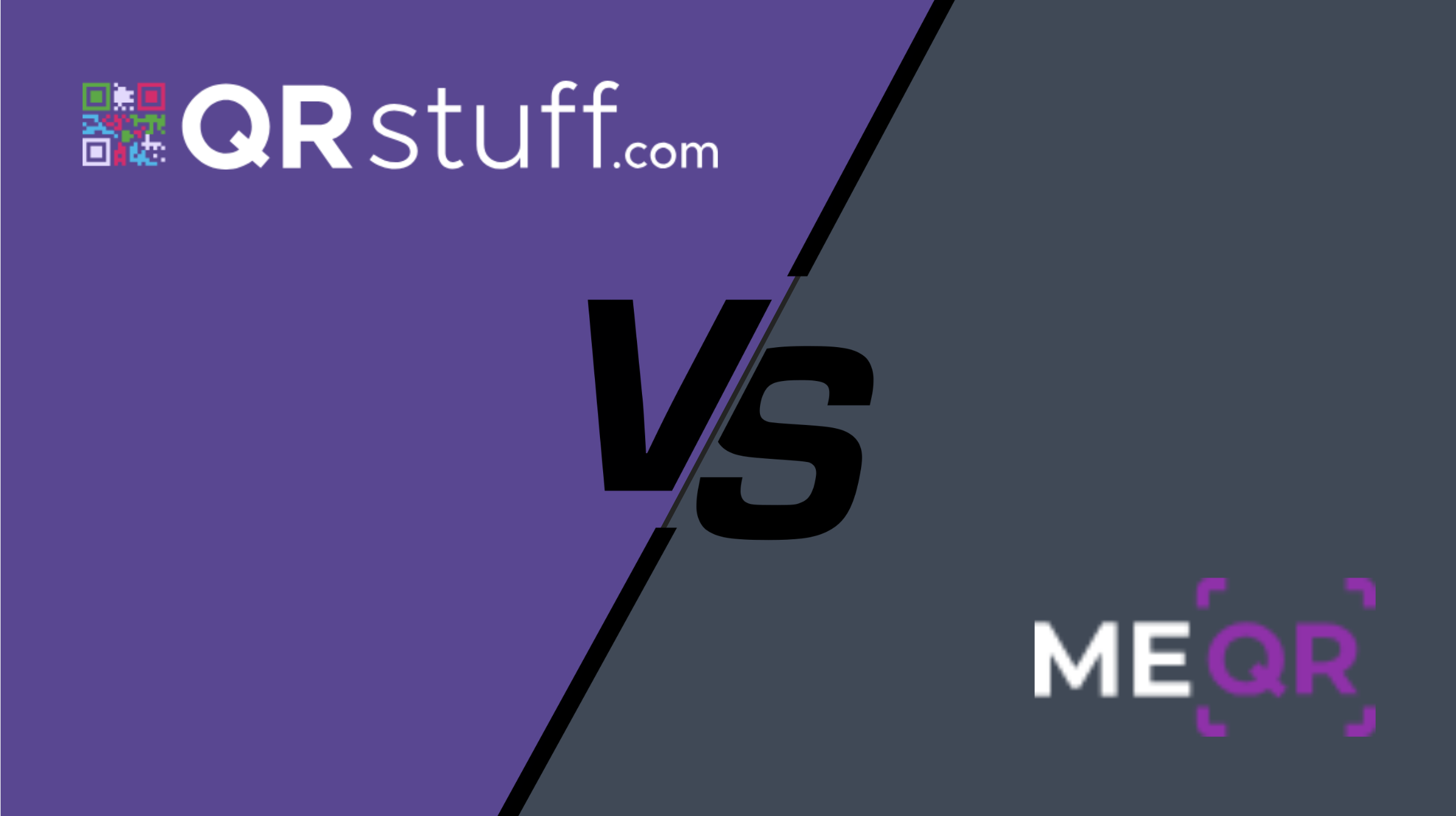




 English (UK)
English (UK) Spanish (ES)
Spanish (ES) French (FR)
French (FR)