Monitoring attendance is an important thing to do in schools and in offices. This tedious process can be simplified by scanning a QR code for every student or employee arriving at school or office.
The common practice is to have one QR Code that each attendee scan and input his name, but In some cases, it would be better to generate a specific QR code for each student or employee, especially if they don’t own a smartphone that’s needed to scan the code. Just give them a printed copy of the generated QR code and have it scanned by the administrator when they arrive at school or office.
You can generate Attendance Tracking data type QR codes linked to a Google spreadsheet which makes it easier to record the name of the person scanning the QR code and the date and time of the scan.
To do this, a unique individual QR code should be generated for each employee or student. Every time a specific employee/student arrives at the office/school, the administrator scans the unique QR code assigned to that person. Each scan event saves the attendance of the employee/student to the spreadsheet.
In this blog post, you can learn how to create an attendance tracking individual QR code that tracks an employee’s attendance.
Create your Attendance Tracking Individual QR Code
- Go to https://www.qrstuff.com/type/attendance and have the “Attendance Tracking” data type pre-selected from column 1.

- From the “Content” section, click the “Google Sheet name” field. When a pop-up dialog appears, log in to your Google account. After you log in, this gives permission to QRStuff to create a new spreadsheet in your Google Drive and update it every time a user scans the QR code. (Note: The access authority is only limited to the said tracking spreadsheet and doesn’t give us any other user privileges for your Google account.) After that, enter a name in the “Google Sheet Name” field.

Enter details for the next three fields under Event Details: Location Name, Action Description, and Event Description.
For an employee tracking spreadsheet, you can enter “Workplace Location” for the Location Name, “Check-in” as the Action Description, and “Employee Name” for the Event Description. This is what makes the QR code an individual QR code because a specific Employee name is set for a certain QR code.
To have an individual QR code for each of your employees, create a QR code for each employee. When creating the QR code, use the same spreadsheet and change the “Employee Name” in the Event description.
Once you create a QR code for another employee, just use the same “Location Name, ” “Action Description,” under the same Google sheet name that you used in creating a QR code for the first employee. Just change the “Employee Name” in the “Event Description” field.
Like in this example:
- Check the box “Display an Attendee Prompt” under the “Attendee Prompt” section to prompt an identifier to the user scanning the code. For this use case, an attendee prompt is not necessary because the QR code is already assigned to each employee. But if you want one, a good suggestion for an attendee prompt would be “Administrator Name” to record the administrator who scanned the QR code.

- At this point, you can download the QR code by clicking the “Download QR Code” button.

How the QR Code Works
Make it a Bit Fancy
Paid subscribers are entitled to customize the QR codes they generate through the site. They also have the option to include a logo or image in the center of their QR code. The steps are the same as above but before downloading the QR code, you also need to click the “Style Your Code” button to be able to customize the look.
The QR code to the right is a preview of how a styled QR code can look after customizing it through our QR Code styling feature. The interface can help turn QR codes turn into a more visually appealing and distinctive QR code for its users.
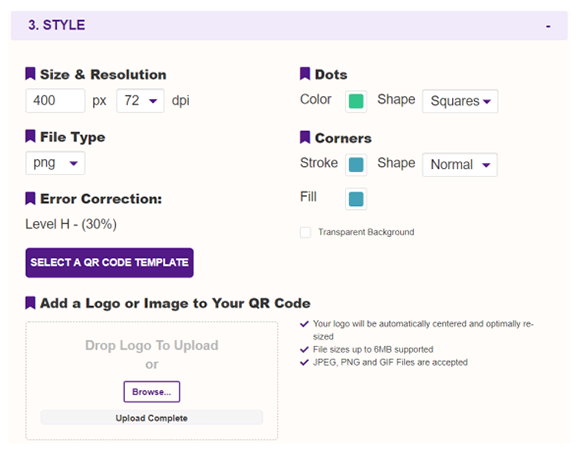
Subscribers Get More QR Stuff!
Become a QR Stuff paid subscriber and get unlimited QR codes, unlimited scans, analytics reporting, editable dynamic QR codes, high resolution and vector QR code images, batch processing, password-protected QR codes, QR code styling, QR code pausing and scheduling and more, for one low subscription fee.
Full subscriptions start from just $11.95 for a 1-month subscription (lower monthly rates for longer periods). Subscribe now.


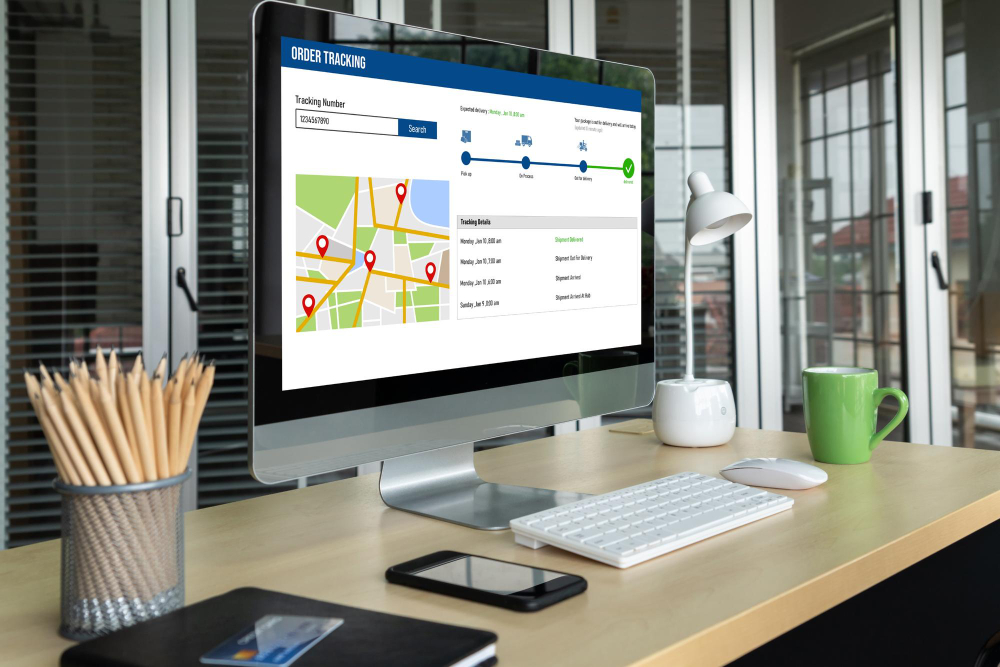


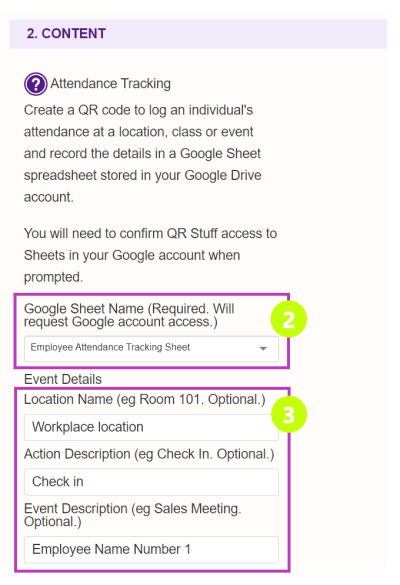
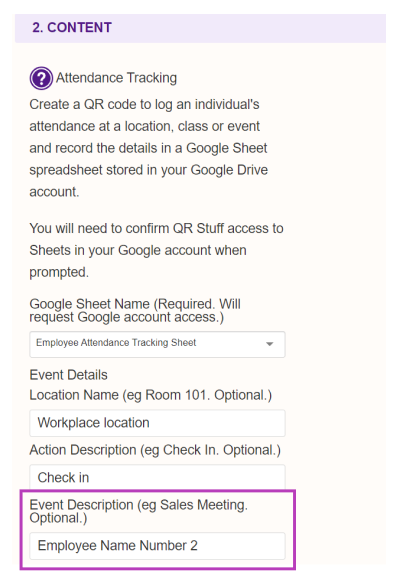
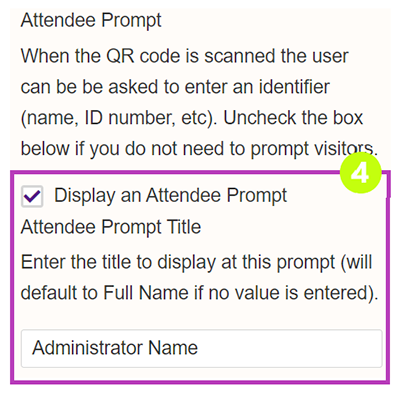
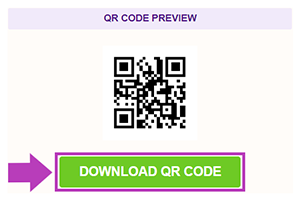
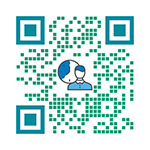



Declan Ahern
CEO
Declan Ahern is the CEO of QRStuff.com, a trusted platform for QR code creation and digital tools. Under his leadership, the company has continued to grow steadily, focusing on simplicity, reliability, and user-centered design. Declan shares insights on QR technology and innovation, helping users get the most out of their digital experiences.