
Every once in a while, business people and like-minded professionals hold conferences to discuss a certain relevant topic.
Scientists or academics meet at an academic conference to talk about research findings or conduct a workshop. Business people attend business conferences to talk about the latest trends and opportunities for the business. Businessmen and members of the public connect with vendors through trade conferences where there are workshops and white paper presentations.
If you plan to organize any of these conferences, you need to make sure that every attendee receives the invitation to the conference ahead of time. Sending a QR code that redirects the attendees to the site URL with the conference poster saves you a lot of time!
But first, you need to create a site using Google Site. This is where you enter all the details about the conference program and create a map that helps attendees find their way to the event’s location.
In this blog post, we discuss how to create a Google site so you can share your conference program details and a detailed map as well. We also show you how to create a QR code for the Google Site.
Creating a Site through Google Site
Google Sites simplifies the website building task for you through its ready-made platform. With its drag and drop feature, it’s easy to create the content that you need when publishing a conference program.
- Create Your Site. To create a website through Google Sites, first go to www.sites.google.com. Then click the plus sign button on the lower right-hand corner of the screen. You are then redirected to an Untitled Site. Give it a unique name so you can easily distinguish and track the site. After you publish the site, you can view the site document name. Keep in mind that two or more pages are required for the site name to appear.

- Select a Theme. Make your site stand out with Google Sites Themes. On the top right of the page, you see the option where you can select different themes and adjust the font styles, colors, and backgrounds of your site.

- Add Content. Now you can insert the image with the details for the conference program. At the right side of the navigation, you see the option to insert a text box, image, embed code from the web or insert files from your Google Drive. You can also choose from the different layouts available. Additionally, you can insert different elements such as Table of Contents, Button, Divider, YouTube video, Calendar, Google Map, Google Docs, Google Slides, Google Sheets, Google Forms, and Google Charts.
 Insert a Google Map Link to the Site. After you insert the picture of the conference program, you can also insert a map by scrolling down the menu on the right. There is an option to insert a Google Map link. When a dialog box appears, enter the specific address of the location of the conference program.
Insert a Google Map Link to the Site. After you insert the picture of the conference program, you can also insert a map by scrolling down the menu on the right. There is an option to insert a Google Map link. When a dialog box appears, enter the specific address of the location of the conference program. 
- Publish Your Site. Click “Publish” on the top right and a pop-up box appears where you need to indicate a unique name to the end of the URL of the site. You can always come back and edit the URL. Just make sure to provide a URL that has not been registered in the web domain by other users. Make sure to select “Anyone” under the line “Who can view my site” so that users scanning the QR code can see your Google Site. Make sure to copy the URL because you will be using it to create your QR code.

How to Generate a QR code for Google Sites
- Go to https://www.qrstuff.com/type/url and have the “Website URL” data type pre-selected from column 1.

- In Column 2, enter the Google Sites URL in the given field.

- You can now download the QR code by clicking the “Download QR Code” button.

Make it a Bit Fancy
Paid subscribers can enjoy more features than free users. They are allowed to change the colors of the dots and corners of the QR code. Embedding an image at the center is another feature that they can enjoy through the QR code styling feature. Just follow the steps as discussed above and before downloading the QR code, click the “Style Your QR Code” button to customize the QR code.
The QR code shown in the left is an example of what paid subscribers can create with our QR Code Styling Feature. Generated codes can turn into more appealing and distinctive QR codes for their users. 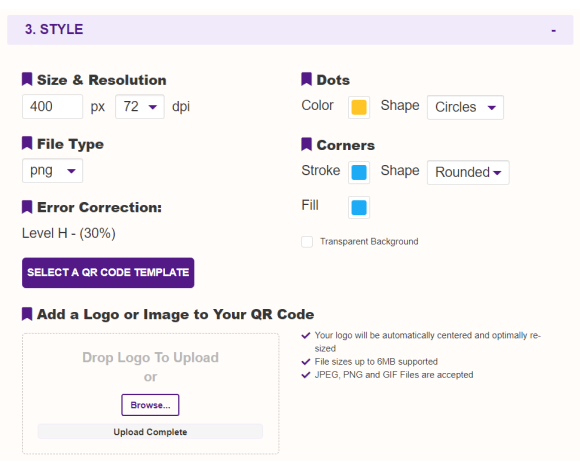
See It In Action
Subscribers Get More QR Stuff!
Become a QR Stuff paid subscriber and get unlimited QR codes, unlimited scans, analytics reporting, editable dynamic
QR codes, high resolution and vector QR code images, batch processing, password-protected QR codes, QR code styling, QR code pausing and scheduling and more, for one low subscription fee.
Full subscriptions start from just $11.95 for a 1-month subscription (lower monthly rates for longer periods). Subscribe now.
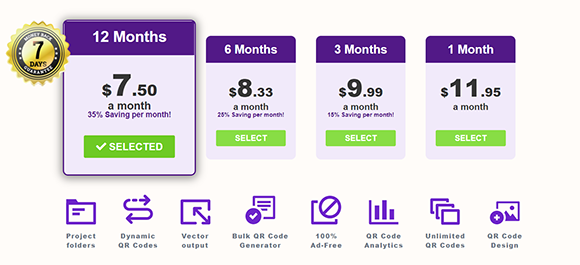



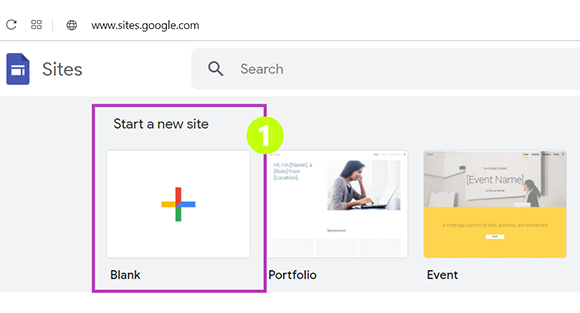
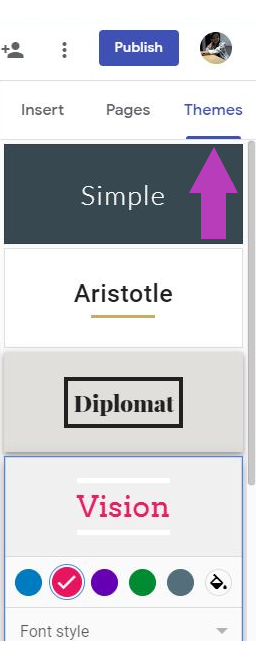
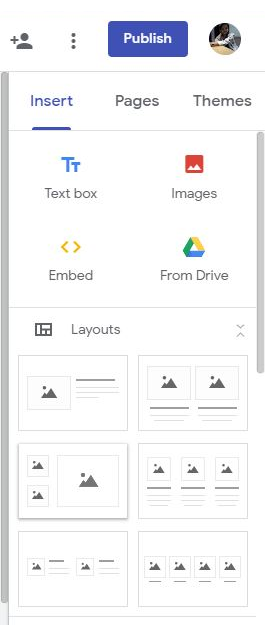
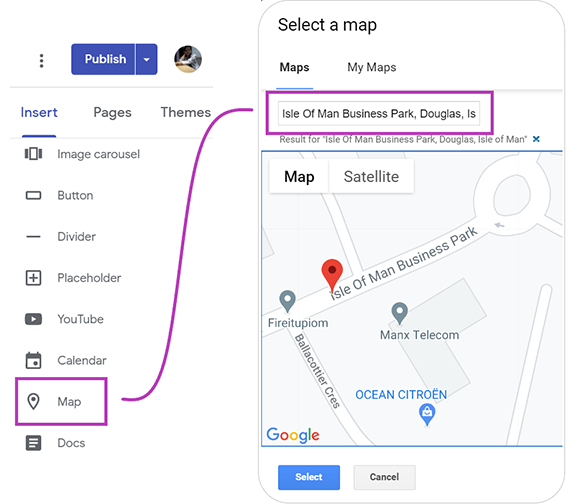
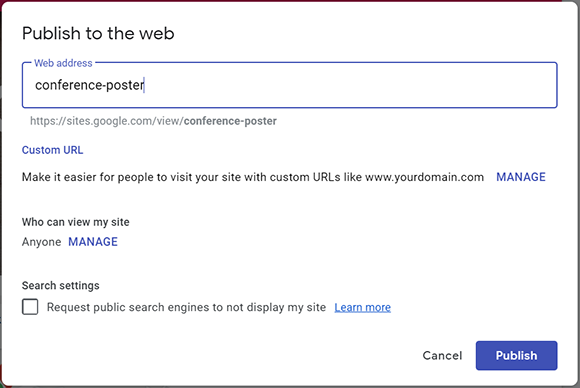
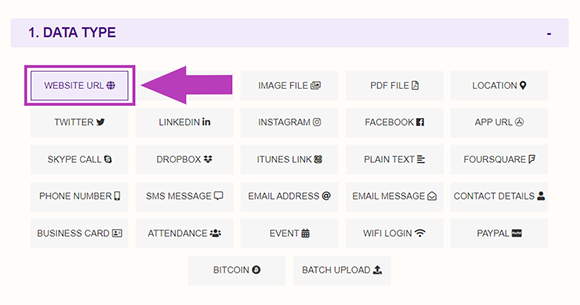

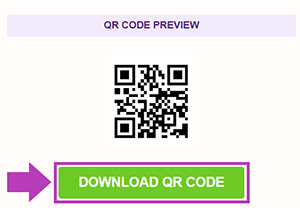
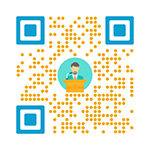



Declan Ahern
CEO
Declan Ahern is the CEO of QRStuff.com, a trusted platform for QR code creation and digital tools. Under his leadership, the company has continued to grow steadily, focusing on simplicity, reliability, and user-centered design. Declan shares insights on QR technology and innovation, helping users get the most out of their digital experiences.