A LinkedIn profile QR code is a modern and efficient tool to streamline your professional networking. Our QR code generator for LinkedIn helps you create a custom QR code that provides instant access to your profile with a simple scan. This guide will show you how to create a qr code for linkedin and enhance your networking, making it easier than ever to stay in touch with new connections.
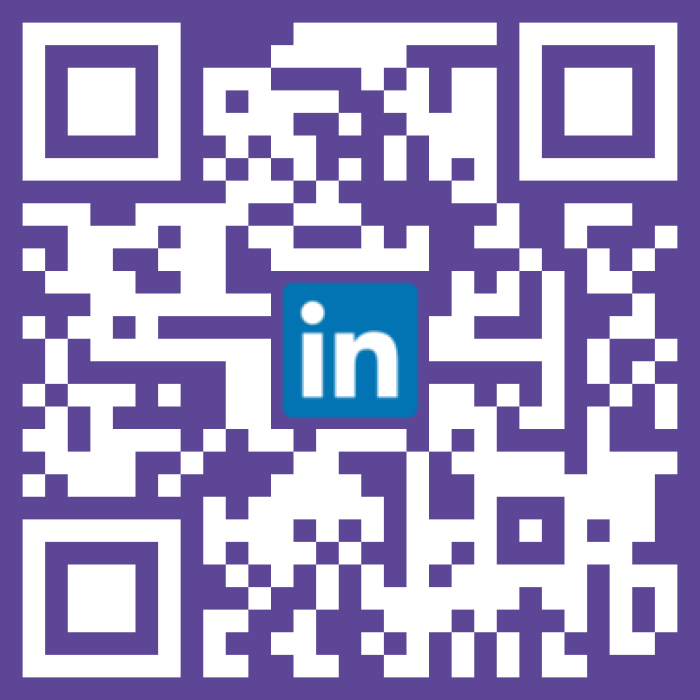
Ready to discover how QR codes can transform your business?
Start by creating your custom QR Code today
Wondering how to get a qr code for linkedin? You have two main options.
Here's how to get qr code on linkedin directly:
For marketing materials, a custom, trackable QR code is best.
Including a LinkedIn QR code on your business card provides a seamless way for contacts to connect with you, bridging the gap between offline interactions and your online professional presence.
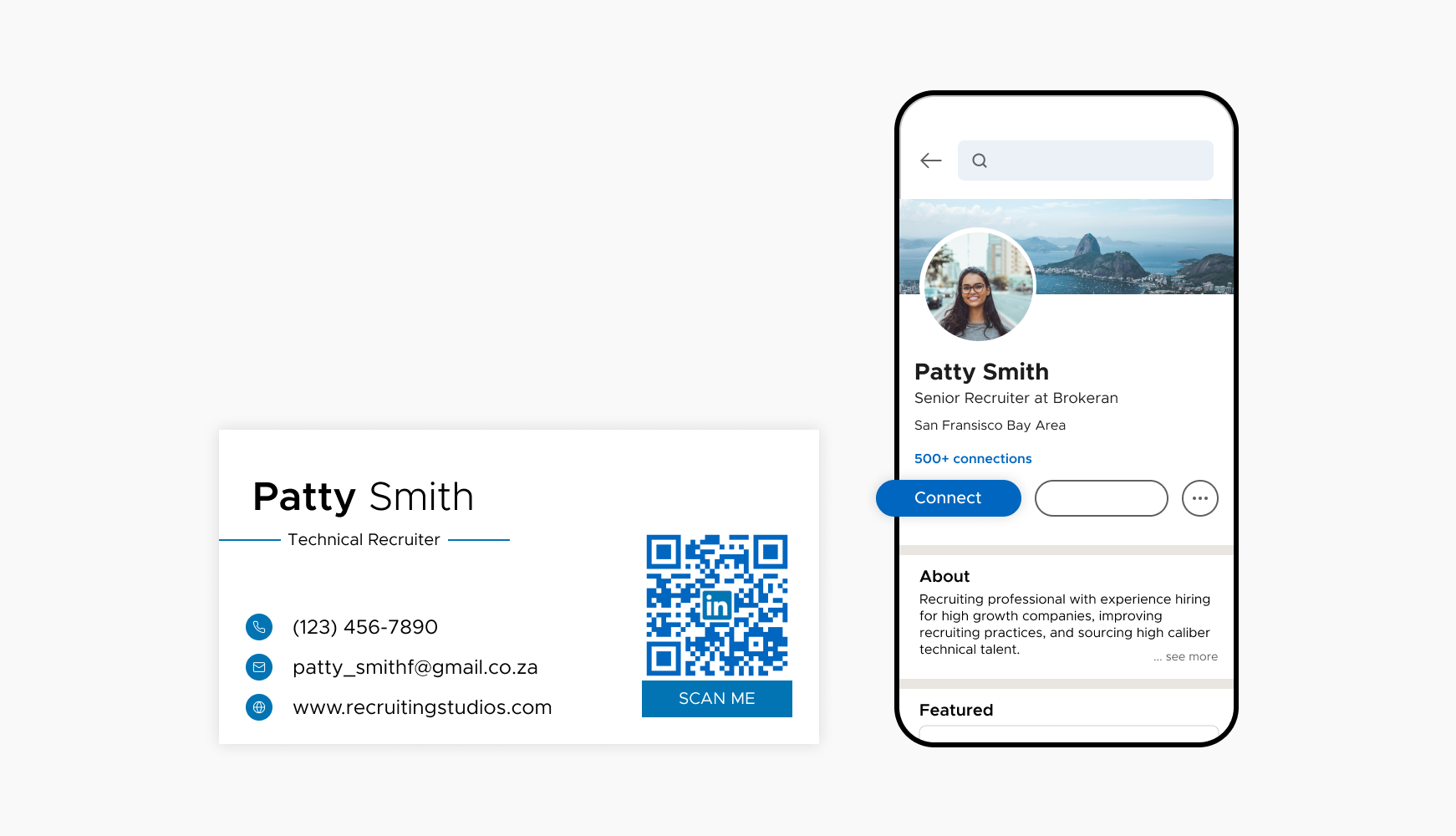
Using QR codes on conference badges facilitates quick networking. Attendees can scan your badge to access your LinkedIn profile and send connection requests on the spot.
Adding a QR code to your resume directs potential employers to your profile for more detailed information, endorsements, and recommendations, giving you an edge over other candidates.
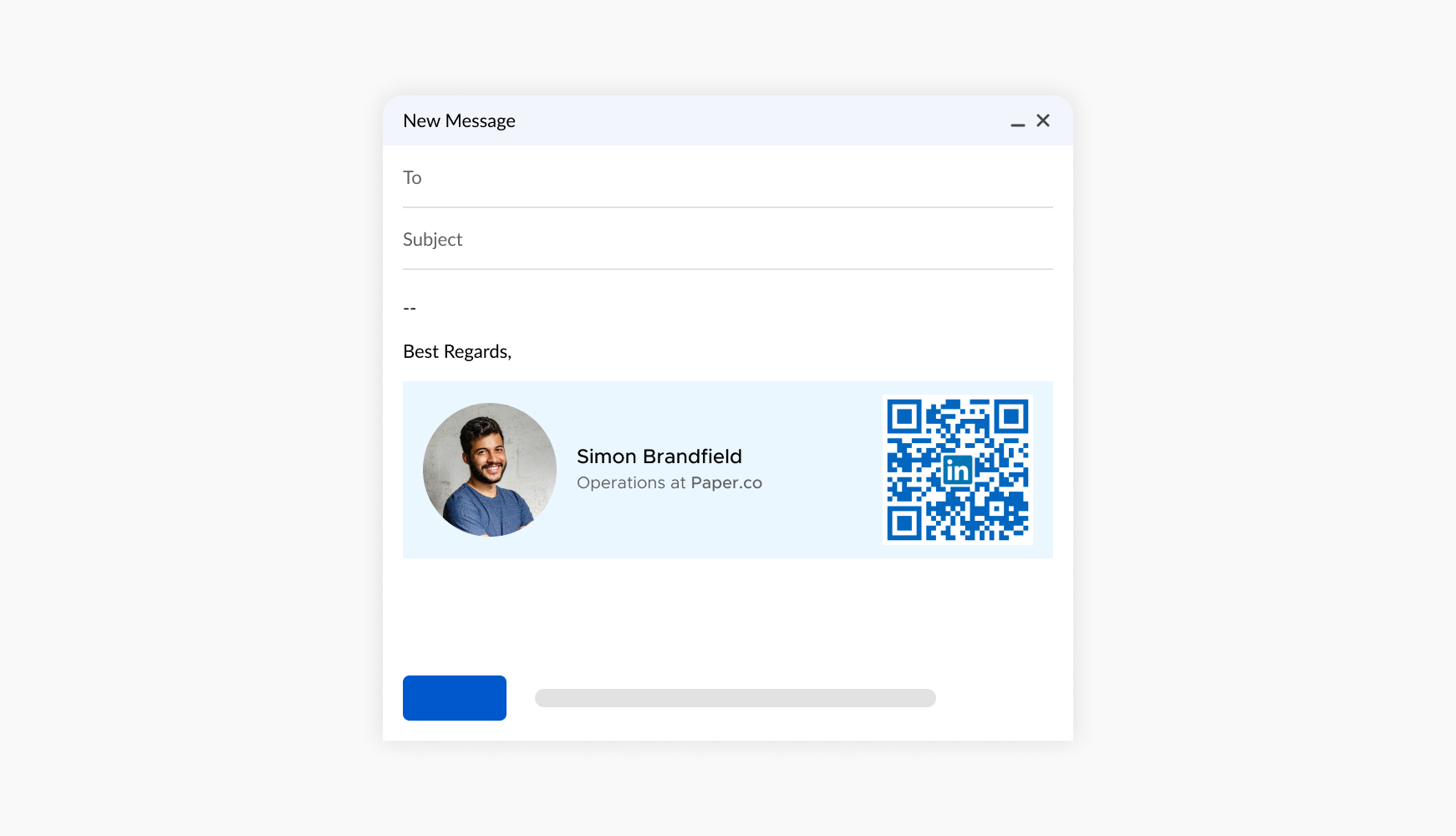
Here's how to make a linkedin qr code that is customized and trackable.
Select a reliable qr code generator linkedin users trust, like QRStuff. Paste your profile URL into the dedicated "LinkedIn" data type field.
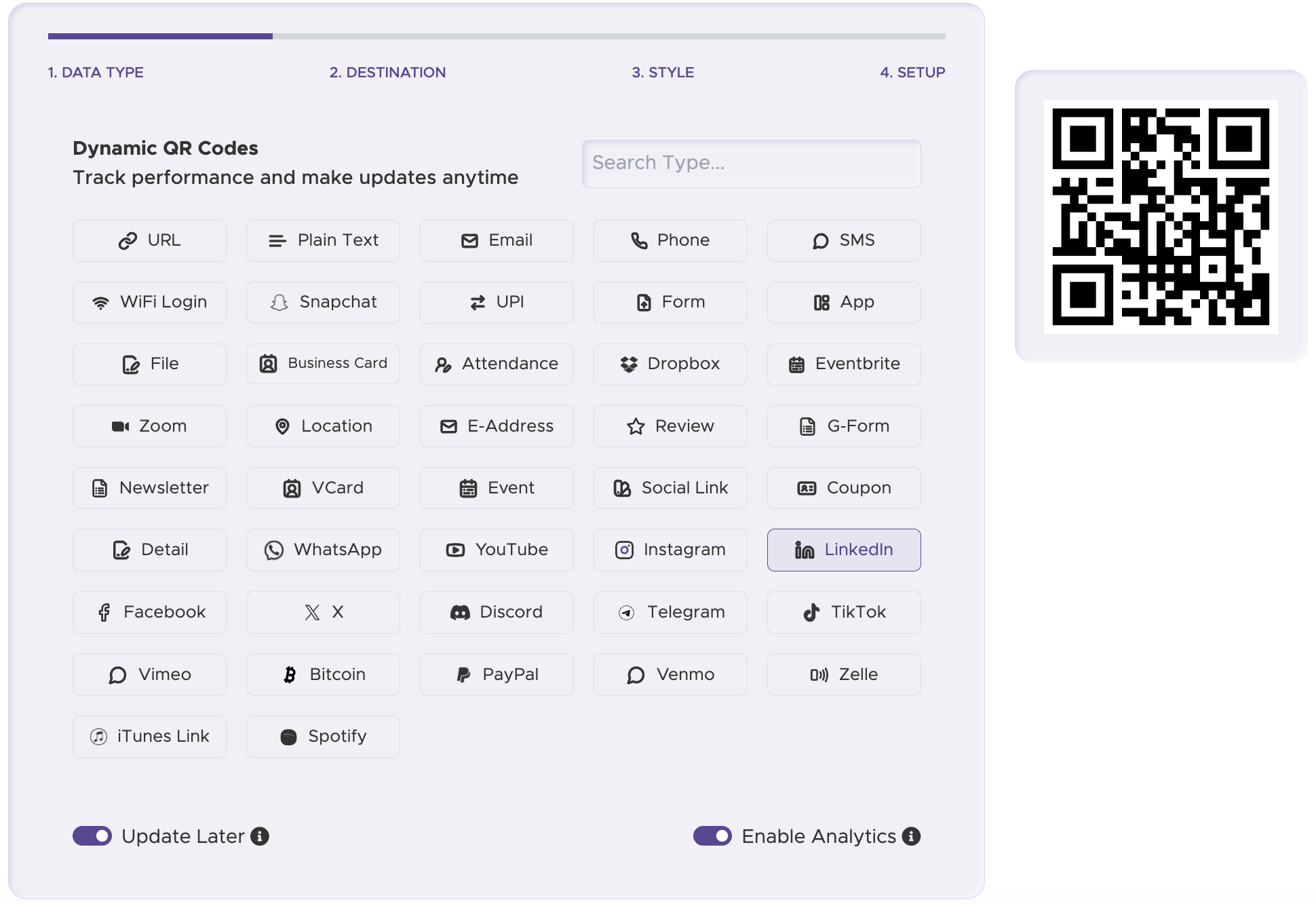
Paste your LinkedIn Profile or Post Link to generate the QR Code so other can view or connect with you.
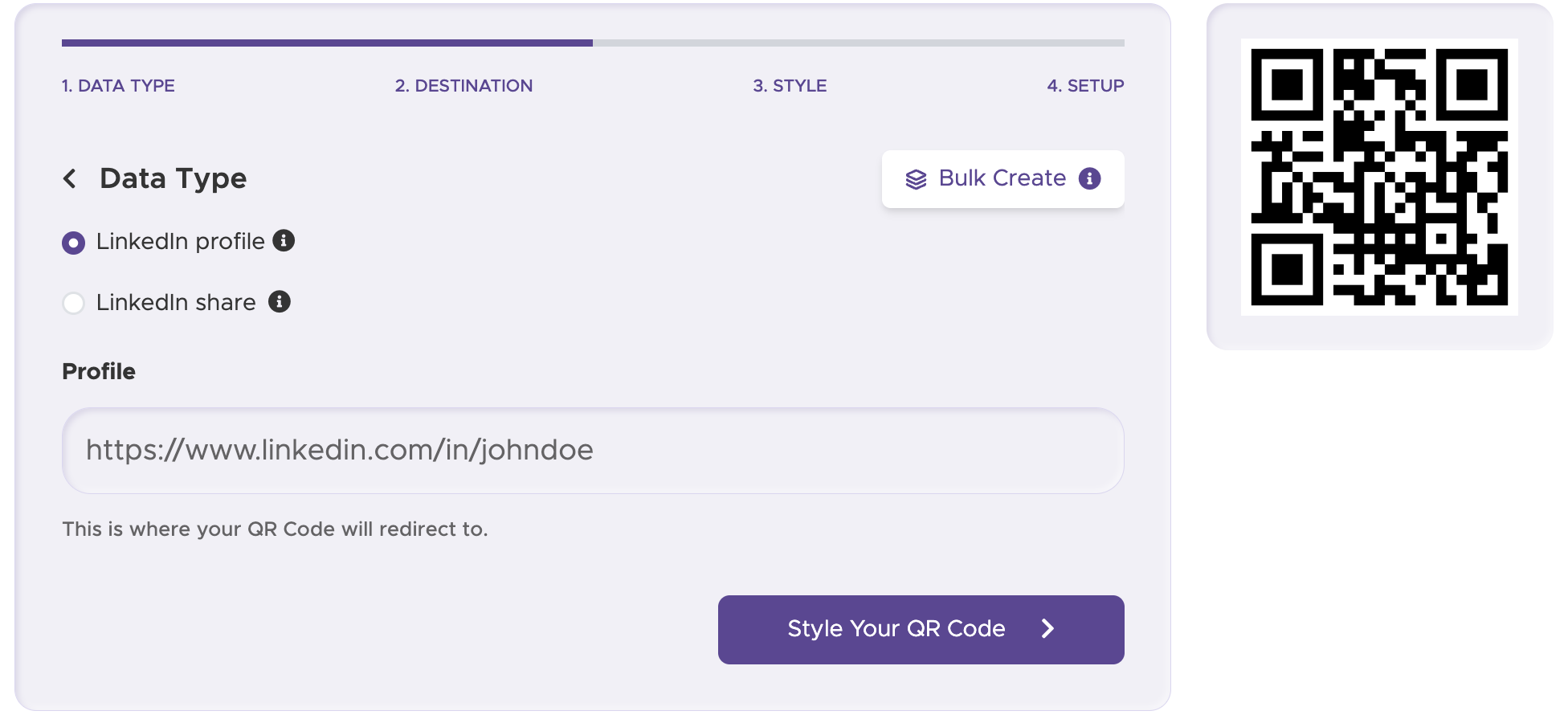
Create a linkedin qr code with logo by adding your professional headshot or company logo. Adjust the colors to match your personal brand.
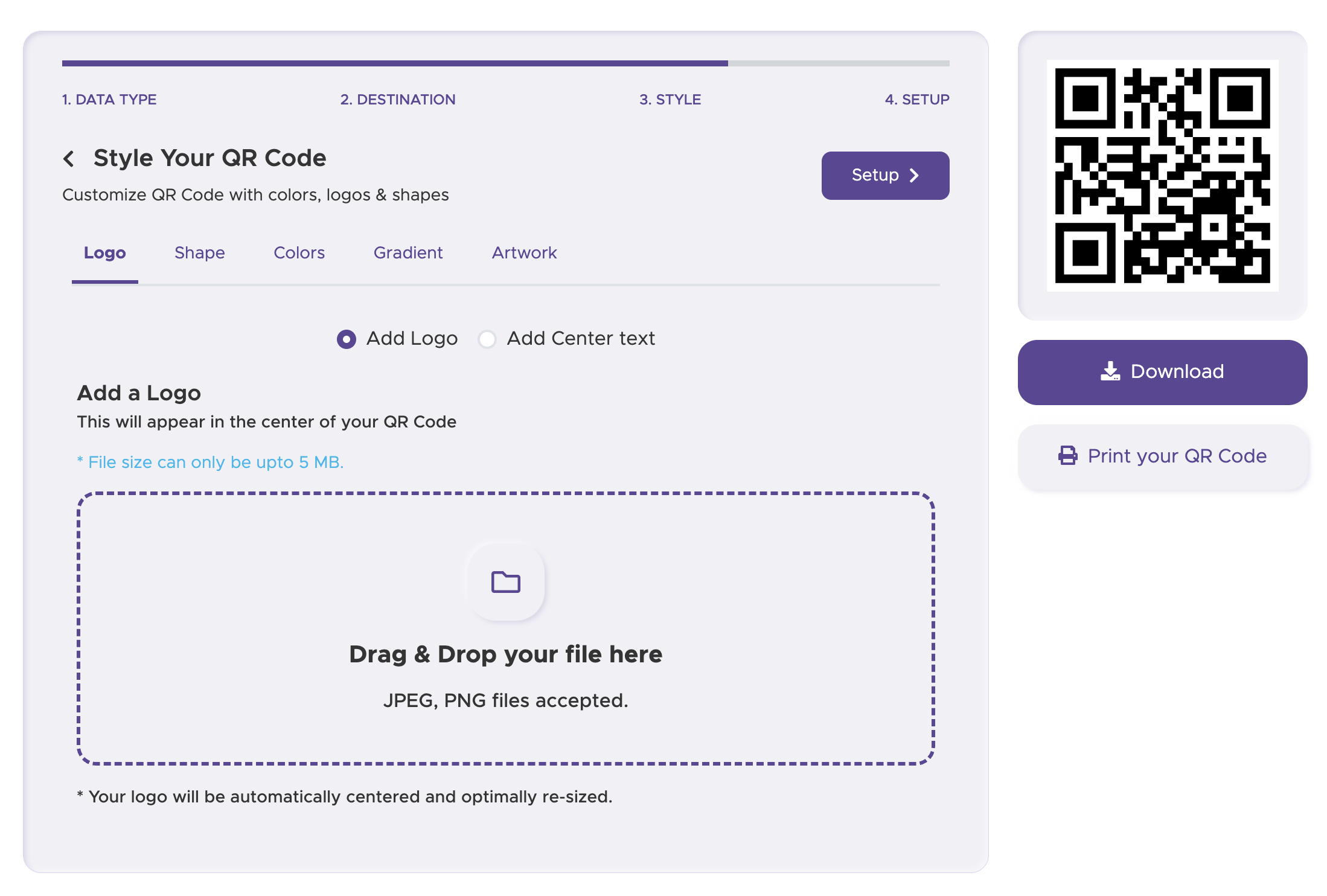
Download your QR code and add it to your materials. For networking, use a dynamic QR code to analyze and improve your strategy by tracking scans.

For some basic QR code needs, you can use our free generator. However, certain advanced features, like creating LinkedIn QR codes or embedding dynamic content, require a subscription.
A subscription unlocks advanced features tailored to LinkedIn, including dynamic QR codes that allow real-time updates, detailed scan analytics to track customer engagement, and customization tools to align QR codes with your branding. These features help improve efficiency, enhance customer experiences, and strengthen your business's overall impact. See the full list of features associated with each subscription here.
You can reach out to us at support@qrstuff.com for assistance. Free users receive email support with responses typically provided within 12–24 hours. Subscribers enjoy priority support via email, phone, or live chat for faster resolutions. To help us assist you efficiently, please include your account details, QR code ID, and a brief description of the issue when contacting support.