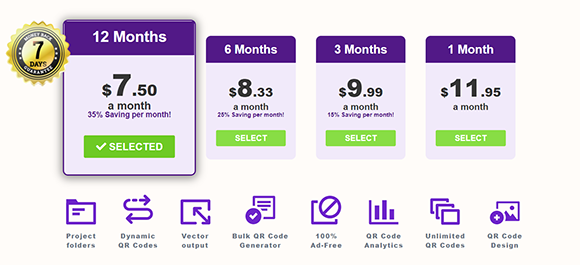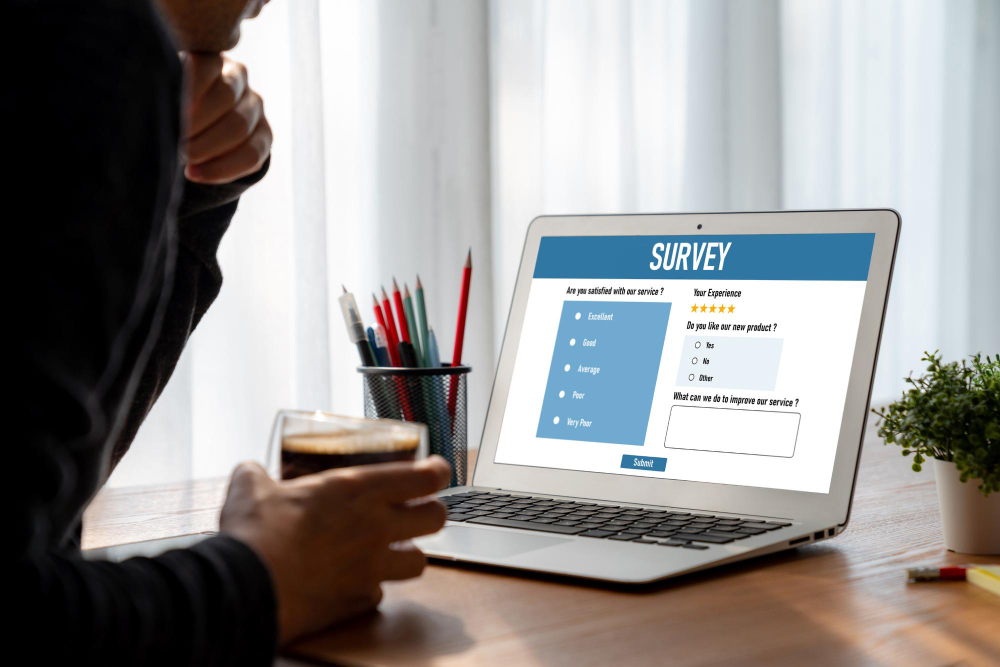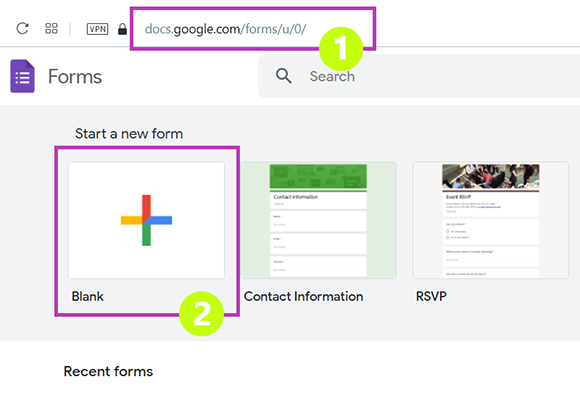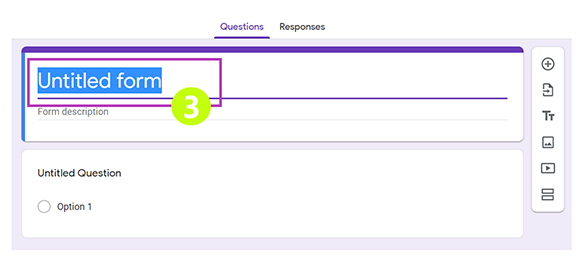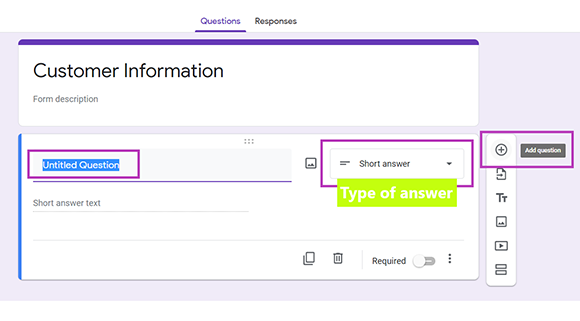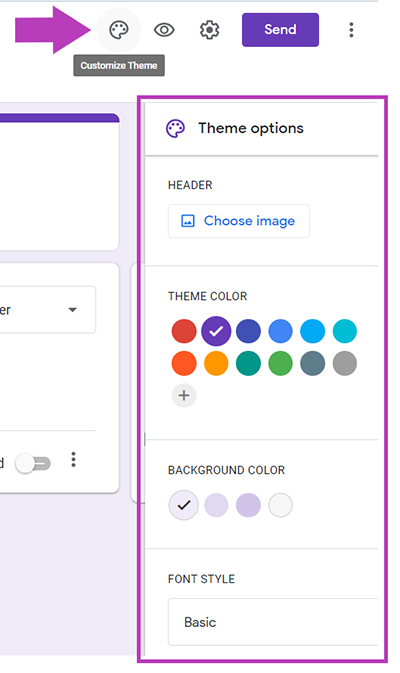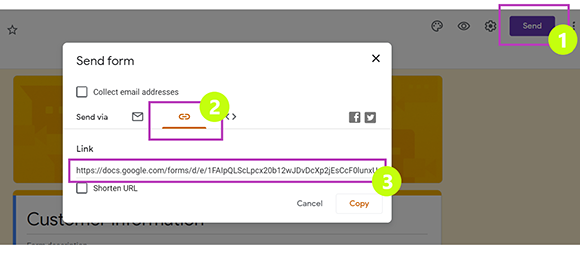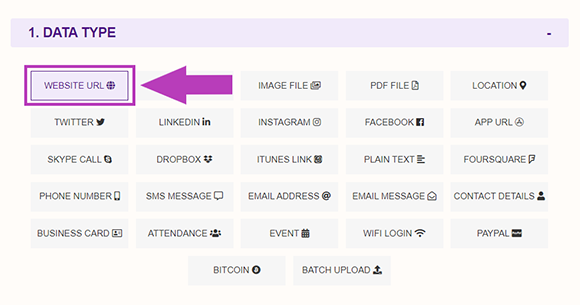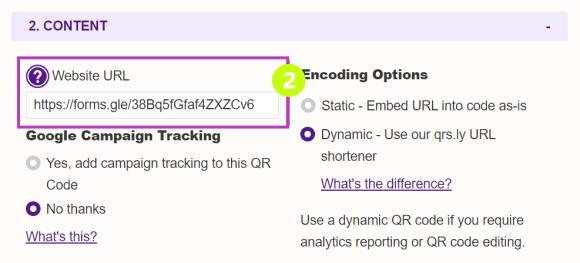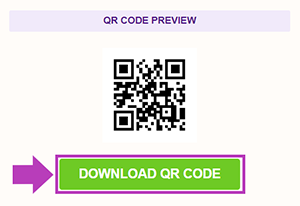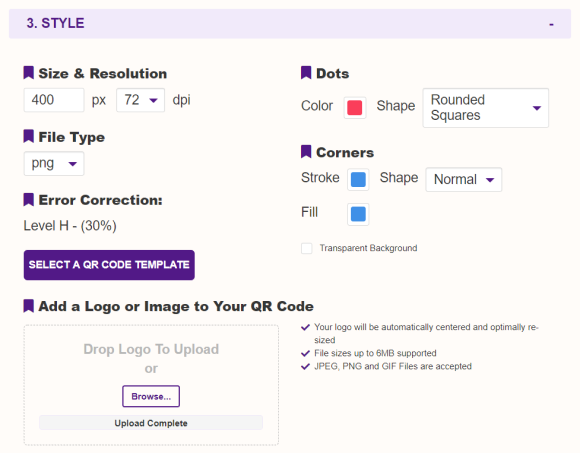Collecting user data is very common today. Almost every establishment or business has the need to acquire basic information about their customers.
It can be helpful for teachers to collect important information about their students. Businesses also commonly collect their customers’ name and contact information to reach out to them. This way they can find out more about their preferences or gain feedback about the business’ products or services. From the collected data, businesses can decide how they can improve their products or services.
People like the idea of convenience. Paperless transactions are an appealing way to ask your customers to provide the information that you need from them.
Now that people are more tech-savvy, business owners can consider providing a QR code that a consumer can simply scan. They will then be redirected to a survey form where they can fill in the details that you need, such as their name, contact information, and other essential information.
In this blog post, I will show you how you can generate a QR code for a survey form which you can use to acquire data from your target customers or audience.
How to Create a Form for Collecting Data Information
If you don’t have an existing form yet, that is the first thing that you need to create before proceeding to generating a QR code. Here, I show how to create a survey form using Google Forms.
- First, go to Google Forms and log into your Gmail account.

- Under the “Start a new form” label, click the “Blank” icon and you will be redirected to a blank form.
- Fill in the file name of your form on the “Untitled Form” field. Choose a file name that easily conveys what the form is. In this guide, I will use “Customer Information” as the file name of the survey form.

- Next, indicate the questions that you want to ask your target customers in the blank fields. Click the plus icon beside each question field to add a question. Choose the appropriate type of answer for each question on the drop-down menu beside each question field.

- Customize theme. You can customize your survey form by clicking the watercolor palette icon on the top right portion of the window. A dropdown menu will then appear in the right portion of the window. You can then select your desired header, theme color, background color, and font style.

- At this point, you need to copy the file URL of your survey form. Click the “SEND” button on the top right corner of the window. On the dialog box, click the second tab beside the “Send via” label to see the URL of the survey form. That’s the URL that you will need to generate the QR code for the survey form.

How to Create a QR Code for Survey Forms
Once you have the URL of your survey form, you can now proceed to generate a QR code for that survey form.
- Go to https://www.qrstuff.com/type/url and have the “Website URL” data type pre-selected from column 1.

- In Column 2, type in the website URL of the survey form you created. Find more information about QR codes for surveys here.

- You may now download the QR code you created by clicking the “Download QR Code” button.

Make It A Bit Fancy
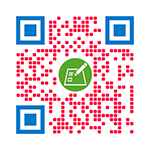 Being a paid subscriber entitles you to a number of privileges at QRStuff. One of these is the option to customize your QR code by changing the colors of the dots and corners. You can also include an image such as your business logo at the center of the QR code. Customizing the QR code is easy, just follow the outlined steps above and click the “Style Your QR Code” button right before you download the QR code. Styling your QR code can make it look more appealing and distinctive.
Being a paid subscriber entitles you to a number of privileges at QRStuff. One of these is the option to customize your QR code by changing the colors of the dots and corners. You can also include an image such as your business logo at the center of the QR code. Customizing the QR code is easy, just follow the outlined steps above and click the “Style Your QR Code” button right before you download the QR code. Styling your QR code can make it look more appealing and distinctive.
The QR code shown is an example of what paid subscribers can create with our QR Code Styling feature.
See It In Action!
Subscribers Get More QR Stuff!
Become a QR Stuff paid subscriber and get unlimited QR codes, unlimited scans, analytics reporting, editable dynamic
QR codes, high resolution and vector QR code images, batch processing, password-protected QR codes, QR code styling, QR code pausing and scheduling and more, for one low subscription fee.
Full subscriptions start from just $11.95 for a 1-month subscription (lower monthly rates for longer periods). Subscribe now.