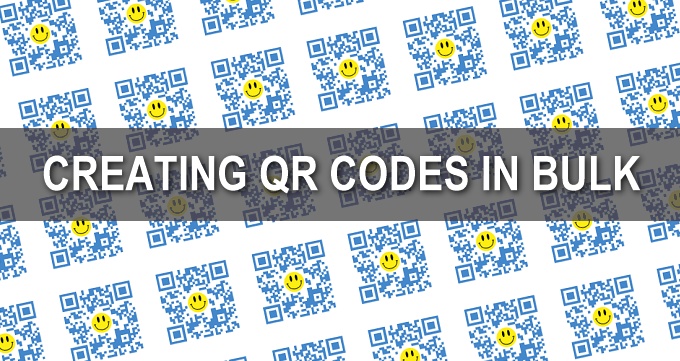
If you need dozens, hundreds, or even thousands of QR codes, our batch processing feature will help you easily, simply and automatically create QR codes in bulk, ready to be used for inventory control, asset management, PURL’s, event ticketing and registration, staff business cards, bulk printing, etc.
Batch processing is a standard part of the QR Stuff paid subscriber feature set and is available to all full subscribers (1 month or longer). Become a paid subscriber now.
How It Works
Our batch processing feature is pretty straightforward:
- Create a spreadsheet containing the data for each QR code.
- Save the spreadsheet as a TSV (tab separated values) tab-delimited text file.
- Upload your TSV file on our batch processing page.
- Set the size and output file type for your finished QR codes – you can even upload a logo or image to be automatically added to each one.
- A short time later (usually 2-5 minutes) you’ll receive an email letting you know that your batch has finished and providing a download link.
- Download a single ZIP file containing your finished QR code images.
As a paid subscriber you can create unlimited batches during your subscription period however each batch is limited to a maximum size of 500 QR codes, so if you need 2,000 QR codes just run 4 batches – simple!
Our batch processing module directly supports Website URL, vCard, meCard, SMS Message, Email Message, Plain Text, Phone Number and Email Address data types, with your choice of creating either Static or Dynamic QR codes.
The QR codes within a single batch can also be a mixture of these data types.
Setting Up Your Spreadsheet
Both Microsoft Excel and Google Docs spreadsheets support TSV file export so you can use either to set up your data.
Each row in your spreadsheet will contain the data for a single QR code with column A being reserved for a unique identifier (of your choice) that will also be used as the file name for the QR code image for that row
The required data type is specified in column B, while the last column in each row is used to specify whether the QR Code is to be static or dynamic by using the variables “RAW” and “SHORT” respectively.
The other columns in your spreadsheet are used for the actual contents of the QR code and will vary depending on the data type required. Download our Batch Processing User Guide (PDF) for detailed instructions, data file layouts, and sample Excel and TSV files for each of the supported data types.
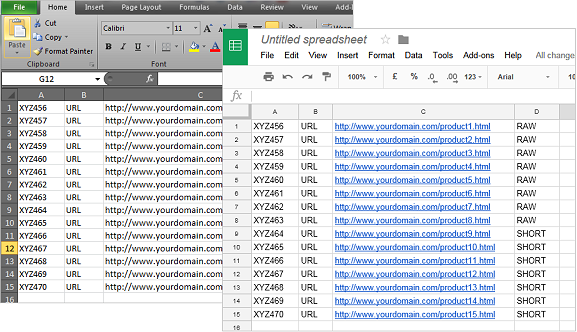
Once you have the data for all of your QR codes set up in your spreadsheet you will need to export the data as a TSV tab delimited file. In Excel choose File > Save As >Text (Tab delimited) and in Google Sheets choose Download as > Tab-separated values.
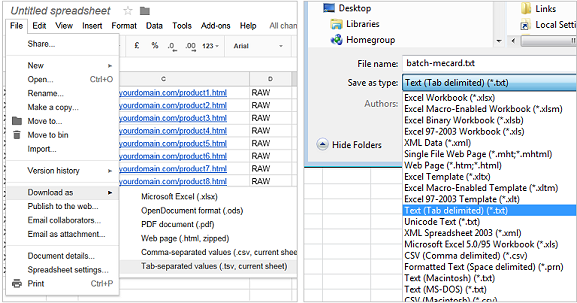
Processing Your Batch
Once you’ve saved your TSV file, go to www.qrstuff.com, log into your subscriber account, and click on the “Batch File Upload” tab.
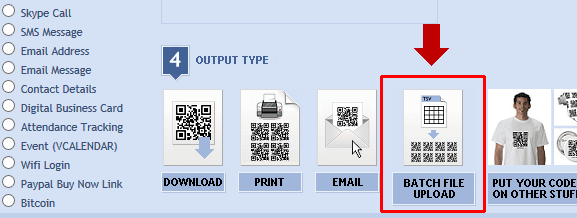
… and complete the steps on the batch processing page:
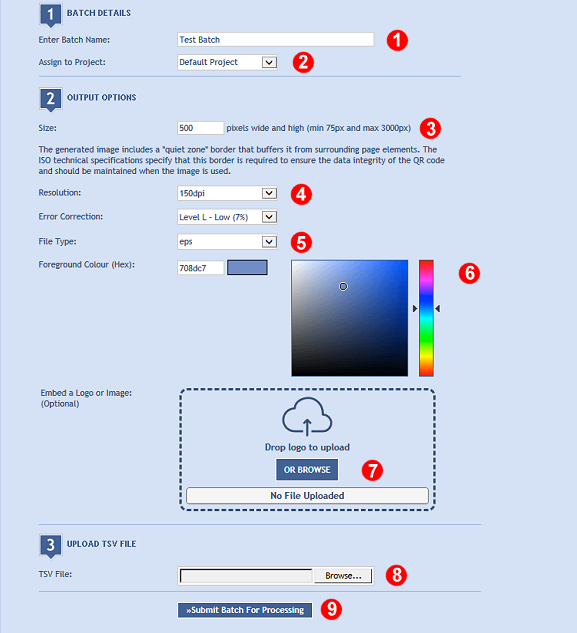
- Enter the name of the batch
- Specify the project in your account dashboard for the finished batch to be saved in.
- Choose the size of your finished QR code image (in pixels).
- Select the resolution of your finished QR code image (72, 150 or 300dpi) and the error-correction level (more on error correction levels here)
- Choose the output file type for the QR code images in your batch. Options are PNG, JPG, TIF, EPS, SVG, PDF, and DXF.
- Select the foreground colour of your QR code image.
- Upload a logo or image to be added to the centre of your QR code. (More on this feature here.)
- Upload your TSV data file.
- Click “Submit Batch For Processing”
Your data file will then be validated. If validation fails then an error message will be displayed explaining any formatting or content errors that have been found. If validation is successful your batch will be submitted for processing.
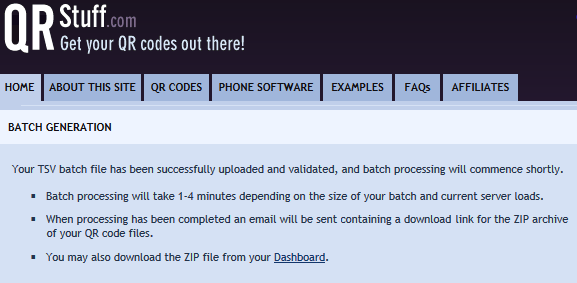
Downloading Your Batch
When processing is finished an email will be sent to the email address associated with your subscriber account containing the batch specifications and a download link for a zip archive file containing all the individual QR code image files from your batch.
A sample batch processing output ZIP file can be downloaded here.
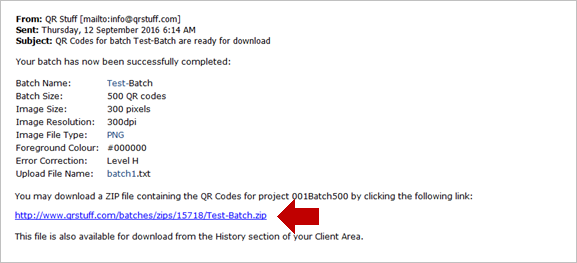
The batch will also be listed in your account dashboard where you can manage the individual QR codes in the batch.
Bulk Printing Your QR Codes
The ZIP file that you download at the end of the batch process also contains an index file that cross-references all of the individual QR code images in your batch, and is set up to be used a data source in mail-merge and print-merge operations.
Our earlier article on Printing QR Code Labels & Stickers will take you step-by-step through the process of using mail-merge in MS Word to print your bulk QR codes using Avery label templates.
The index file is also suitable as a data source for data-merge operations in commercial variable data printing (VDP) where a different unique image needs to be dynamically inserted into each document in a print run. For example if you are having sequentially numbered tickets printed and need a unique QR code printed on each one as well, just give the whole ZIP file to your print vendor and they will have everything they need.
A sample batch processing output ZIP file can be downloaded here.
Large Batch Processing
For paid subscribers with more than 20,000 codes to generate we offer a service whereby the job is run locally at our end. The cost of this service is US$2.50/1000 codes (a reduced rate of US$2.20/1000 applies for jobs involving >100,000 codes) plus a US$130 processing fee.
Just send us the TSV or Excel file containing your correctly formatted batch data (as outlined in our Batch Processing User Guide) and we’ll look after the rest. The QR code image files for the batch will then emailed be to you in zip files.
Payment is by Paypal prior to job commencement and turnaround is 48-72 hours from when payment has been received.
Please contact us for more information.
Subscribers Get More QR Stuff!
Become a QR Stuff paid subscriber and get unlimited QR codes, unlimited scans, analytics, history reporting, editable dynamic QR codes, high resolution and vector QR code images, batch processing, password-protected QR codes, QR code styling and more, for one low subscription fee.
Full subscriptions start from just $11.95 per month (lower monthly rates for longer periods). Subscribe now.
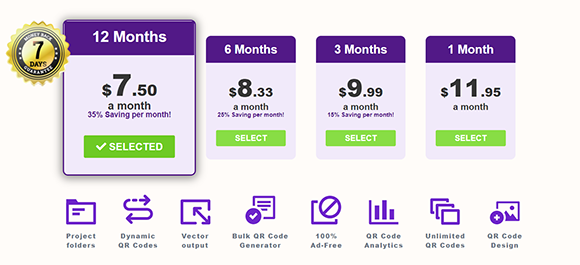




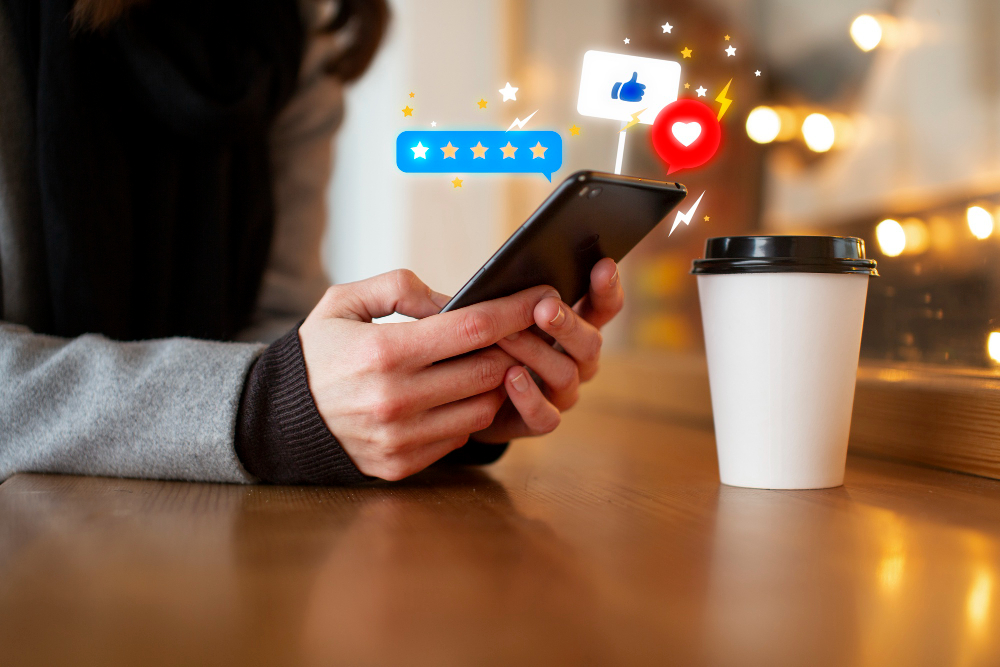


Declan Ahern
CEO
Declan Ahern is the CEO of QRStuff.com, a trusted platform for QR code creation and digital tools. Under his leadership, the company has continued to grow steadily, focusing on simplicity, reliability, and user-centered design. Declan shares insights on QR technology and innovation, helping users get the most out of their digital experiences.